Loading ...
Loading ...
Loading ...
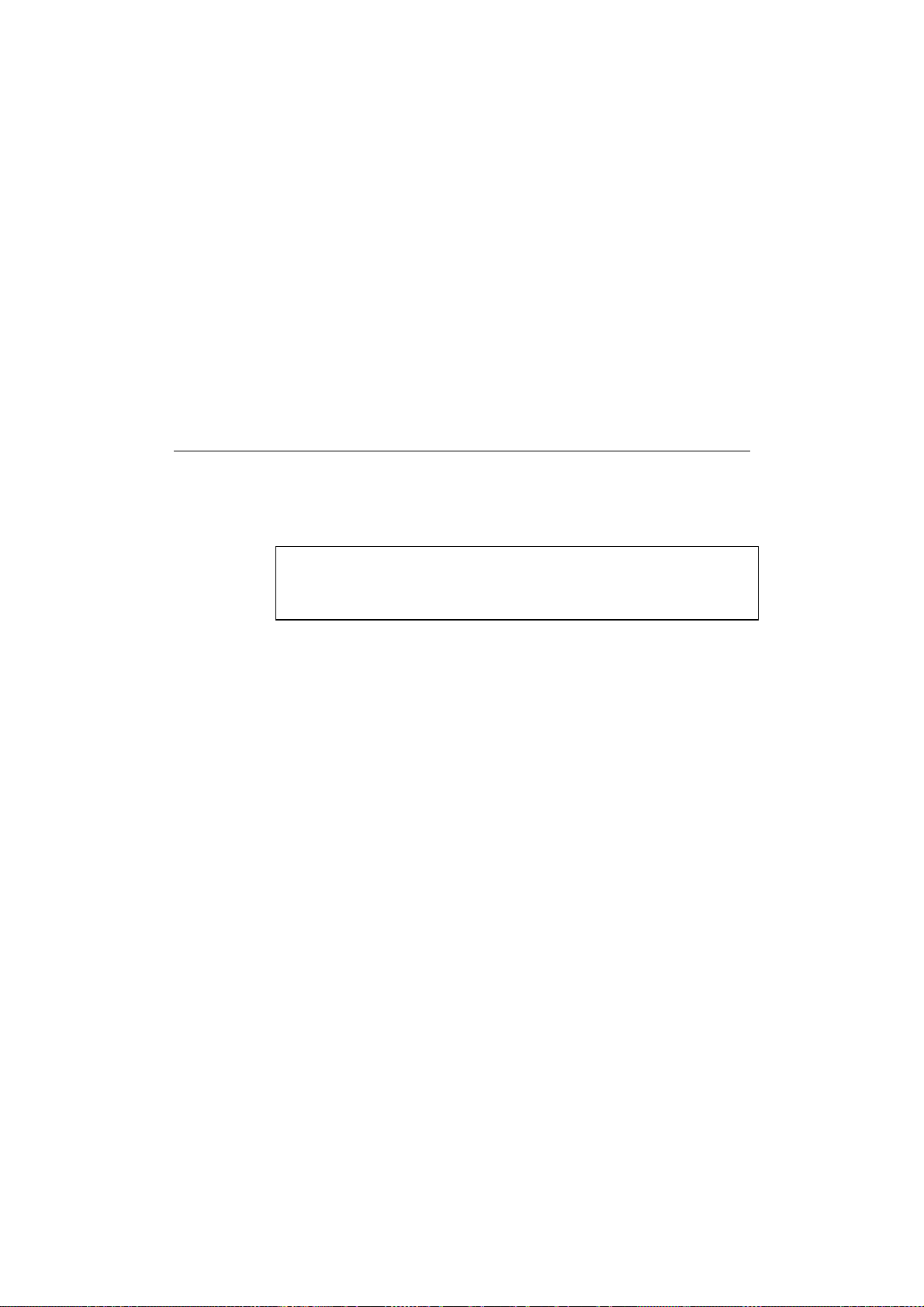
USER’S GUIDE
3-6
Verify that you can communicate with the Brother Print server by using the
ping command with the IP address or name (if you have edited your
HOSTS file). For example:
ping 192.189.207.77
Again, substitute your actual name or IP address. You should get a
response back from the Brother print server if the IP address has been set
and the print server is alive on the network. If you do not, print the
configuration page and verify that the IP address has changed.
Windows NT Print Queue Configuration
Windows NT 4.0 Print Queue Configuration (Printer Driver
already installed)
✒ Note
If you have Windows NT 3.5 or 3.51, skip to the Windows NT 3.5x
section.
If you have already installed the appropriate Brother printer driver do the
following:
1. Click on Start then select Settings/Printers to display the currently
installed printer drivers.
2. Double click the printer driver you wish to configure and select Printer
and then Properties.
3. Select the Ports tab and click on Add Port.
4.
Select
LPR Port
(LPR Port will not be displayed unless you install the
"Microsoft TCP/IP Printing" protocol as described earlier) from the list
of available ports and click on
New Port
.
5. Type in the IP address that you wish to assign to the print server in the
Name or address of server providing lpd: box. If you have edited
your HOSTS file, enter the name associated with the print server,
instead of an IP address.
Loading ...
Loading ...
Loading ...
