Loading ...
Loading ...
Loading ...
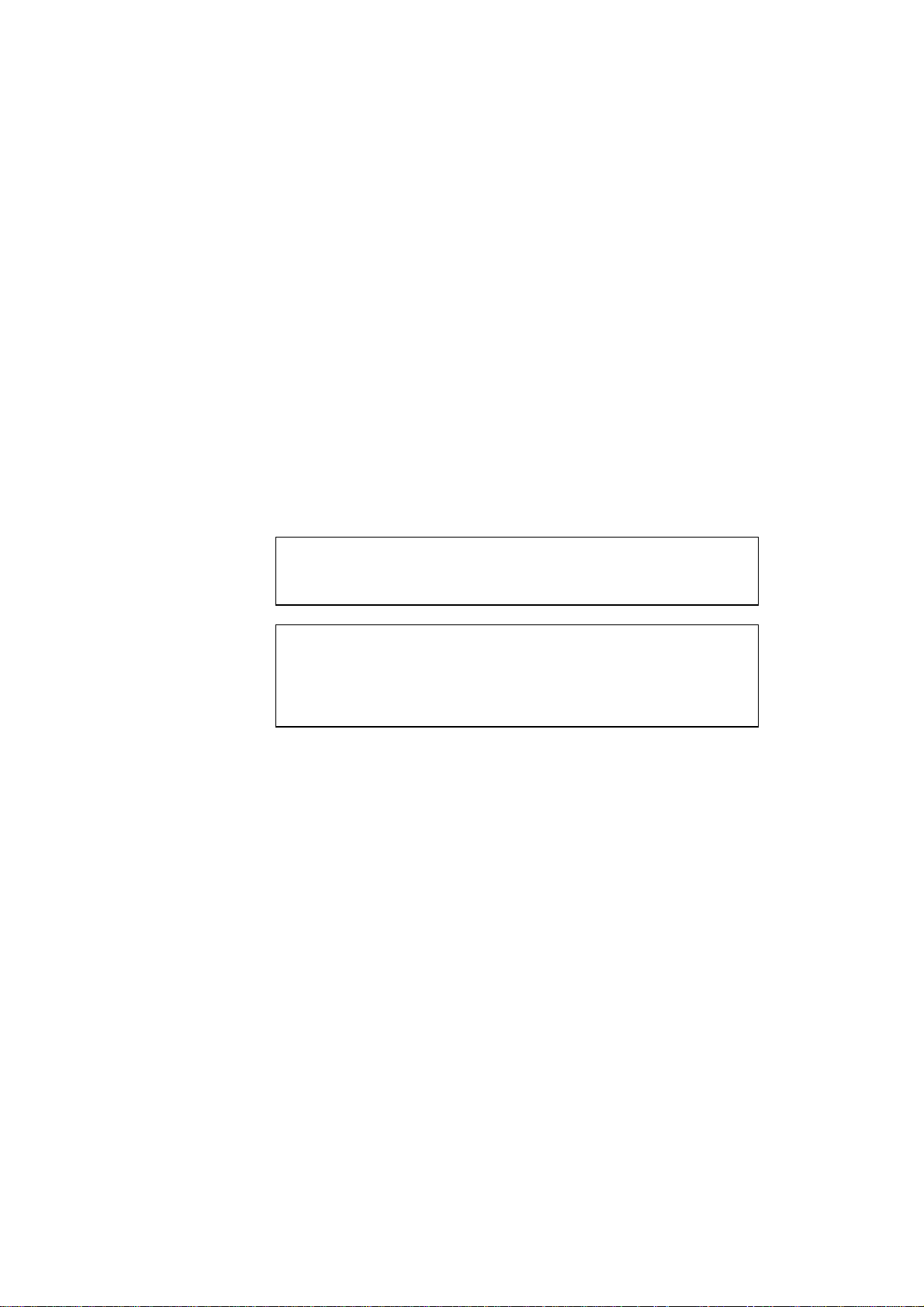
CHAPTER 1 NOVELL NETWARE CONFIGURATION
1-6
13.Double click on the name of your print server. Click on
Assignments
and then
Add...
14.If necessary, change the directory context. Select the printer you created
in step 3 and click
OK
and then
OK
again.
15.Exit NWADMIN.
16.Start the appropriate BRAdmin application, and select the correct print
server from the list (by default, the node name is BRO_xxxxxx_P1 or
BRO_xxxxxx, where “xxxxxx” is the last six digits of the Ethernet
address).
17. Double click the appropriate Brother print server. You will be prompted
for a password, the default password is “access”. Now select the
NetWare
tab.
18. Select
Queue Server
as the operating mode.
✒ Note
The same service assigned by Netware server name cannot be used for
both queue server mode and remote printer mode.
✒ Note
If you want to enable queue server capabilities on services other than the
default NetWare services, you must define new services that are enabled
for NetWare and for the desired port. Refer to Appendix B in this manual
for information on how to do this.
19. Enter the NDS tree name (note that a print server can service both NDS
and bindery queues).
20. Type in the name of the context where the print server resides.
21. Exit the BRAdmin application making sure that you save the changes
that you have made.
Loading ...
Loading ...
Loading ...
