Loading ...
Loading ...
Loading ...
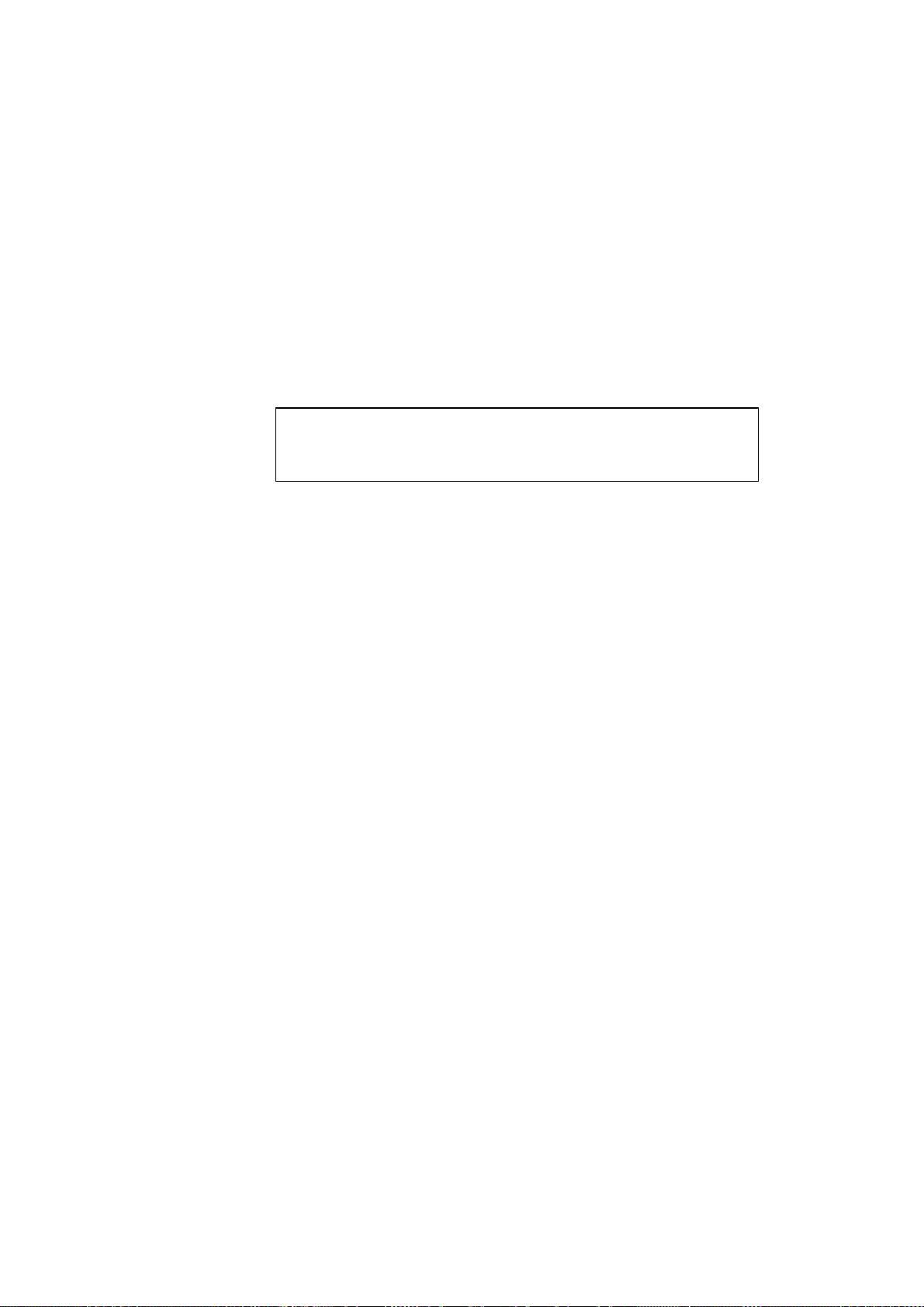
USER’S GUIDE
12-2
- If you are using an older printer that does not support the 1284 bi-
directional parallel port standard, try executing the SET PORT P1
ACKH ENABLED and SET PORT P1 DMA DISABLED commands.
Also, make sure that fast strobe (FSTB) is disabled (do a SHOW PORT
command to determine its state; if necessary, do a SET PORT P1
FSTB DISABLED command).
3. If the self-test page prints but you cannot print documents, try the
following
✒ Note
If none of the following steps are successful, there is almost certainly a
hardware or network problem!
a. If you have a VMS system or ULTRIX system, try making a connection
to the print server using the NCP (for VMS) or ccr (for ULTRIX)
utilities (see Appendix A if you don't know how to do this). If the
connection is successful, the hardware and network connections are OK,
so proceed to the LAT Troubleshooting Section. Otherwise, proceed to
step 4.
b. If you are using TCP/IP, try pinging the print server from the host
operating system prompt with the command ping
ipaddress
, where
ipaddress
is the print server IP address (note that in some instances it can
take up to two minutes for the print server load its IP address). If a
successful response is received, then proceed to the
UNIX
Troubleshooting
section or
Windows NT/LAN Server Troubleshooting
section. Otherwise, proceed to step 4.
c. If you have a Novell system, verify that the print server can be seen on
the network. To do this, login as the SUPERVISOR (not as someone
with supervisor privileges), go into PCONSOLE, select PRINT
SERVER INFORMATION, and select the name of the print server
(make sure that you have entered the print server name). If you can see
Print Server Status and Control in the menu, then the
Brother print server visible to the network, proceed to the Novel
NetWare Installation Troubleshooting Section. Otherwise, go to step 4.
d. If you are running AppleTalk or PATHWORKS for Macintosh, make
sure that you can see the print server name under the LaserWriter 8 icon
in the Chooser. If it is visible, then the connection is good, so proceed to
the AppleTalk and PATHWORKS for Macintosh Section.
Loading ...
Loading ...
Loading ...
