Loading ...
Loading ...
Loading ...
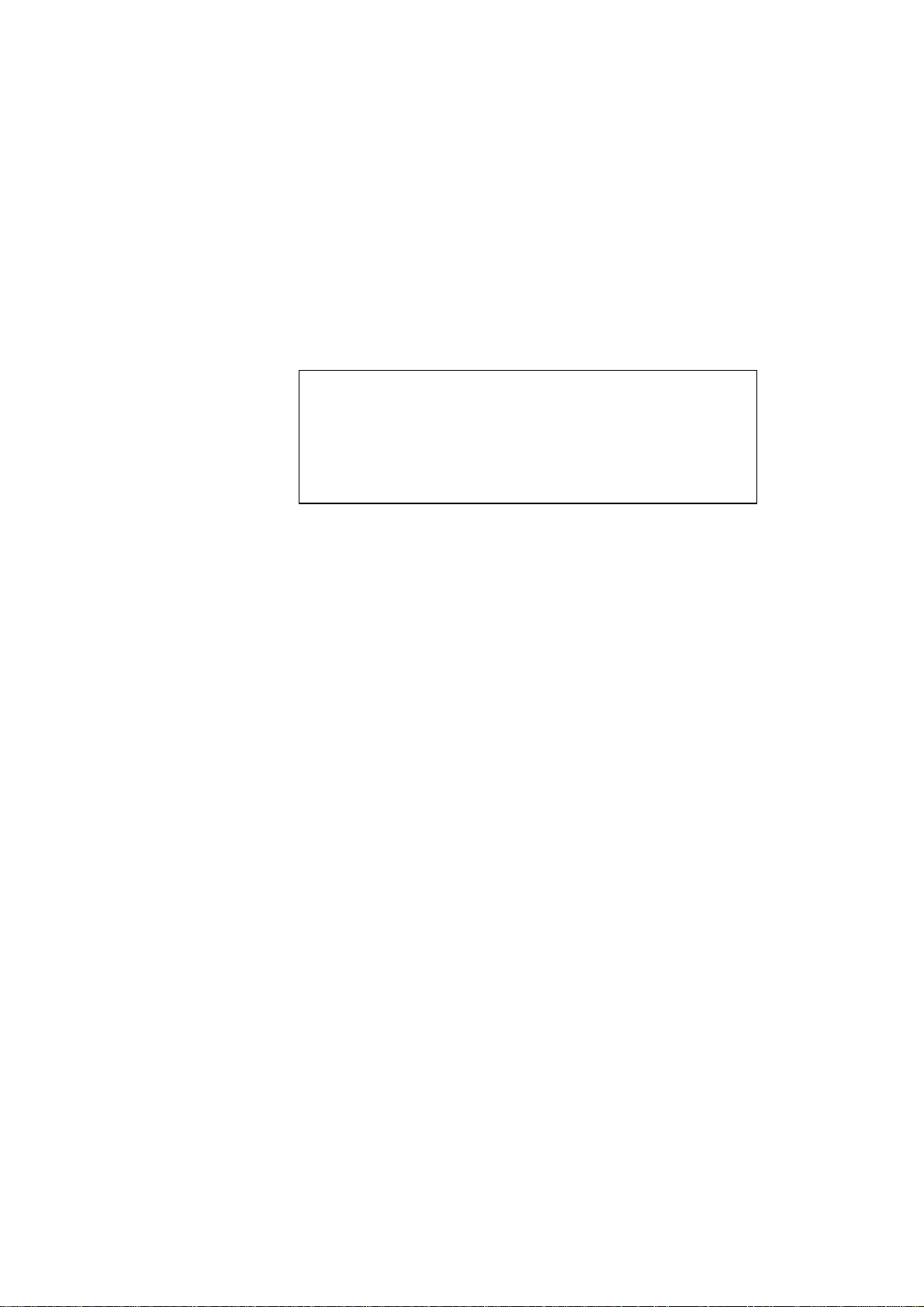
CHAPTER 1 NOVELL NETWARE CONFIGURATION
1-8
14. Double click the appropriate print server. You will be prompted for a
password, the default password is “access”.
15. Now select the
NetWare
tab.
16. Select
Remote Printer
as the
Operating Mode
, select the name of
your PSERVER NLM as the
Print Server
Name and select the
number of the printer from step 6 as the
Printer Number.
✒ Note
The same service assigned by Netware print server cannot be used for
both queue server mode and remote printer mode.
If you want to
enable remote printer capabilities on a service other than the default
NetWare service, you must define new services that are enabled for
NetWare and for the desired port. Refer to Appendix B in this manual
for information on how to do this.
17. Click
OK
. And exit BRAdmin.
You must now unload the PSERVER NLM from your NetWare file server
console and then reload it in order for the changes to take effect.
Configuring the Brother Print Server (Queue Server Mode in
Bindery emulation mode) using PCONSOLE and BRCONFIG
As an alternative to Brother’s BRAdmin applications or the Novell
NWADMIN (Netware 4.1x systems only), you can use the standard Novell
PCONSOLE utility in conjunction with Brother's
BRCONFIG
program to
set up your print queues. Note that if desired, you may use
a WWW
browser
,
TELNET
, the
DEC NCP
utility, or the serial port – if your print
server is supplied with a serial interface - instead of the BRCONFIG
utility). The procedure is as follows:
1.Login as Supervisor (NetWare 3.xx) or ADMIN (NetWare 4.1x; be
sure to specify the /b option for bindery mode).
2.Insert the “Print Server Configuration Utility diskette in drive A: and
type the following at the DOS prompt:
A:BRCONFIG
or
A:BRCONFIG PrintServerName
Where PrintServerName is the Netware print server name of the
Brother print server (the default name is BRO_xxxxxx_P1, where
“xxxxxx” is the last six digits of the Ethernet address).
Loading ...
Loading ...
Loading ...
