Loading ...
Loading ...
Loading ...
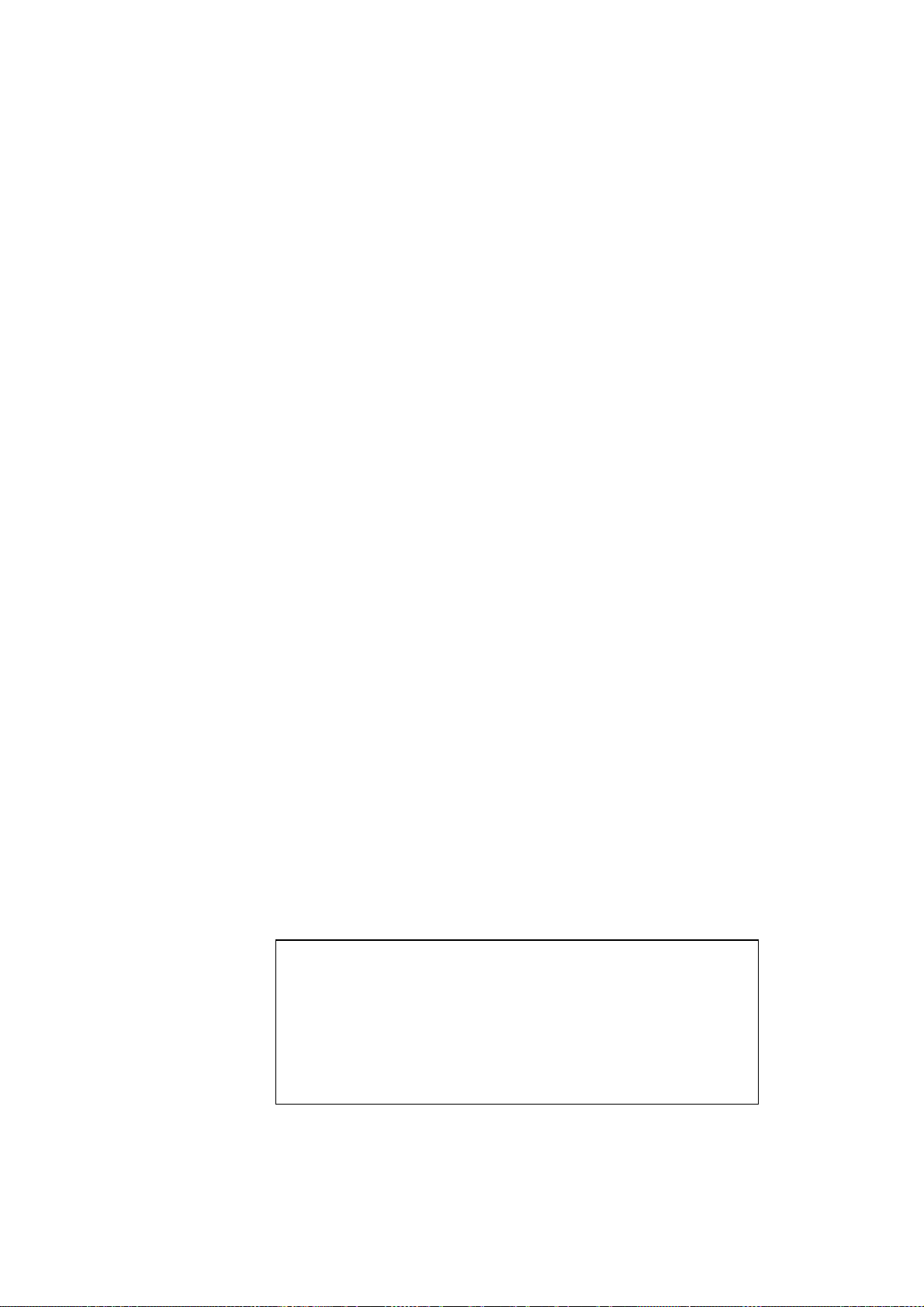
USER’S GUIDE
A-2
BRCONFIGTo connect to the print server using the Brother BRCONFIG
NetWare utility, insert the Brother Print Server Software
diskette in Drive A and type: A:BRCONFIG at the DOS
system prompt. If you have only one print server, you will be
immediately connected. If you have more than one print
server, you will be given a list of available print servers.
Type the number of the print server to which you want to
connect. When you are connected, enter the password
"access" (the password will not appear on the screen) at
the "#" prompt, and type anything in response to the Enter
Username> prompt. When you get the Local> prompt,
you are ready to enter commands. To use BRCONFIG, Novell
Network is necessary and have to attach a NetWare server.
As for installation, refer to Chapter 1-8.
DEC NCP, NCL, ccr.
To connect to the print server console with the VMS
NCP utility, use the following commands:
MCR NCP
CONNECT VIA
circuit
PHY ADD
ethernetaddress
where circuit is the circuit-ID of the VAX or Alpha (for example, SVA-0
for most DEC workstations, MNA-0 for XMI systems, BNA-0 for BI
systems, and QNA-0 for Q-BUS systems) and ethernetaddress is the
hardware address of the NC-series (for example, 00-40-17-00-61-35).
Newer OpenVMS systems use NCL instead of NCP. The NCL command to
connect to the NC-series console is:
SET HOST/MOP/CIRCUIT=
circuit
/ADD=
ethernetaddress
ULTRIX systems use the addnode and ccr commands as follows:
addnode
name
-c
circuit
-h
ethernetaddress
ccr
xciiname
where name is an arbitrary name for the print server (each Brother print
server on the network needs a unique name).
In all cases, you will get a message like Console Connected or
Remote Console Reserved when you are connected. When you are
connected, push RETURN or ENTER to get the "#" prompt, enter the
password "access" (the password will not appear on the screen), and
type anything in response to the Enter Username> prompt. When you
get the Local> prompt, you are ready to enter commands.
✒ Note
The commands available are generally a subset of the ones used on the
DECserver terminal server. Note that unlike the DECserver, there is no
distinction between the SET and DEFINE commands or between the
CLEAR and PURGE commands. Instead, when you type CTRL-D to exit
the remote console, any of these commands take effect immediately and
the results are stored permanently (for example, it is not necessary to
enter both a SET and a DEFINE to execute a command and save the
results).
Loading ...
Loading ...
Loading ...
