Loading ...
Loading ...
Loading ...
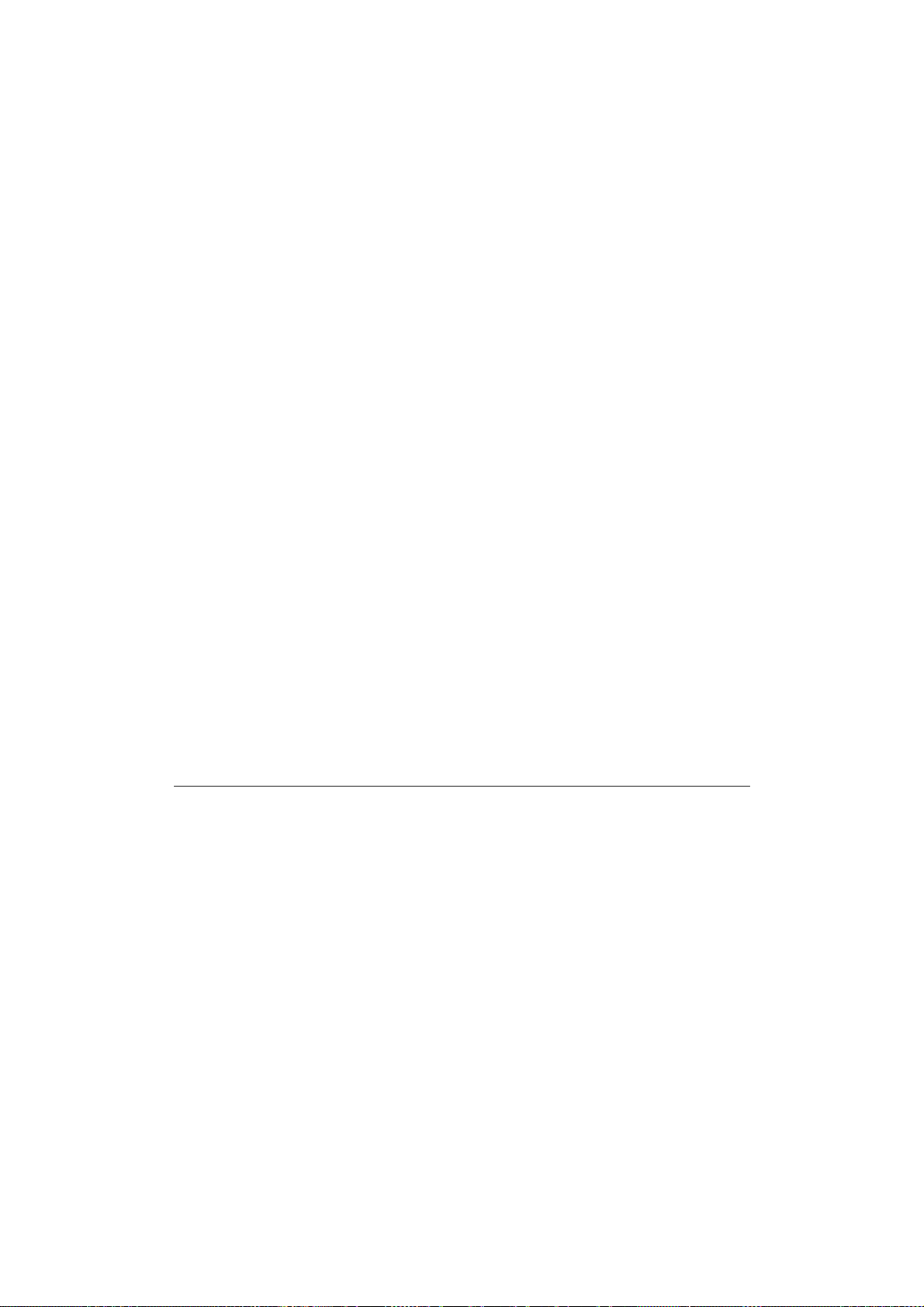
CHAPTER 8 LAT NETWORK CONFIGURATION
8-5
3. Perform the following steps on the PC:
a. If you are using DOS, type the command USE
LPTx:\\node\service at the DOS prompt, where x is the PC
parallel port number, node is the DECnet node name and service is
the service name picked previously. For example:
USE LPT1:\\VAX\LASER
You may delete this print service by typing LATCP at the C:> prompt
and then entering the command DELETE LPT1:
b. If you are using Windows 3.1x, make sure that you have selected
DEC PATHWORKS as the network under the Windows Setup icon.
Then:
- Click on the Print Manager icon and select Options and then
Printer Setup.
- Click Add, go to the List of Printers, select the desired printer
type, and click Install. If desired, click Set as Default Printer.
- Click Connect and select the desired port (e.g., LPT1).
- Click Network and select the port you chose above and type in the
network path (\\node\service, where node is the DECnet
node name and service is the service name picked previously; for
example, \\VAX\LASER).
- Click Connect (the Current Printer Connection should show the
port and the network path that you selected).
- Click Close, OK, Close, and Exit to get out of the Print Manager.
PATHWORKS for Windows 95/98/NT4.0
To configure the print server for PATHWORKS for Windows:
1. Click on the Start button and select Settings and then Printers.
2. Click on ADD Printer to start the Add Printer Wizard.
3. Click on Next.
4. Select Network Printer.
5. Type in the network path. (\\node\service, where node is the
DECnet node name and service is the service name picked
previously; for example, \\VAX\LASER)
6. Type in the desired name for the printer and click Next.
7. Click Finish to end the configuration process and print a test page.
Loading ...
Loading ...
Loading ...
