Loading ...
Loading ...
Loading ...
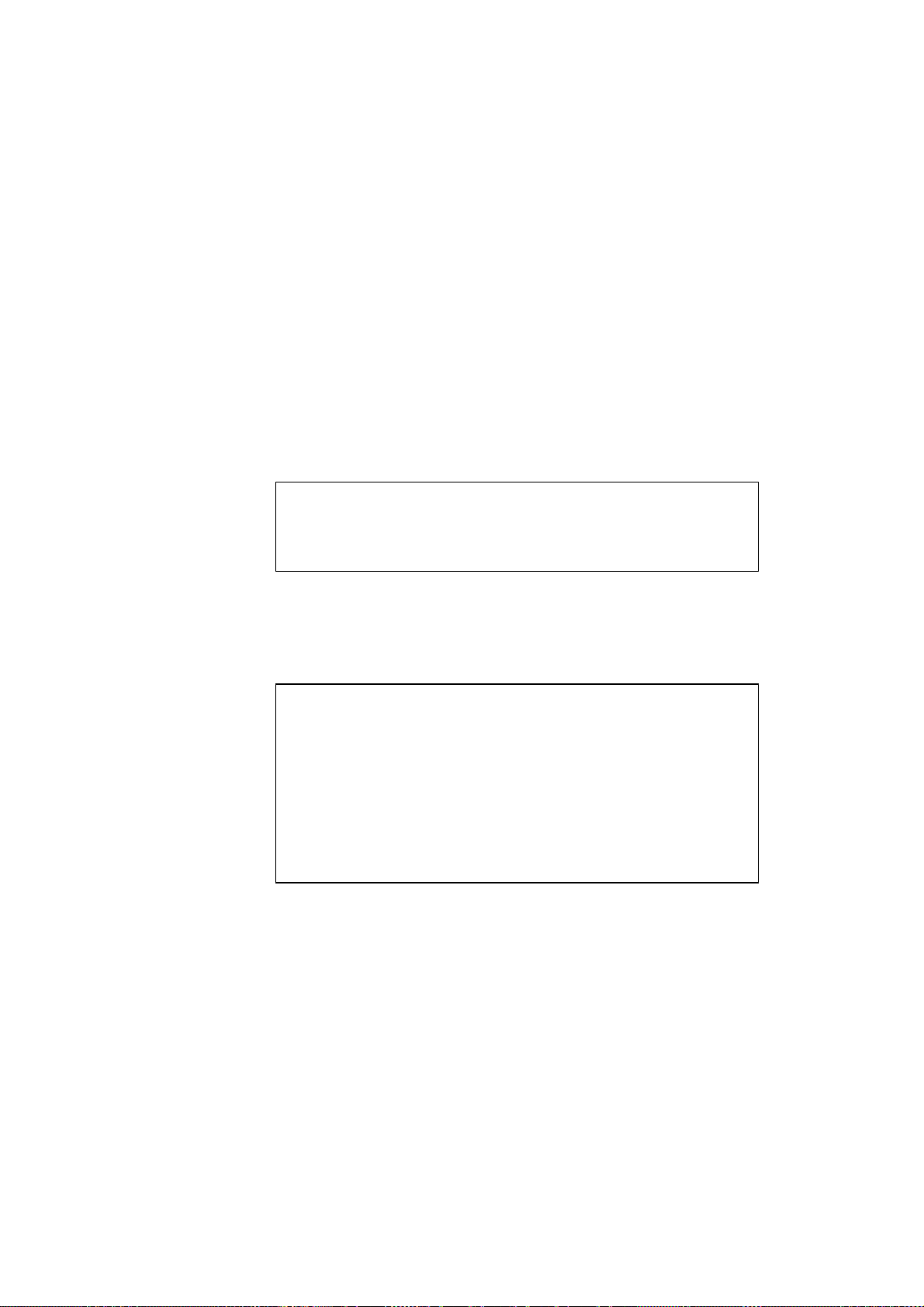
USER’S GUIDE
3-4
3. Select “Device” menu and choose “Setup Unconfigured device”.
4. Select the TCP/IP tab and set the IP address, Subnet mask and Gateway
as needed.
5. Click OK.
<USING TCP/IP to change the IP address>
If your PC has only the TCP/IP protocol, do the following:
1. Select TCP/IP filter in the left frame of the main window.
2. Select the “Device” menu and choose the “Search Active Devices”.
✒
Note
If the print server is set to its factory default settings, it will not appear in
the BRAdmin32 screen, however, when you select the “Search Active
Devices” option, it will be found as a un-configured device.
3. Click the “Setup Unconfigured Device” button.
4. Input the IP address, Subnet mask and Gateway (If needed) of your
print server.
✒
Note
You can find the MAC address on the serial number label on the print
server itself, or you can see it by printing the configuration page. Refer to
the Quick Setup Guide for information on how to print the configuration
page on your print server.
NC-2100h users should note that the original BRAdmin32 utility will not
find the NC-2100h print server. If you are using the original version of
BRAdmin32 please upgrade to the version that was supplied with the NC-
2100h network card. The latest version can also be found on our web site
www.brother.com
5. Click OK then select Close.
With the correctly programmed IP address, you will see the Brother print
server in the device list.
Loading ...
Loading ...
Loading ...
