Loading ...
Loading ...
Loading ...
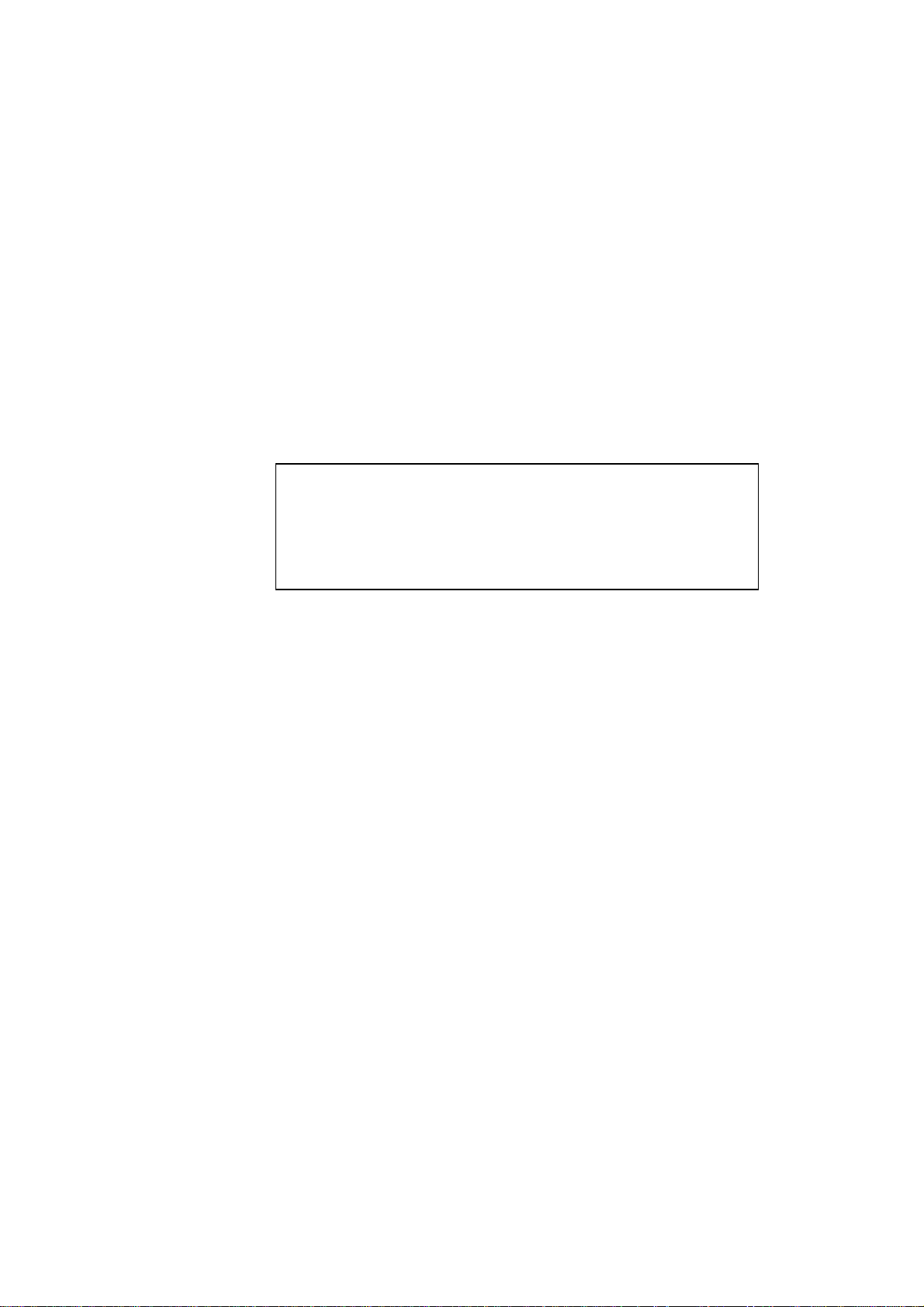
CHAPTER 1 NOVELL NETWARE CONFIGURATION
1-3
Configuring the Brother Print Server (Queue Server Mode in
Bindery emulation mode)
1. Start the appropriate BRAdmin program.
2. One or more print server will appear in the list (the default node names
are BRO_xxxxxx_P1 or BRO_xxxxxx, where "xxxxxx" is the last six digits
of the Ethernet address).
3. Select the print server that you wish to configure and double click it.
You will be asked for a password. The default password is "access".
4. Select the Netware tab.
✒ Note
If necessary change the “Print Server Name”, the default Netware print
server name will be BRO_xxxxxx_P1 where xxxxxx is the Ethernet
address of the print server. Be careful! Changing the name may impact the
configuration of other protocols because the print server service names
will be altered.
a. If it is not already selected, select
Queue Server
mode.
b. Click on the
Add Queue
button. (BRAdmin32 users click the
Change Bindery Queues
button.
<
BRAdmin users
>
Click on
Create
to create a new queue and type in the desired queue
name on the desired file server (or you may select an existing
queue). BRAdmin should automatically find all Netware file servers
in your network and display their names in the “File Server” box.
You must have supervisory access rights to create a queue on the
Netware server you wish to configure. Click
OK
,
Yes
, and then
OK
again to add this queue. Click on
Close, OK,
and then select
Yes
to
save the changes, then click
OK
.
<BRAdmin32 users
>
Select the Netware server which you wish to configure. Then select
the
New Queue
button. Type in the queue name that you wish to
create. Once you have done that highlight the queue name you
created an then click on the
Add
button. The queue name you create
will then move to the Service Print Queues box. Click on
Close
and
then
OK
Now exit the BRAdmin application.
Loading ...
Loading ...
Loading ...
