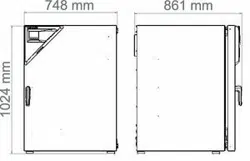Loading ...
Loading ...
Loading ...
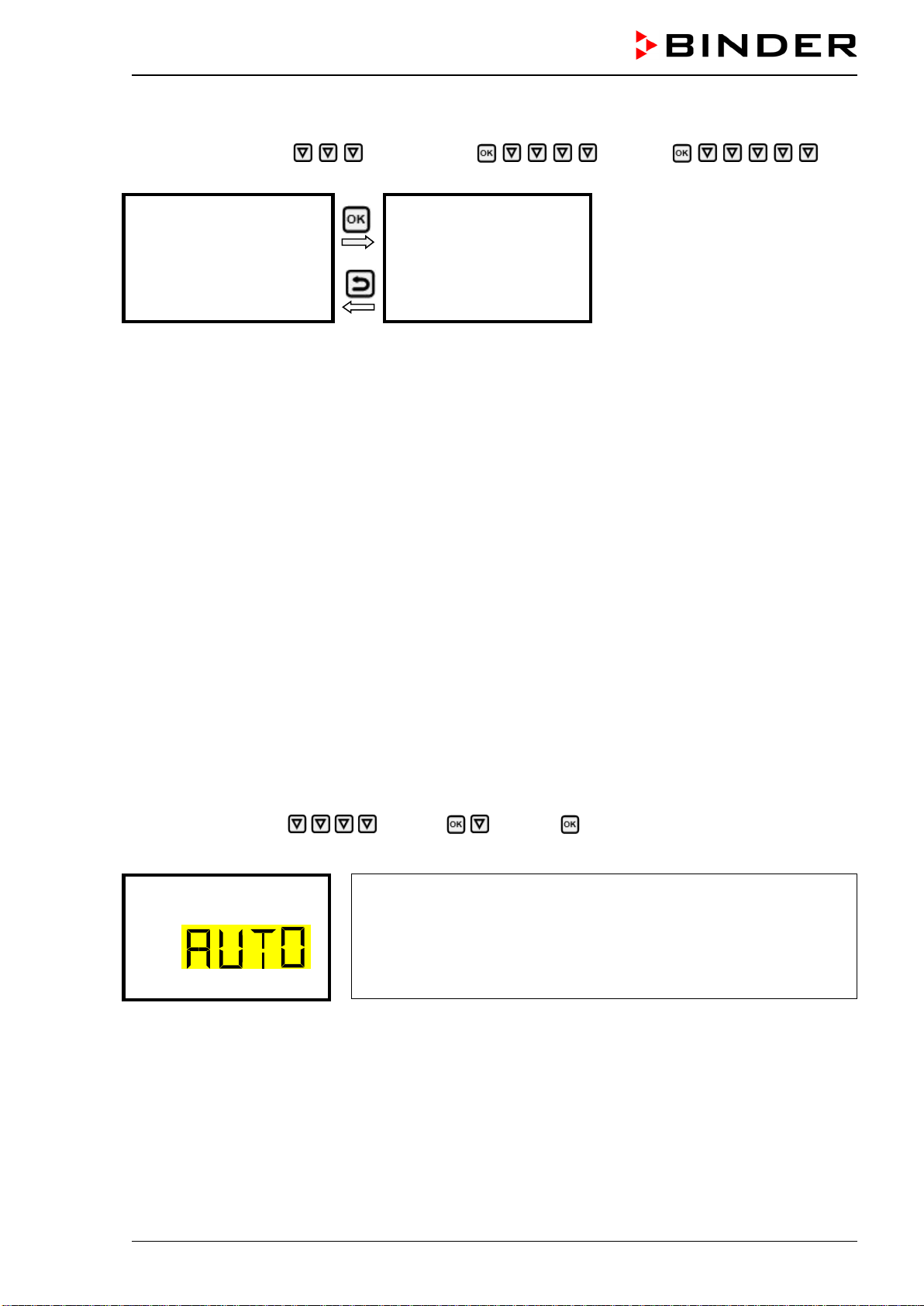
CB-S / CB-S-UL (E7) 06/2020 page 67/119
16.1.6 Showing the DNS chamber name
Path: Normal display Chamber info Ethernet DNS
chamber name
Display of the DNS chamber name
(example)
Toggle forth and back with the Back
button and the OK button.
DNS chamber name
BinderRD4-000cd80a281
With the Back button you can go back to the “Ethernet” submenu and, repeatedly pressing it, to Normal
display.
16.2 Changing the configuration of the network settings
Required access level: “Admin”.
The “Ethernet” submenu offers to subsequently or individually access the following settings:
• Selecting the type of assignment (automatic or manual) of the IP address, chap. 16.2.1
If automatic IP address assignment has been selected:
• Selecting the type of assignment (automatic or manual) of the DNS server address, chap. 16.2.2
If manual IP address assignment has been selected:
• Assigning the IP address, chap. 16.2.3
• Assigning the subnet mask, chap. 16.2.4
• Assigning the standard gateway, chap. 16.2.5
If manual IP address assignment or manual DNS server address assignment has been selected:
• Assigning the DNS server address, chap. 16.2.6
16.2.1 Selecting the type of IP address assignment (automatic / manual)
Path: Normal display Settings Ethernet IP address assignment
Press the OK button to enable the setting
Selection of the type of assignment of the IP address.
The current setting flashes. Use the arrow buttons to select between
AUTO (automatic) and MANU (manual).
Confirm the setting with the OK button.
IP address assignment
With the arrow-down button you can now change to the next parameter.
• If manual IP address assignment has been selected: assign the IP address (chap. 16.2.3)
• If automatic IP address assignment has been selected: select the type of assignment of the DNS
server address (chap. 16.2.2).
With the Back button you can go back to the “Ethernet” submenu and, repeatedly pressing it, to Normal
display.
Loading ...
Loading ...
Loading ...