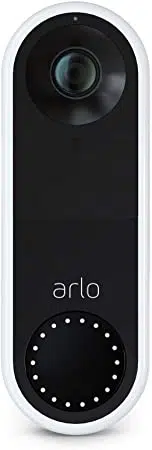Loading ...
Loading ...
Loading ...

71
11. Troubleshooting
The doorbell doesn’t scan the QR code in the
Arlo app during setup
During setup, your doorbell must scan a QR code from the Arlo app. If your doorbell doesn’t
emit a chime noise, then the QR code was not successfully scanned. If this situation occurs, try
the following:
• Scan the QR code in an evenly lit area.
Avoid scanning the QR code in the dark or in direct sunlight. If possible, turn on porch
lights if installing at night, or provide some shade if your doorbell is exposed to direct
sunlight during installation.
• Move your phone closer to the doorbell’s camera lens.
Position your phone about four inches (10 cm) from the doorbell lens and slowly move it
closer. You can also try dierent angles.
• Increase the brightness on your phone.
Turn up the brightness on your phone to the highest level. On an iPhone, also select Light
(not Dark) under Settings > Display & Brightness.
• If your phone is small, consider using the Arlo app on a tablet to set up your doorbell.
• If the infrared (IR) LED on the doorbell is lit red while you are scanning the QR code, cover
the LED with your thumb. The IR LED can interfere with scanning the QR code.
• Clean the doorbell’s camera lens.
Use a lint-free cloth to remove any smudges.
IR LED location
Loading ...
Loading ...
Loading ...