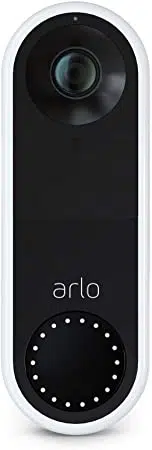Loading ...
Loading ...
Loading ...

43Change Your Settings
Essential Video Doorbell Wired
User Manual
To change the type of chime that your wired Arlo Essential Video Doorbell triggers:
1. Open the Arlo app.
2. Tap the gear icon next to the wired doorbell.
3. Tap Traditional Chime.
4. Select Mechanical, Digital, or None.
• Mechanical. Mechanical chimes make a traditional ding-dong sound when rung.
• Digital. Digital or electronic chimes have a speaker and can play a melody or ding-dong
when rung.
• None. Use this setting if you’re bypassing the doorbell chime or are installing to a
transformer, without any chime connected. For more information, see Use Bypass
mode for the Power Kit on page 73.
Change the brightness of the video
This change takes eect on the next video stream or motion recording.
1. Open the Arlo app.
2. Tap the gear icon next to the doorbell.
3. Tap Video Settings.
4. Move the slider to increase or decrease the video brightness.
Change the video quality
This change takes eect on the next video stream or motion recording.
1. Open the Arlo app.
2. Tap the gear icon next to the doorbell.
3. Tap Video Settings > Video Quality.
4. Tap to select 1536sq, 1080sq, or 720sq.
Turn night vision on and o
When night vision is enabled, the camera automatically turns on infrared (IR) LEDs to record
in low-light conditions. We recommend that you turn o night vision if the camera is facing
reective surfaces, such as windows. This change takes eect on the next video stream or
motion recording.
Loading ...
Loading ...
Loading ...