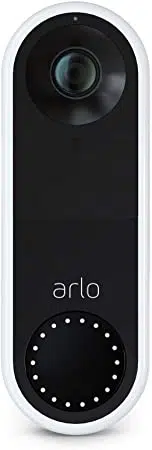Loading ...
Loading ...
Loading ...

44Change Your Settings
Essential Video Doorbell Wired
User Manual
1. Open the Arlo app.
2. Tap the gear icon next to the doorbell.
3. Tap Video Settings.
4. Tap Night Vision.
5. If you’re using an Android device, tap the slider.
Turn Auto HDR on and o
High dyanmic range (HDR) solves the problem with over- or under-exposed images of scenes
with both bright and dark areas in the same picture. Your wired Arlo Essential Video Doorbell
automatically determines when to use HDR. HDR is optimized for outdoor environments. Your
camera comes set to use HDR automatically, but you can turn it on and o. This change takes
eect on the next video stream or motion recording.
1. Open the Arlo app.
2. Tap the gear icon next to the doorbell.
3. Tap Video Settings.
4. Tap Auto HDR.
If you’re using an Android device, tap the slider.
Change the audio settings
You can adjust the settings to turn the microphone on and o and adjust the speaker. These
settings take eect whether or not the microphone and speaker are enabled for live-streaming
and motion recording.
Note: Controls for the speaker and microphone settings of your mobile phone during a
doorbell video call are set up within Call Settings. See Change the call settings on page 28.
To change the audio settings:
1. Open the Arlo app.
2. Tap the gear icon next to the doorbell.
3. If you’re using a mobile device, tap Audio Settings.
4. Adjust the settings:
• Microphone toggle turns the microphone o and on.
• Speaker toggle and volume. To turn the speaker on and o, tap Speaker. To change
Loading ...
Loading ...
Loading ...