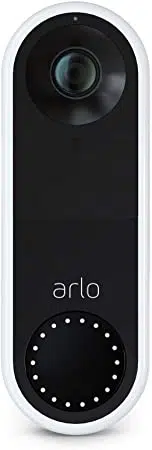Loading ...
Loading ...
Loading ...

24WiFi Setup and Connections
Essential Video Doorbell Wired
User Manual
Move your doorbell’s WiFi connection to a direct
router connection
You can change your Arlo Video Doorbell’s WiFi connection from a VMB5000, VMB4540,
VMB4500, or VMB4000 SmartHub or base station, and connect the doorbell directly to your
router’s 2.4 GHz WiFi network.
Note: When you connect your Arlo Video Doorbell directly to your router, you can’t use the
doorbell to trigger an Arlo Chime or other cameras, and you can’t store Arlo recordings to a
local storage device in a SmartHub or base station.
To move your Arlo Video Doorbell’s WiFi connection directly to your router:
1. Open the Arlo app and log into the same Arlo account that your Arlo Video Doorbell is
connected to.
If you are using an Arlo Smart trial associated with this account, doing this keeps the trial
active so you don’t lose it.
2. Make sure that your mobile device is connected to your router’s 2.4 GHz WiFi network.
For more information, see Connect your mobile device to a 2.4 GHz WiFi network during
setup on page 73.
3. Tap Settings > My Devices.
4. Select your Arlo Video Doorbell.
5. Scroll down and tap Remove Device.
Your device is reset and removed from your account.
6. Make sure that the Arlo Video Doorbell status LED ring is solid white.
If the doorbell status LEDs are not white, reset your Arlo Video Doorbell (see Reset the
Video Doorbell on page 76).
7. From My Devices, tap Add New Device > Doorbells & Chime > Video Doorbell.
8. If Arlo detects a SmartHub or base station, tap Connect without SmartHub or Connect
without a Base Station.
9. Follow the Arlo app instructions to connect your doorbell directly to a 2.4 GHz WiFi
network.
Loading ...
Loading ...
Loading ...