Loading ...
Loading ...
Loading ...
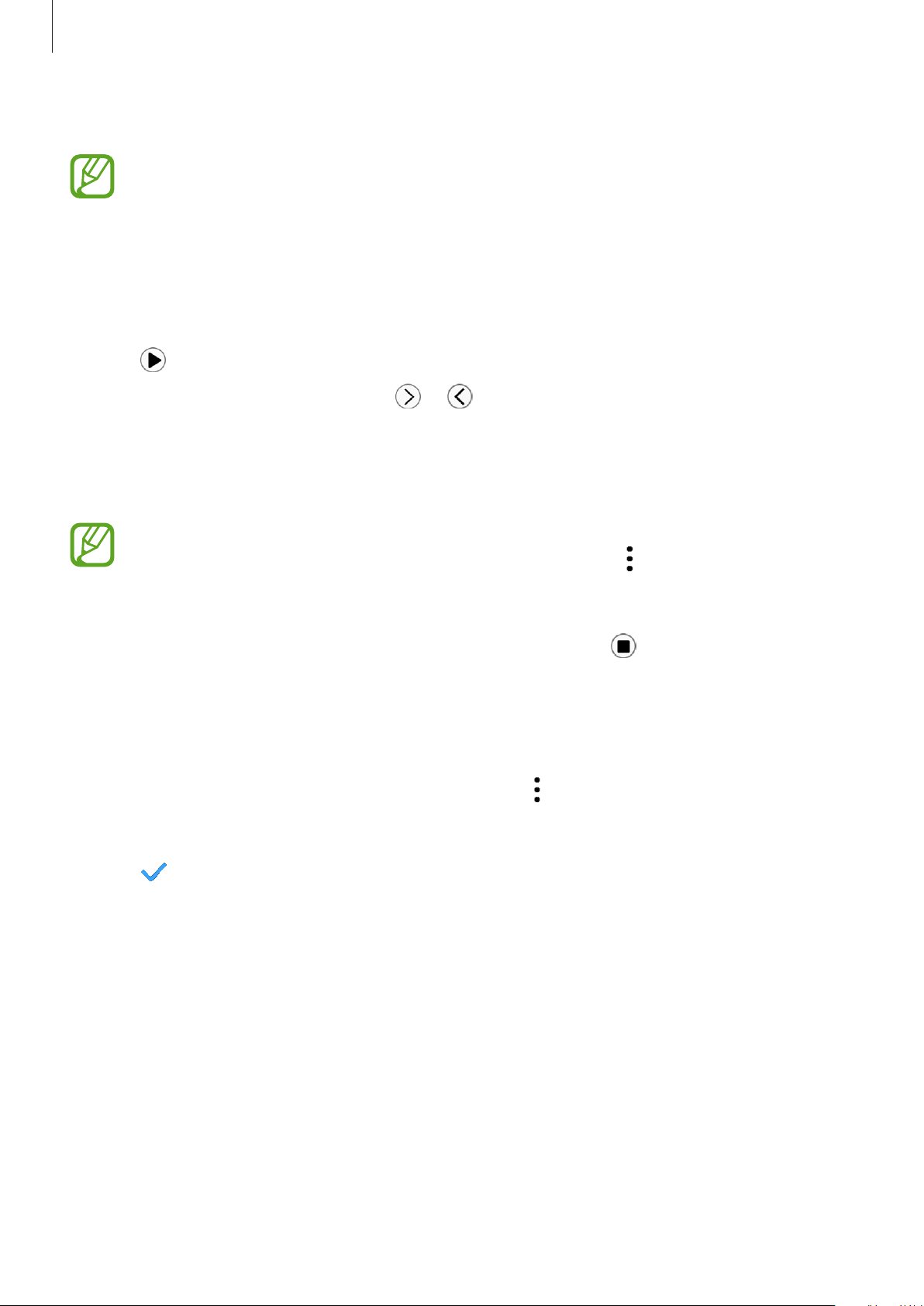
Apps and features
97
4
Follow the on-screen instructions to complete the connection.
If your device and Galaxy Watch3 do not connect, cancel the Bluetooth request on
both devices and try again. Or, remove the Galaxy Watch3 from your device that
previously appeared on the Bluetooth list, and try again. Refer to the device’s user
manual for more information.
5
Open the PPT file on the connected device.
6
Tap to start controlling the PPT slides.
Rotate the bezel. Alternatively, tap or after swiping upwards from the bottom
edge of the screen to go to the previous or next slide.
Swipe upwards from the bottom edge of the screen, tap
Touchpad
, and then move your
finger on the Galaxy Watch3’s screen to control the cursor on your connected device.
The Galaxy Watch3’s screen may turn off while you are controlling the PPT slides with
the Galaxy Watch3. To set the screen to always stay on, tap
→
Screen always on
and
tap the
Screen always on
switch to activate it.
7
Swipe upwards from the bottom edge of the screen and tap to stop controlling the
PPT slides.
Connecting the Galaxy Watch3 to a new device
1
To connect the Galaxy Watch3 to a new device, tap , rotate the bezel or swipe upwards
or downwards on the screen, and then tap
Connect new device
.
2
Tap to disconnect your Galaxy Watch3 from the previous device and tap
Connect
to
connect it to a new device.
Loading ...
Loading ...
Loading ...