Loading ...
Loading ...
Loading ...
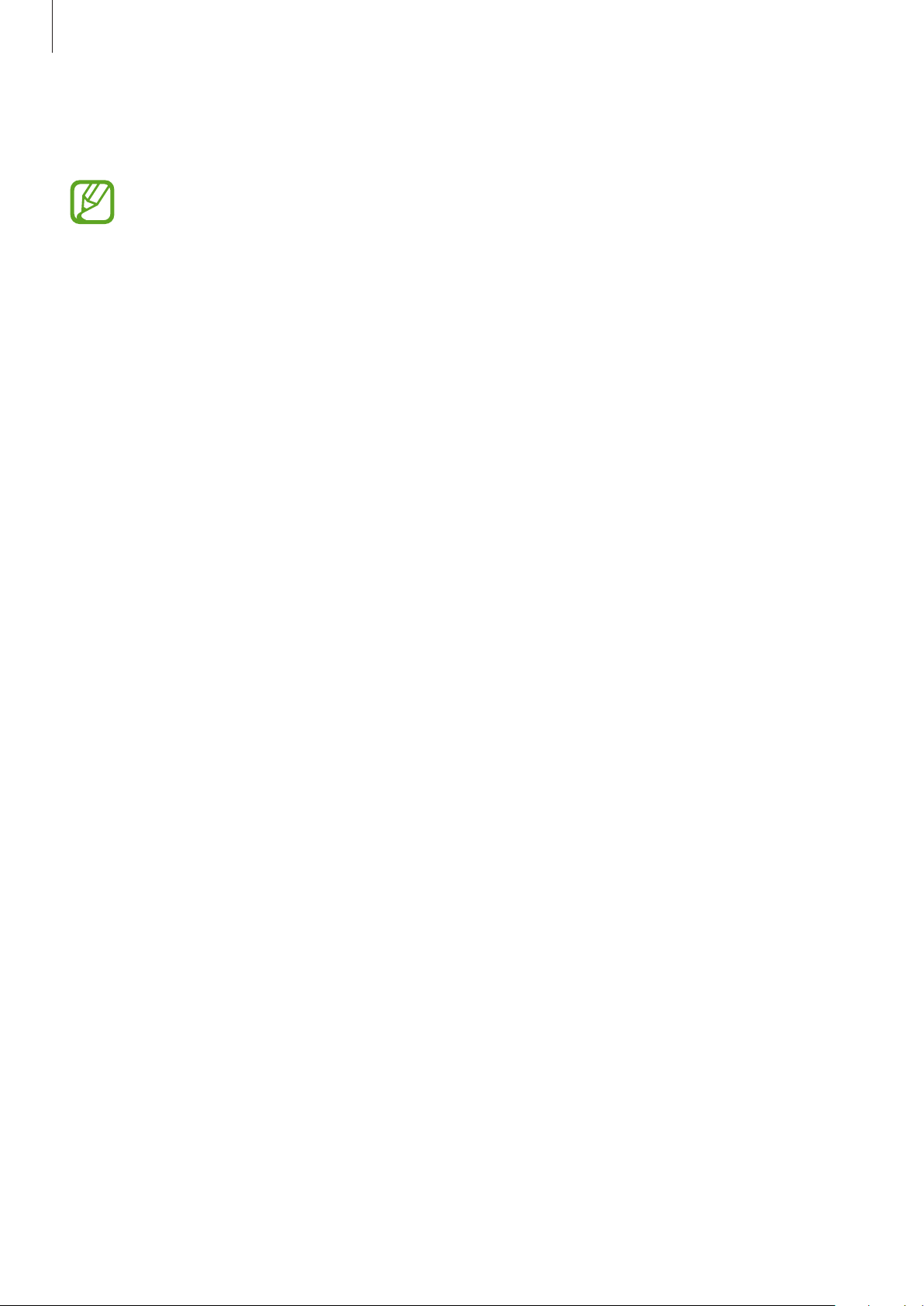
Apps and features
63
To view weekly records with a graph, rotate the bezel or swipe upwards or downwards on the
screen.
•
When you start to measure your steps, the step tracker monitors your steps and
displays your step count after a brief delay because your Galaxy Watch3 accurately
recognizes your movement after you walk for a while. Also, for an accurate step
count, you may experience a brief delay before the notification indicates that a
specific goal has been reached.
•
If you use the steps tracker while travelling by car or train, vibration may affect your
step count.
•
One floor is calculated as approximately 3 metres. The floors measured may not
match the actual floors you climb.
•
The floors measured may not be accurate depending on the environment, your
movements, and the conditions of buildings.
•
The floors measured may not be accurate if water (shower and water activity) or
foreign materials enter the atmospheric pressure sensor. If there is any detergent,
sweat, or water on the Galaxy Watch3, rinse it with clean water and dry the
atmospheric pressure sensor thoroughly before use.
Setting the step target
1
Rotate the bezel or swipe upwards or downwards on the step tracker screen and tap
Settings
.
2
Tap
Step target
.
3
Tap the target input field and rotate the bezel or swipe upwards or downwards on the
screen to set the target.
4
Tap
Done
.
Setting up notifications
To receive a notification when reaching a target you set, rotate the bezel or swipe upwards or
downwards on the steps tracker screen, tap
Settings
, and then tap the
Notifications
switch
to activate it.
Loading ...
Loading ...
Loading ...