Loading ...
Loading ...
Loading ...
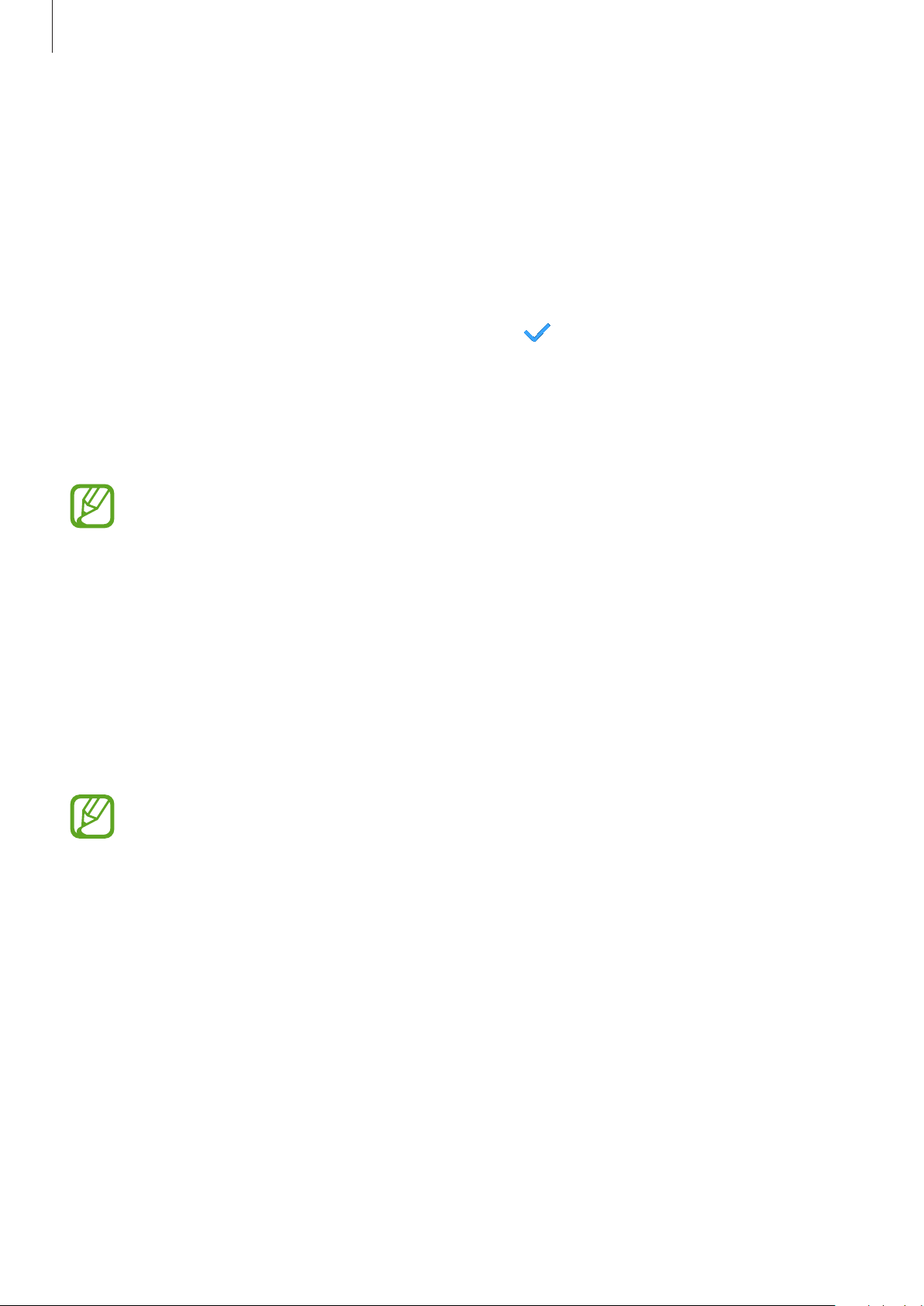
Apps and features
107
Wi-Fi
Activate the Wi-Fi feature to connect to a Wi-Fi network.
This feature is available when the Galaxy Watch3 is not connected to the mobile device via
Bluetooth.
1
On the Settings screen, tap
Connections
→
Wi-Fi
.
2
Tap
Wi-Fi
, select
Auto
or
Always on
, and then tap .
If you select
Auto
, the Wi-Fi network will be disconnected automatically when your
Galaxy Watch3 is connected to your mobile device via Bluetooth. If you select
Always off
,
you can use your Galaxy Watch3 after connecting it to your mobile device via Bluetooth
instead of using a Wi-Fi network.
•
When you select the
Always on
option, the battery will drain more quickly than
normal.
•
Auto
will not be displayed and you cannot connect to a Wi-Fi network
automatically when you use the Galaxy Watch3 without connecting to a mobile
device.
3
Tap
Wi-Fi networks
and select a network from the Wi-Fi networks list.
Networks that require a password appear with a lock icon.
4
Tap
Connect
.
•
Once the Galaxy Watch3 connects to a Wi-Fi network, the Galaxy Watch3 will
reconnect to that network each time it is available without requiring a password.
To prevent the Galaxy Watch3 connecting to the network automatically, select it
from the list of networks and tap
Forget
.
•
If you cannot connect to a Wi-Fi network properly, restart your device’s Wi-Fi feature
or the wireless router.
Loading ...
Loading ...
Loading ...