Loading ...
Loading ...
Loading ...
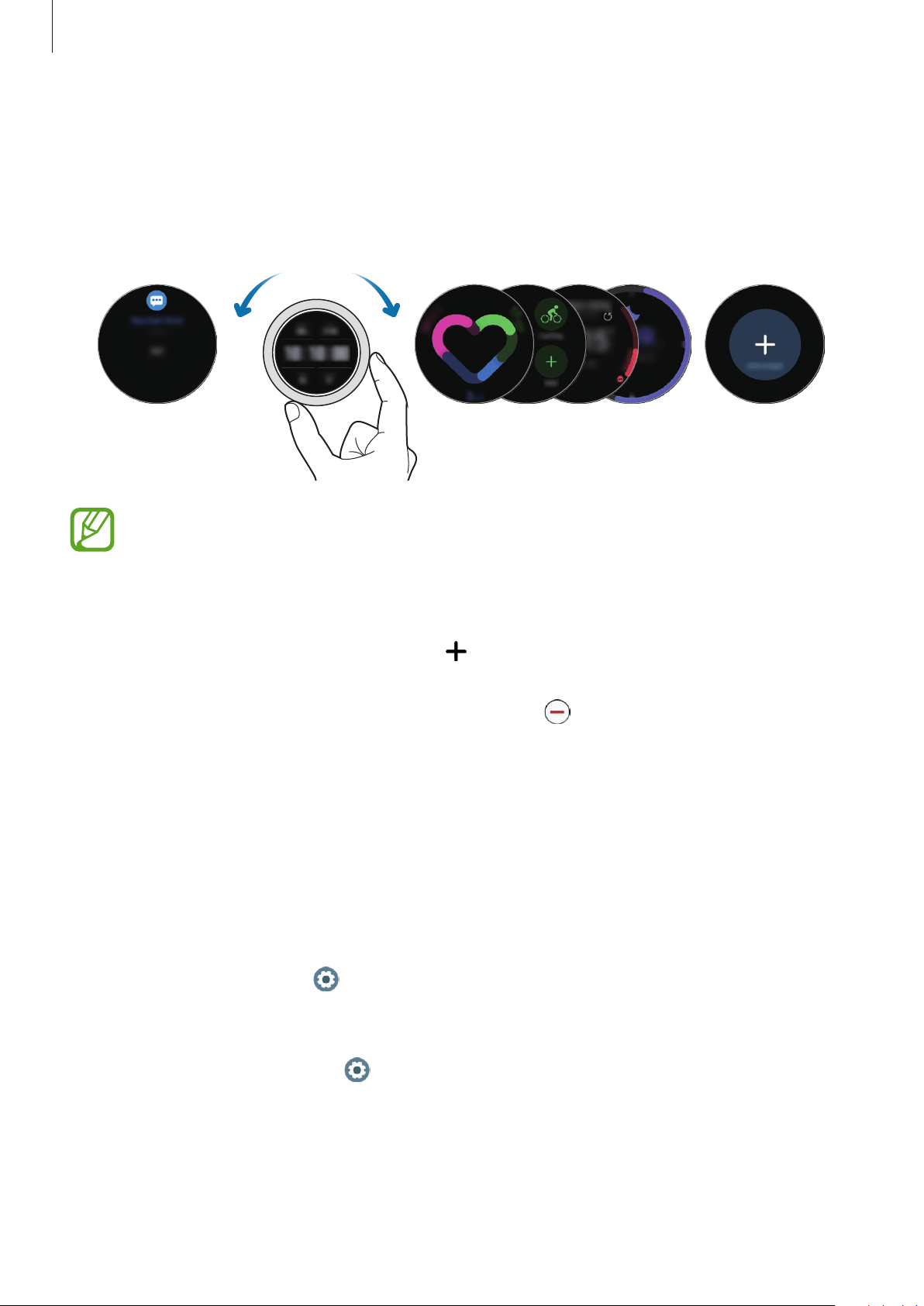
Getting Started
35
Screen composition
The Watch screen is the starting point for accessing all of the Galaxy Watch3’s many screens.
You can view widgets or open the notification panel by rotating the bezel.
Notifications Widgets Add widgets.
Watch
Available widgets, notifications, and their arrangement may vary depending on the
software version.
Using widgets
To add a widget, scroll left on the screen, tap , and select a widget. You can also change the
widget’s order by tapping and holding a widget and then dragging it to the desired location.
To remove a widget, tap and hold a widget and then tap .
Turning the screen on and off
Turning the screen on
Use the following methods to turn the screen on.
•
Turn the screen on with the keys: Press the Home key or Back key.
•
Turn the screen on with the bezel: Rotate the bezel. If the screen does not turn on after
you rotate the bezel, tap (
Settings
) on the Apps screen, tap
Advanced
→
Screen
wake-up
→
Bezel wake-up
, and then tap the switch to activate it.
•
Turn the screen on by tapping the screen: Tap the screen. If the screen does not turn on
after you tap the screen, tap
(
Settings
) on the Apps screen, tap
Advanced
→
Screen
wake-up
→
Touch wake-up
, and then tap the switch to activate it.
Loading ...
Loading ...
Loading ...