Loading ...
Loading ...
Loading ...
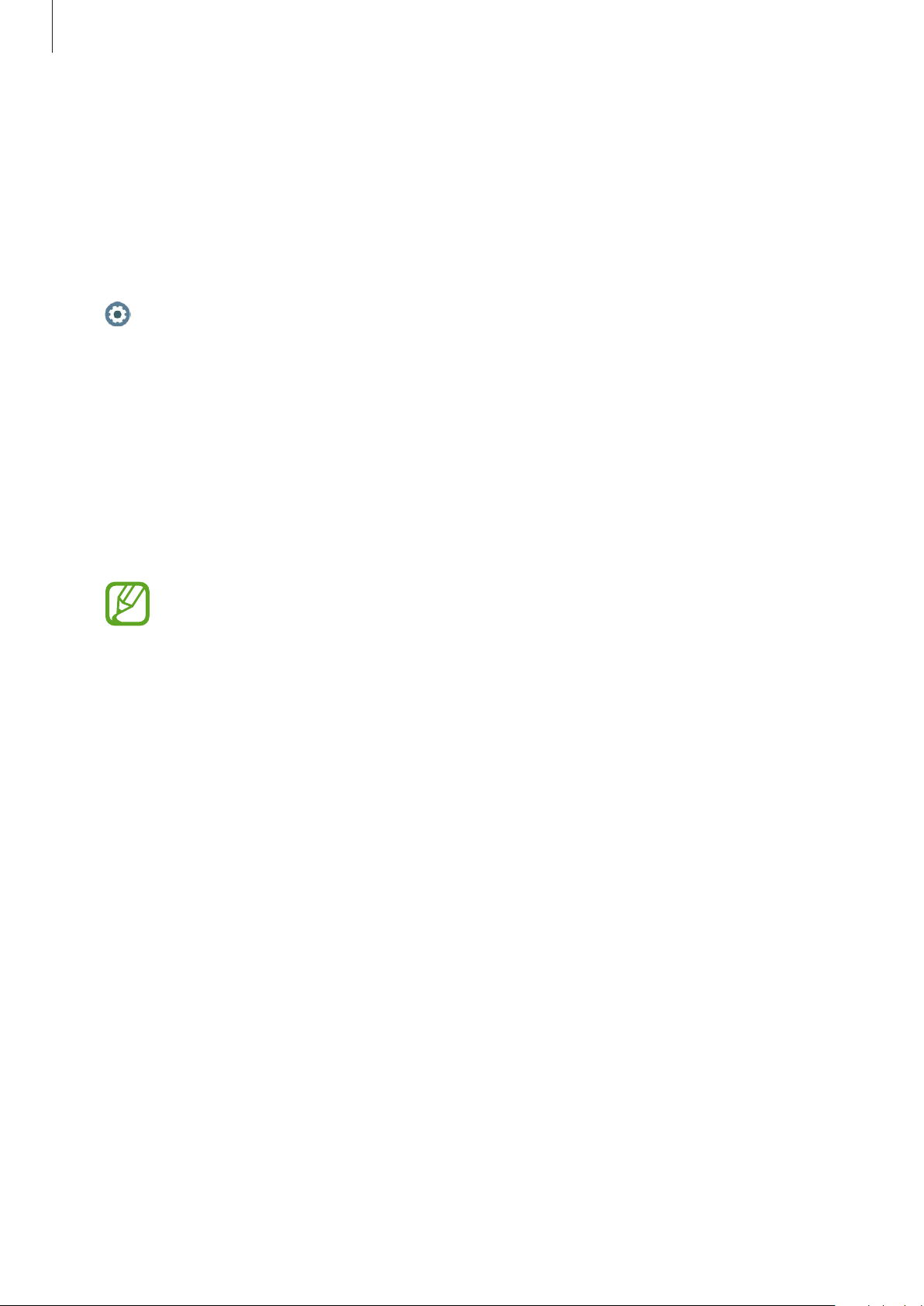
Apps and features
101
Settings
Introduction
Customize settings for functions and apps. Set your Galaxy Watch3 depending on your usage
pattern by configuring the various settings.
Tap (
Settings
) on the Apps screen.
Watch faces
Customize the watch face.
On the Settings screen, tap
Watch faces
.
•
Select watch face
: Select a watch type. You can also select items to display on the watch
face and download more watch faces from
Galaxy Store
.
•
Watch always on
: Set the Galaxy Watch3 to display a watch when the screen is turned off.
The
Watch always on
feature only works while you are wearing the Galaxy
Watch3.
•
Watch face order
: Select how to arrange the watch faces.
•
Notification indicator
: Set the Galaxy Watch3 to display an orange dot on the Watch
screen to alert you to notifications that you have not checked.
•
Show status
: Set the status indicators to display on the Watch screen.
•
Ongoing icons
: Set the icons that show the currently used feature to display on the
Watch screen when using a feature, such as working out or voice recording.
Apps
Layout
Select the Apps screen’s layout.
On the Settings screen, tap
Apps
→
Layout
.
•
Rotary view
: Arrange the apps on the Apps screen in a circular formation.
•
List view
: Arrange the apps on the Apps screen as a list.
Loading ...
Loading ...
Loading ...