Loading ...
Loading ...
Loading ...
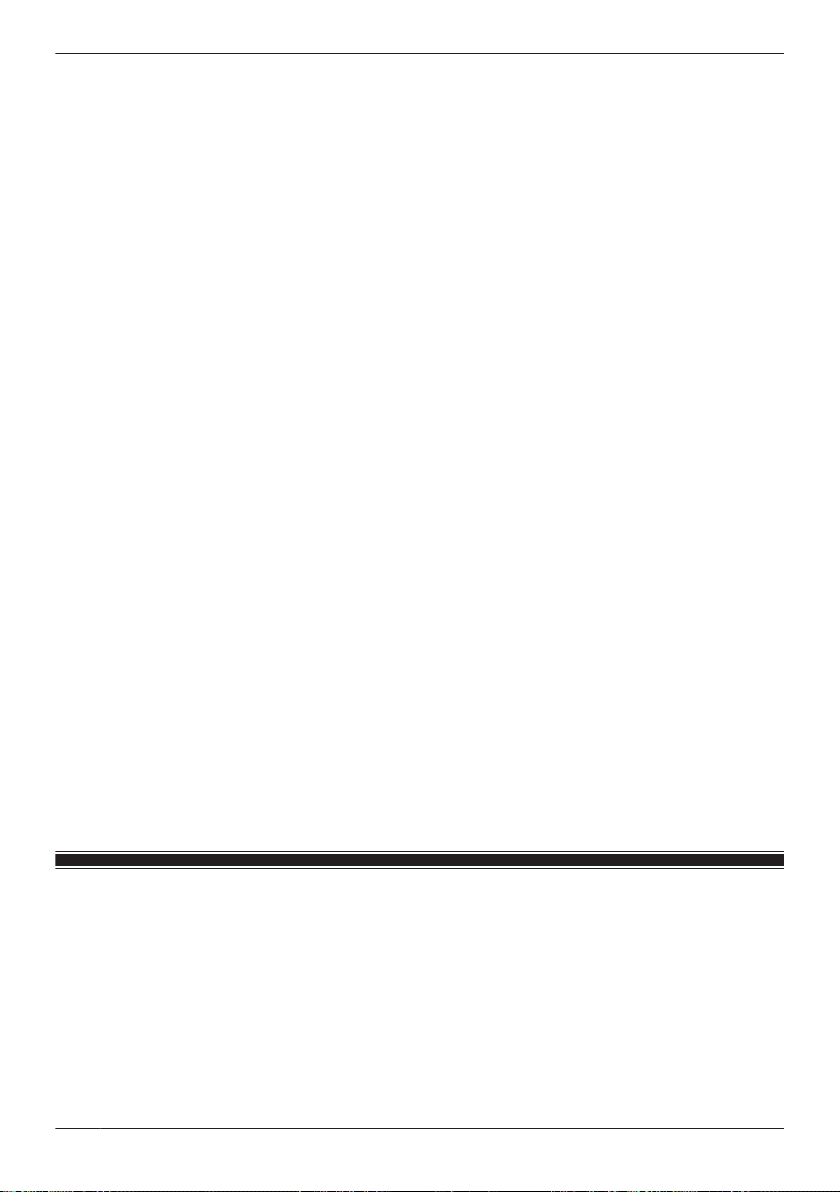
→Wait for network traffic to decrease.
→Refer to the operating instructions included with your wireless router for other possible solutions.
R Your mobile device is discovering too many nearby wireless networks.
→Move your mobile device closer to your wireless router.
R Your mobile device has too many wireless networks stored in its wireless network list.
→Use your mobile device’s “forget this wireless network” feature and delete any unnecessary/unused
wireless networks from the list. Refer to your mobile device’s operating instructions or support site
for details.
I cannot connect to the HD camera while at home ([Connection unsuccessful] is displayed)
R Your wireless router uses the 2.4 GHz band and the 5 GHz band (this is sometimes called a “dual
band” configuration), and your mobile device and HD camera cannot communicate.
→Dual band configurations are acceptable as long as devices that connect via the 2.4 GHz band are
able to communicate with devices that connect via the 5 GHz band. For example, if you have
configured your wireless router to use the 5 GHz band for normal use and the 2.4 GHz band for a
“guest network”, devices that connect using the 2.4 GHz band cannot connect to devices that
connect using the 5 GHz band. Refer to the operating instructions included with your wireless router
for details.
→Make sure your mobile device and HD camera are using the same band (2.4 GHz or 5 GHz) to
connect to the wireless router. One way to do this is to make sure your wireless router uses different
SSIDs (i.e., network names) for each band, and then make sure that your mobile device and HD
camera are connecting via the same SSID.
To change the SSID that your mobile device is using for wireless communication, change your
mobile device’s wireless network settings.
To change the SSID that the HD camera is using for wireless communication, reset the HD
camera’s wireless settings ( “Using the camera’s reset button”, Page 82) and then set up the
camera again.
I forgot the login password for the access point
→Connect to the access point while at home and change the password. (The password is not required
when your mobile device is connected to the same wireless router as the access point.)
→If for some reason you cannot connect to the access point while at home and change the password,
force the access point to reset its settings ( “Resetting an access point”, Page 28) and then configure
the access point again.
I forgot the login password for the HD camera
→Set up the HD camera again by deregistering the camera from your mobile device ( “Deregistering HD
cameras”, Page 39), and then registering it again ( “Registering HD cameras”, Page 25).
→Set up the HD camera again by following the initial setup procedure (see “Setting up the HD camera”,
Page 58).
Notification features
Refer to the following after checking the general troubleshooting information described in “General
information”, Page 85.
Status notifications are not received
R Status notification features are disabled.
→Make sure the desired type of notifications are enabled.
For notifications sent from the access point, see “Notification settings”, Page 35 and “Mode
settings”, Page 28.
For notifications sent from the HD camera, see “[Notification Settings]”, Page 78.
R Your mobile device’s notifications feature is disabled for the [HomeHawk] app.
88
Troubleshooting
Loading ...
Loading ...
Loading ...