Loading ...
Loading ...
Loading ...
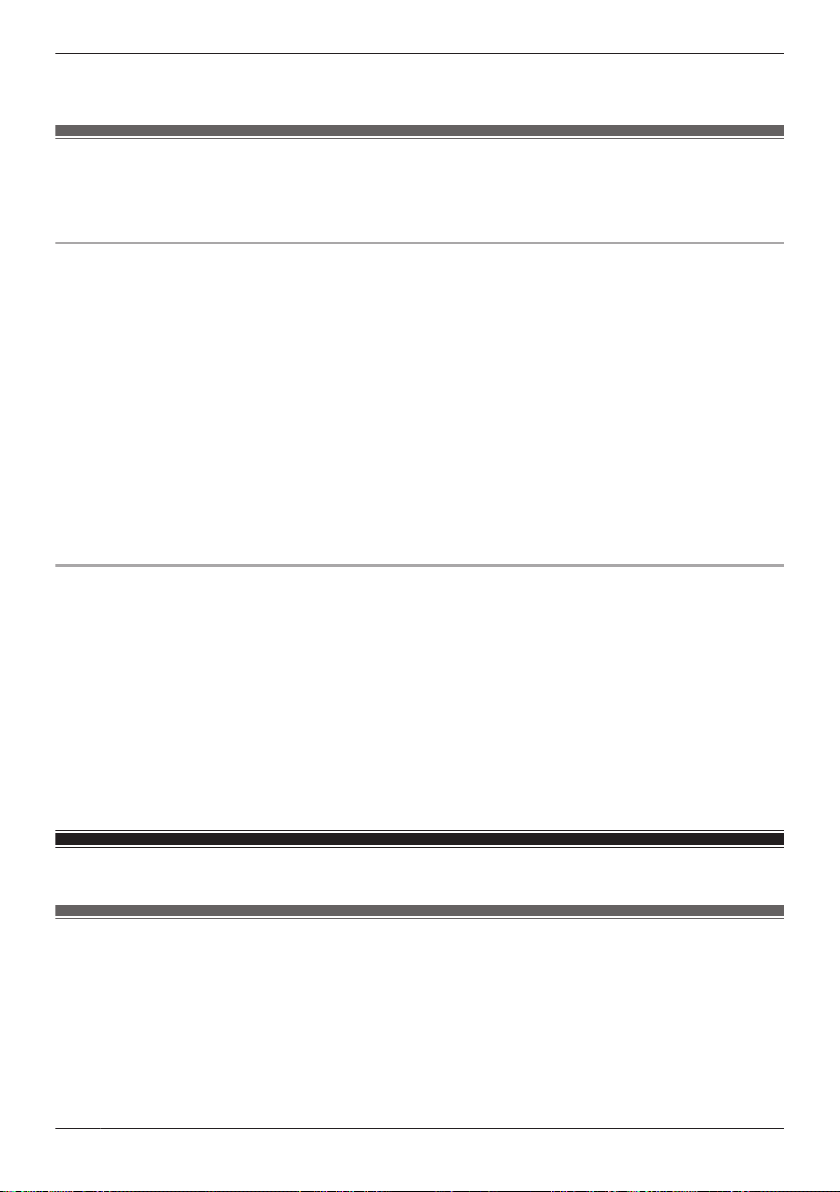
R In order to receive sound alert notifications, make sure the [Sound Detection Alert] notification setting
is enabled. See “[Notification Settings]”, Page 78.
Motion detection
The camera can detect motion by recognizing changes in the brightness of areas that are visible to the
camera. You can adjust the settings that determine how the camera detects motion.
Image sensor sensitivity
You can adjust the sensitivity of the camera’s motion detection features.
1 View live images from the desired camera.
2 Open the options menu (see “Displaying the options menu”, Page 60).
3 Tap [Settings] ® [Sensor Settings] ® [Motion Sensitivity].
4 Select the desired setting.
– [High]: The image sensor is very sensitive to changes, i.e., even a small change will trigger the
sensor.
– [Normal]: The image sensor is moderately sensitive to changes.
– [Low]: The image sensor is somewhat sensitive to changes.
– [Very Low]: The image sensor is only slightly sensitive to changes, i.e., a large change is required
to trigger the sensor.
– [OFF]: The image sensor is disabled.
5 Tap [OK].
Detection area
You can select which areas of the camera image are monitored for motion detection. This allows you to
ignore motion in certain areas of the camera’s image.
1 View live images from the desired camera.
2 Open the options menu (see “Displaying the options menu”, Page 60).
3 Tap [Settings] ® [Sensor Settings] ® [Set Detection Area].
4 Tap the desired areas of the camera image.
R Gray areas of the camera image indicate areas for which image detection is disabled.
R Tap [Reset] to enable image detection for all areas of the camera image.
5 Tap [OK].
Image, sound, and recording settings
HD camera speaker volume
Allows you to adjust the camera’s speaker volume.
1 View live images from the desired camera.
2 Open the options menu (see “Displaying the options menu”, Page 60).
3 Tap [Camera Speaker Volume].
4 Adjust the volume as desired and then tap [OK].
74
Using an HD camera
Loading ...
Loading ...
Loading ...