Loading ...
Loading ...
Loading ...
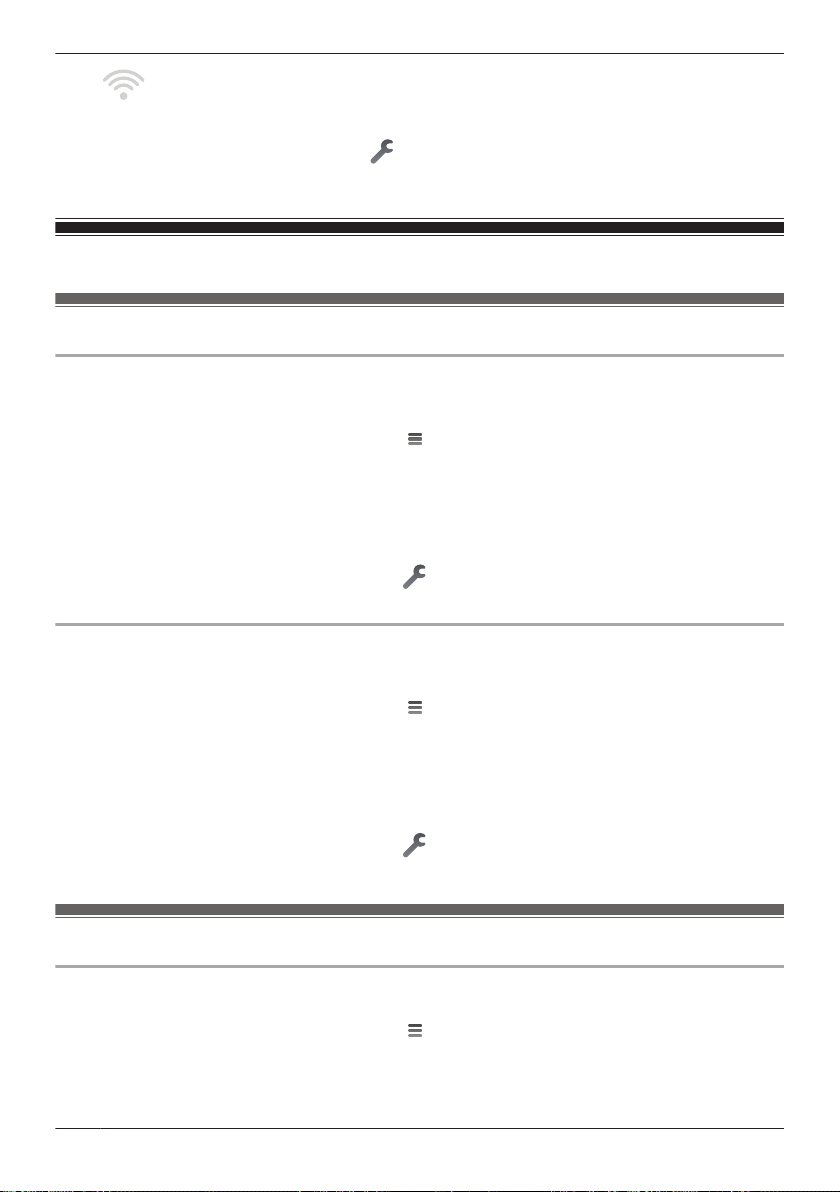
No signal
Note:
R You can also check this setting by tapping
displayed next to camera images in the live camera
image screen ( “Viewing the live camera image screen”, Page 44).
Image, sound, and recording settings
Speaker volume settings
Adjusting the talk volume
You can adjust the volume of your mobile device’s microphone, which determines the volume of your
voice that is sent to the camera when talking to the camera.
1 From the [HomeHawk] app home screen, tap
® [Settings].
2 Tap [Camera Settings] and select the desired camera.
3 Tap [Speaker Volume] ® [Talk Volume].
4 Adjust the volume as desired and then tap [OK].
Note:
R You can also change these settings by tapping
displayed next to camera images in the live
camera image screen ( “Viewing the live camera image screen”, Page 44).
Adjusting the motion detection volume
You can adjust the volume of the camera audio (beeps, announcements, etc.) that sounds from the
camera when motion is detected.
1 From the [HomeHawk] app home screen, tap ® [Settings].
2 Tap [Camera Settings] and select the desired camera.
3 Tap [Speaker Volume] ® [Motion detection volume].
4 Adjust the volume as desired and then tap [OK].
Note:
R You can also change these settings by tapping
displayed next to camera images in the live
camera image screen ( “Viewing the live camera image screen”, Page 44).
Recording settings
Recording sound
You can select whether audio is recorded when recording camera images.
1 From the [HomeHawk] app home screen, tap ® [Settings].
2 Tap [Camera Settings] and select the desired camera.
3 Tap [Recording].
50
Using a front door camera and outdoor camera
Loading ...
Loading ...
Loading ...