Loading ...
Loading ...
Loading ...
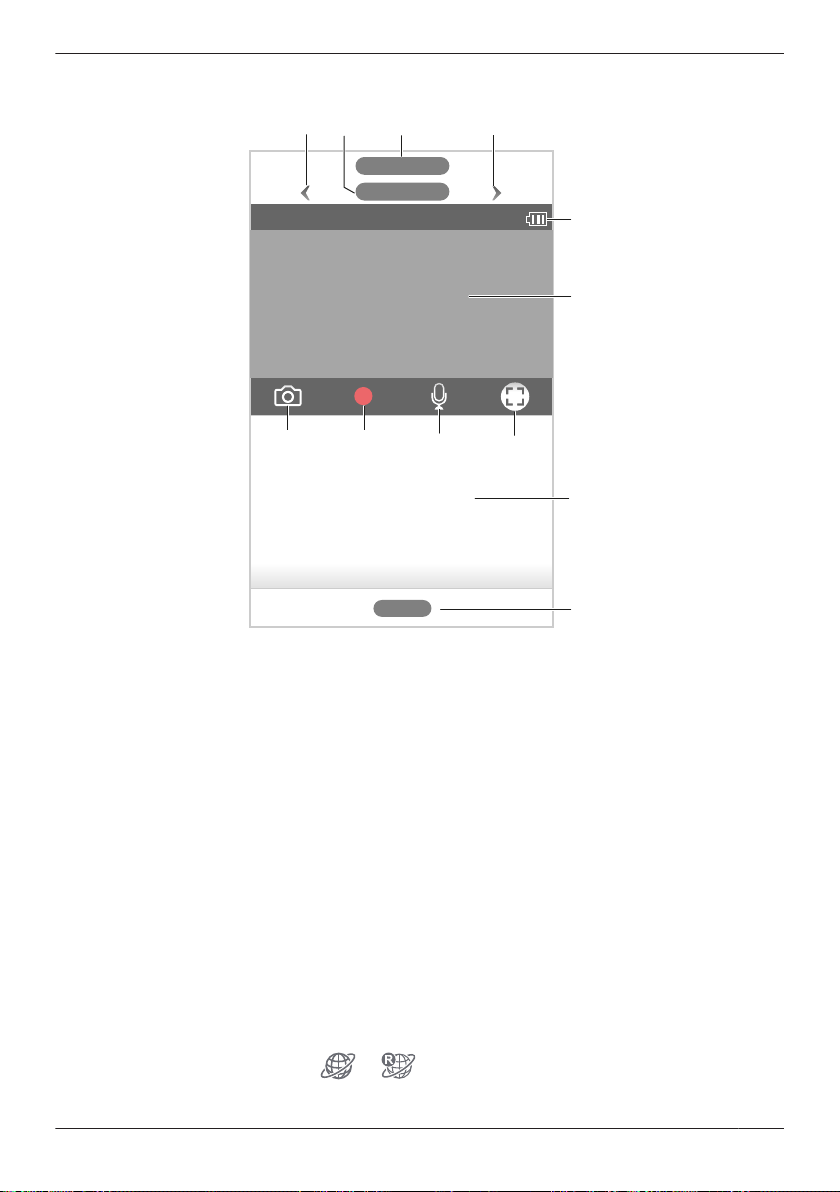
To access the camera image/recording list screen, tap the desired camera from the [HomeHawk] app
home screen ( “Using the home screen”, Page 18).
D
E
G
AB CA
F
H KI J
A Used to switch between available cameras G Displays a recording list of all images of the
selected camera
( “Playing back recordings”, Page 47)
B Shows the camera’s name H Takes snapshots
( “Taking snapshots”, Page 46)
C Shows the access point’s name I Starts/stops recording
( “Recording camera images (manual
recording)”, Page 46)
D Shows the battery level
( “Camera battery level”, Page 49)
J Enables talking with the camera
( “Talking to the camera”, Page 46)
E Shows the live camera image K Indicates that by tapping the camera image
(E) or this icon (K), the camera image can
be enlarged and the live camera image
screen ( “Viewing the live camera image
screen”, Page 44) can be accessed
F Shows today’s recorded image list for the
selected camera
Note:
R If only 1 camera is registered to the access point, the camera image/recording list screen is displayed
when you start the app.
R When connected away from home,
or is displayed next to the camera’s name. See
“Connection mode when away from home”, Page 19 for more information.
43
Using a front door camera and outdoor camera
Loading ...
Loading ...
Loading ...