Loading ...
Loading ...
Loading ...
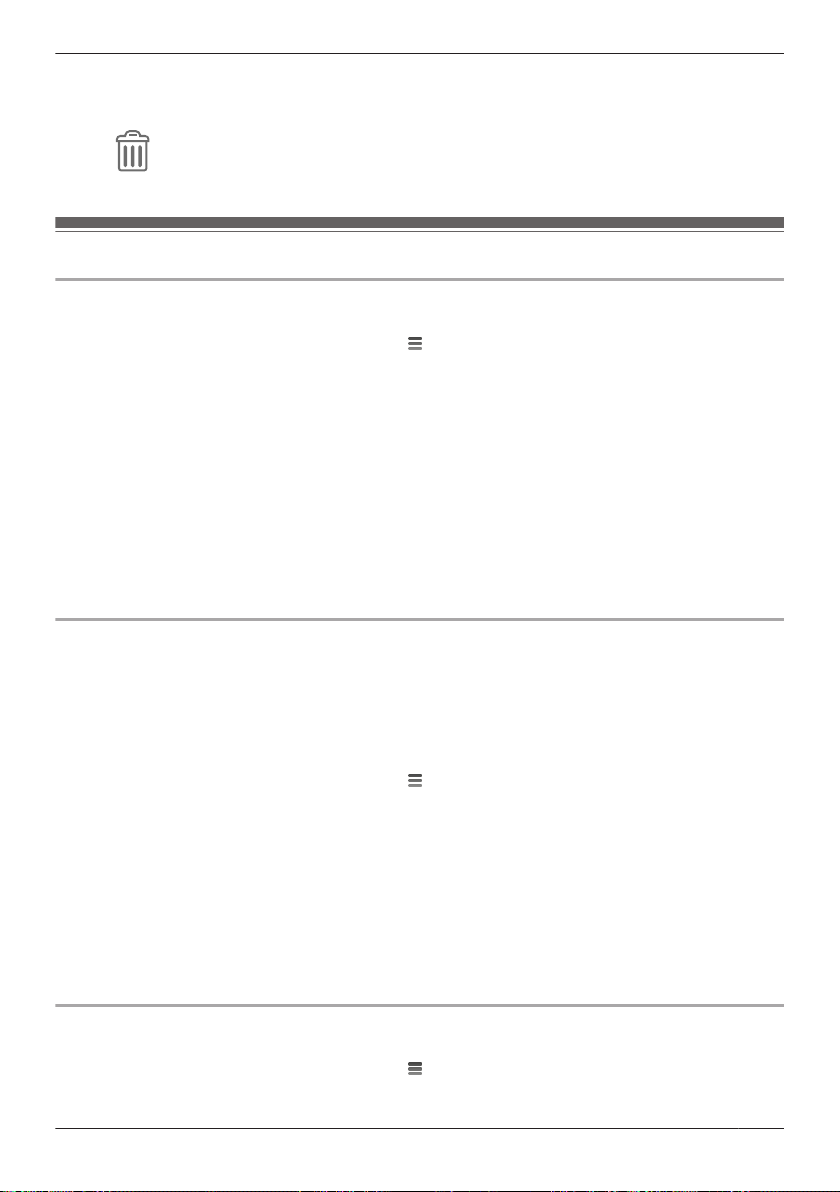
3 Select the desired access point and camera.
R Select [All Cameras] to view event logs from all the cameras registered to the selected access
point.
4 Tap ® [OK].
R All event logs for the selected device are deleted.
Network features
Changing IP settings
Typically these settings should not be changed.
1 From the [HomeHawk] app home screen, tap
® [Settings].
2 Tap [Access Point Settings] and select the desired access point.
3 Tap [Network] ® [IP Settings].
4 Select the desired IP address mode.
R In most cases [Auto (DHCP)] is preferred. In this case, no other settings are available on this
screen.
R If you select [Manual (Static)], other settings on this screen become available.
5 Configure the settings as needed and then tap [OK].
Note:
R If you make a mistake while configuring the access point to use a static IP address and you can no
longer connect to the access point, reset the access point’s network settings (see “Resetting an
access point”, Page 28).
Port forwarding settings
These settings are only required if you need to configure your wireless router’s port forwarding feature in
order to connect to the access point while away from home.
Important:
R In order to use this feature, you must first configure the access point to use a static IP address
( “Changing IP settings”, Page 37).
1 From the [HomeHawk] app home screen, tap ® [Settings].
2 Tap [Access Point Settings] and select the desired access point.
3 Tap [Network] ® [Port Forwarding].
4 Turn on the [Enable] radio button.
5 Tap the field next to [Port] and then enter the desired port number.
R Only port numbers 60000-65000 can be assigned.
R Configure your wireless router’s port forwarding feature to forward these ports to the static IP
address that you have assigned to the access point.
6 When finished, tap [OK].
R The access point restarts.
MTU settings
This setting affects how data is sent over the network. Typically this setting does not need to be changed.
1 From the [HomeHawk] app home screen, tap ® [Settings].
2 Tap [Access Point Settings] and select the desired access point.
37
Using the app
Loading ...
Loading ...
Loading ...