Loading ...
Loading ...
Loading ...
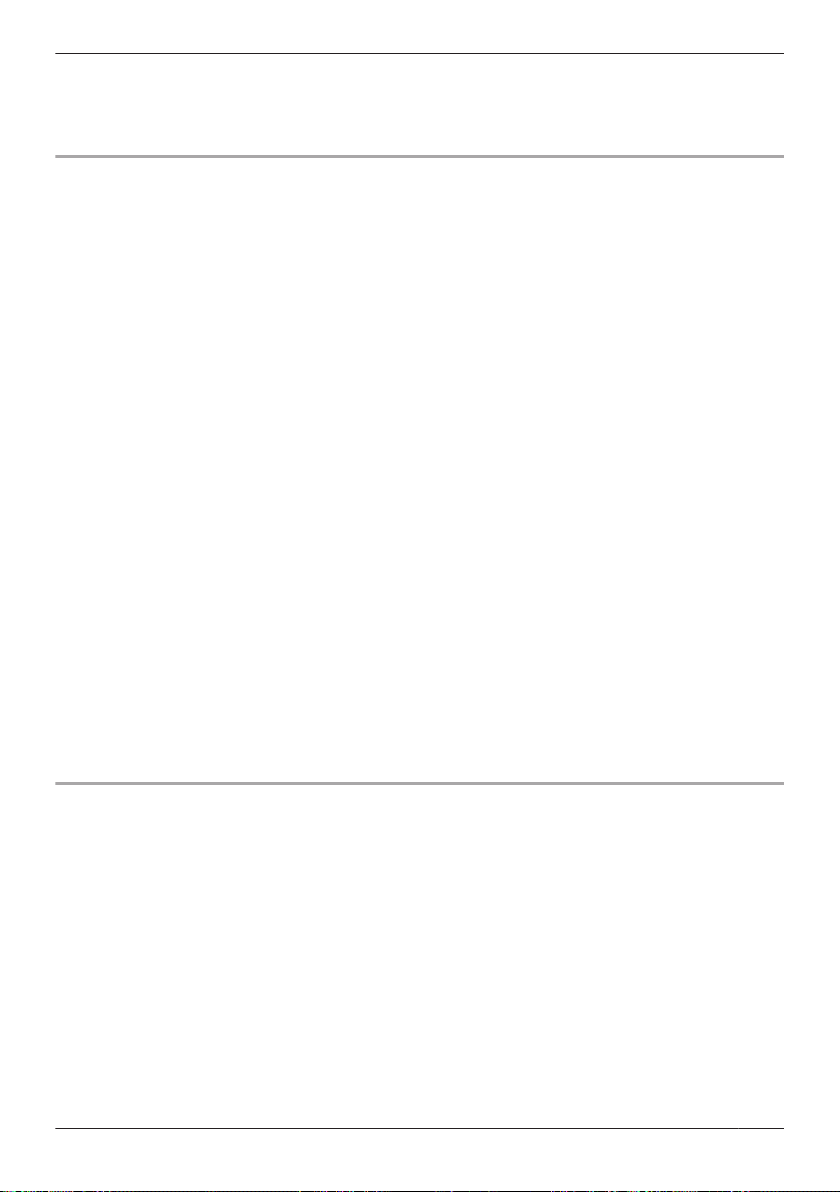
12 When prompted, enter a name for your mobile device and then tap [OK].
R This setting allows you to change the name assigned to your device. It can help you identify your
mobile device when performing certain operations, such as deregistering a mobile device.
R A list of HD cameras registered to the app is displayed when initial setup is complete.
Initial setup for Android devices
Important:
R If other cameras are already registered to your mobile device and you want to set up another HD
camera, see “Adding another HD camera”, Page 83.
1 Plug in the camera and wait about 1 minute for the camera’s LED to light in green.
R If the LED does not light in green, or if you experience trouble during this procedure, use the
camera’s reset button to reset the camera ( “Using the camera’s reset button”, Page 82) and
then repeat this procedure.
2 Start the [HomeHawk] app.
R The end-user license agreement is displayed the first time you start the app.
3 Follow the on-screen instructions.
4 Tap [Indoor HD Camera].
5 Tap [Set up the HD Camera].
6 When prompted, press the SETUP button on the back of the camera.
R The LED indicator blinks in green.
R The app temporarily changes your mobile device’s wireless network setting so that it connects to
the camera directly.
7 If necessary, enter the password required to connect to your wireless router and then tap [Next].
R The camera and your mobile device connect to your wireless router.
R If you enter the wrong password, an error is displayed. Repeat the initial setup procedure from the
beginning.
8 When prompted, press the SETUP button on the back of the camera.
R The camera registers your mobile device.
9 When prompted, set the password that will be used to connect to the camera.
10 When prompted, enter a name for your mobile device and then tap [OK].
R This setting allows you to change the name assigned to your device. It can help you identify your
mobile device when performing certain operations, such as deregistering a mobile device.
R A list of HD cameras registered to the app is displayed when initial setup is complete.
Registering additional mobile devices to the camera
After you set up the camera, you can register additional mobile devices. You can register up to 8 mobile
devices to a camera. Each mobile device can be registered to up to 32 cameras.
Confirm the following before you begin.
– Make sure you have completed the initial setup procedure
– Make sure your mobile device can connect to the Internet
– Make sure your wireless router and the camera are turned on
– Make sure your mobile device and the camera are connected to the same wireless router
1 Using the mobile device that you want to register, download the [HomeHawk] app and then start the
app.
R If prompted, follow the on-screen instructions and select the appropriate region/country.
2 Tap [Indoor HD Camera].
3 Tap [Add This Mobile Device].
4 When prompted, press the SETUP button on the back of the camera.
R The camera registers your mobile device.
59
Using an HD camera
Loading ...
Loading ...
Loading ...