Loading ...
Loading ...
Loading ...
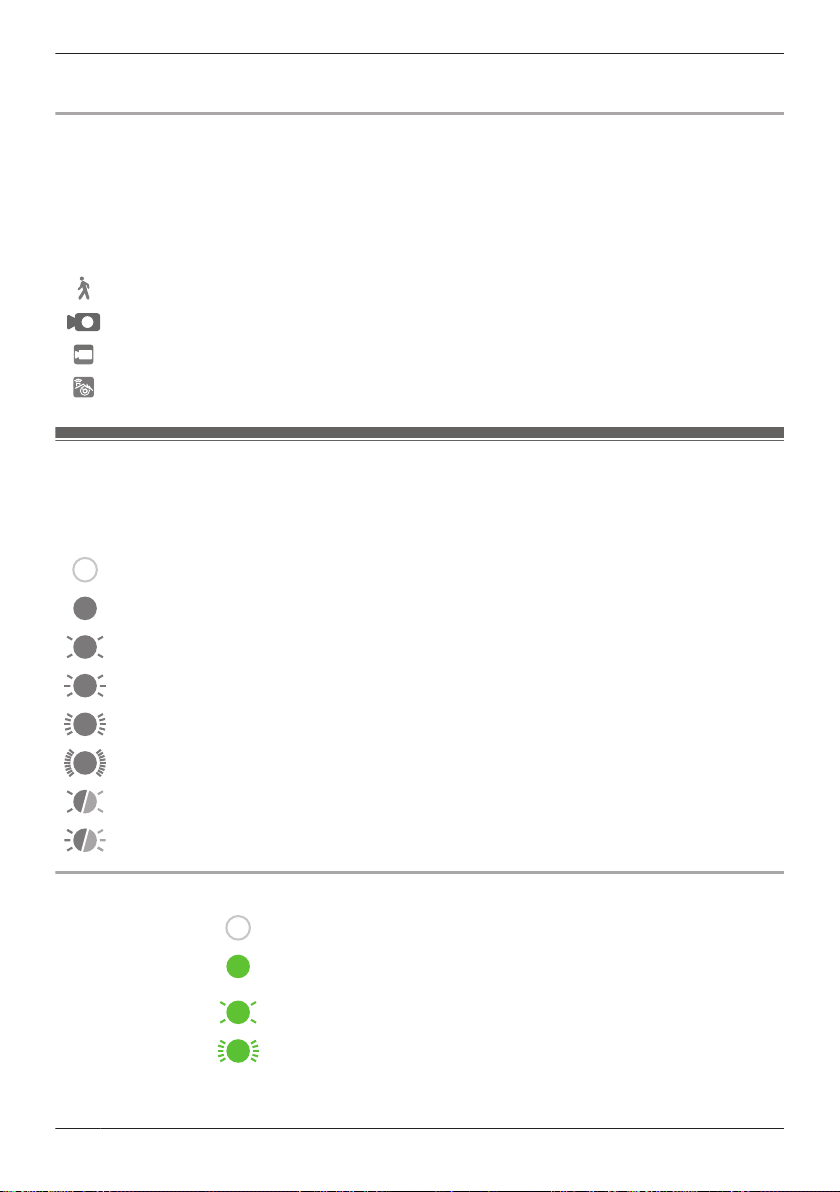
When you tap a notification in the iOS Notifications Center, the app will attempt to connect to the
corresponding camera.
Status notifications for Android devices
The app provides information about system status by displaying status notifications, error messages, and
the following icons in your mobile device’s status bar and notifications panel.
If your mobile device is registered to multiple access points, your mobile device can receive notifications
from all access points, regardless of the access point that your mobile device is currently connected to.
When you tap a notification in the notifications panel, the app will attempt to connect to the corresponding
camera.
The front door camera or outdoor camera motion sensor was triggered
The front door camera or outdoor camera motion sensor was triggered and recording starts
The mode set to the access point was changed
An error occurred
Device LED indicators
Each device can provide information about its status by turning on its LED indicator.
Meaning of symbols used in this section
Indicator off
Indicator lit
Indicator blinking slowly
Indicator blinking
Indicator blinking quickly
Indicator blinking very quickly
Indicator blinking slowly in two colors
Indicator blinking in two colors
Access point LED indicator
Off
No power, or LED indicator is turned off
*1
Green
Power is on (normal operations)
*1
, or registration completed for the
camera or mobile device
Registration mode, updating
Obtaining an IP address, or accessing a microSD card
*1
22
Using the app
Loading ...
Loading ...
Loading ...