Loading ...
Loading ...
Loading ...
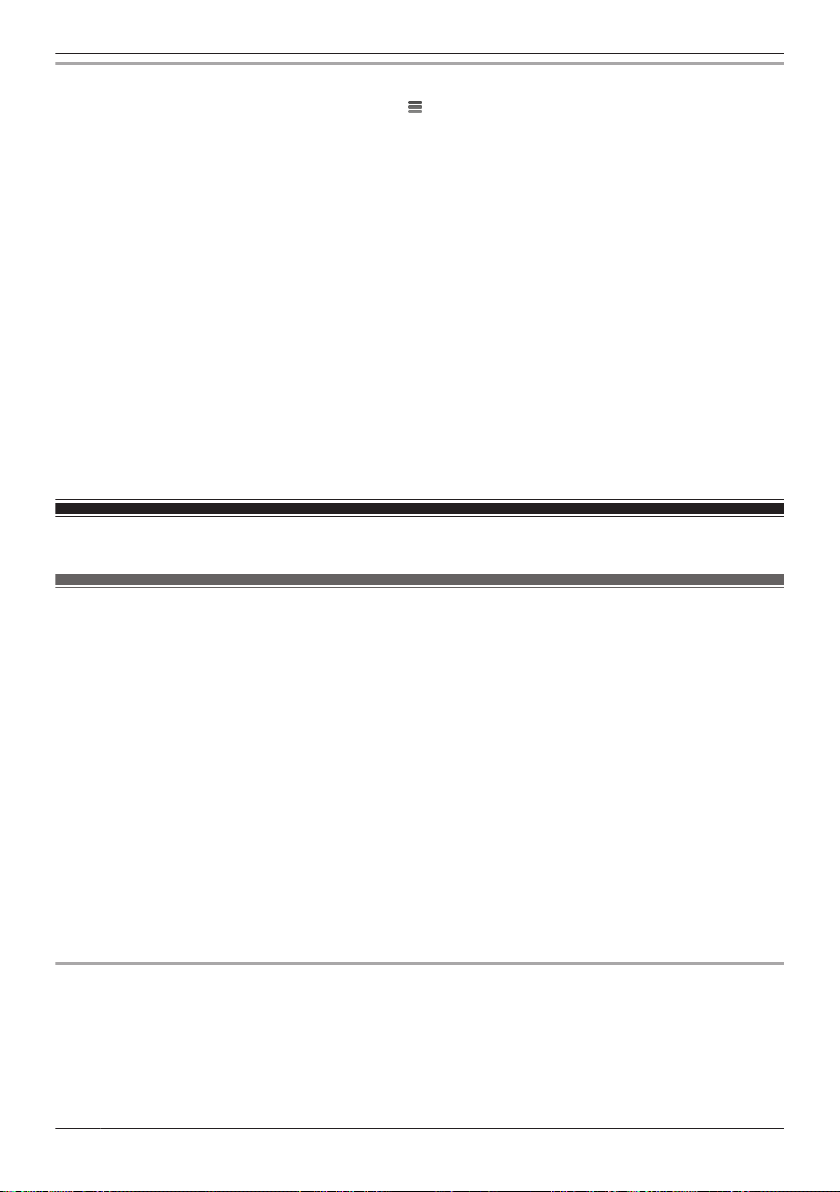
Resetting an access point
1 From the [HomeHawk] app home screen, tap ® [Settings].
2 Tap [Access Point Settings] and select the desired access point.
3 Tap [System] ® [Reset Access Point].
4 Select the desired setting.
– [Reset All Settings]: Resets all access point settings except camera registration settings.
– [Reset Access Point Settings]: Resets access point settings except for camera registration
information, smartphone registration information, and network related settings.
5 Follow the on-screen instructions.
Note:
R An access point can also be restarted or reset manually by pressing buttons on the access point.
– To restart an access point:
Press the reset button using an object with a thin tip.
– To reset all access point settings except camera registration settings:
Press and hold the reset button for about 5 seconds using an object with a thin tip.
– To reset access point network settings (do this if the network settings ( “Changing IP
settings”, Page 37) are incorrectly configured):
While pressing and holding the SETUP button, press the reset button using an object with a thin tip.
Mode settings
Mode settings (overview)
Modes allows the access points and their connected front door cameras and outdoor cameras to operate
according to pre-determined settings when motion is detected. The same mode is used for all front door
cameras and outdoor cameras connected to the same access point. You can use preset modes, or
create your own modes. Each mode answers the following questions.
1 What sounds are made?
– Example: Beeps, announcements, etc.
2 Which cameras record images and for how long?
3 Are cameras combined together for pre-recording?
– Example: 2 cameras can be linked together so that if 1 camera detects motion the other camera
starts pre-recording. (Images are temporarily stored, and if motion is detected later, images are
then saved on the access point’s SD card.)
4 Are notifications sent to mobile devices when motion is detected?
Note:
R Modes cannot be used with HD cameras.
Examples
Here are some examples of how you can use modes.
I want to know when a package arrives
1 What sounds: No sounds are made
2 Which cameras: Camera 1 and Camera 2 record images for 1 minute
3 Are cameras combined: Yes
28
Using the app
Loading ...
Loading ...
Loading ...