Loading ...
Loading ...
Loading ...
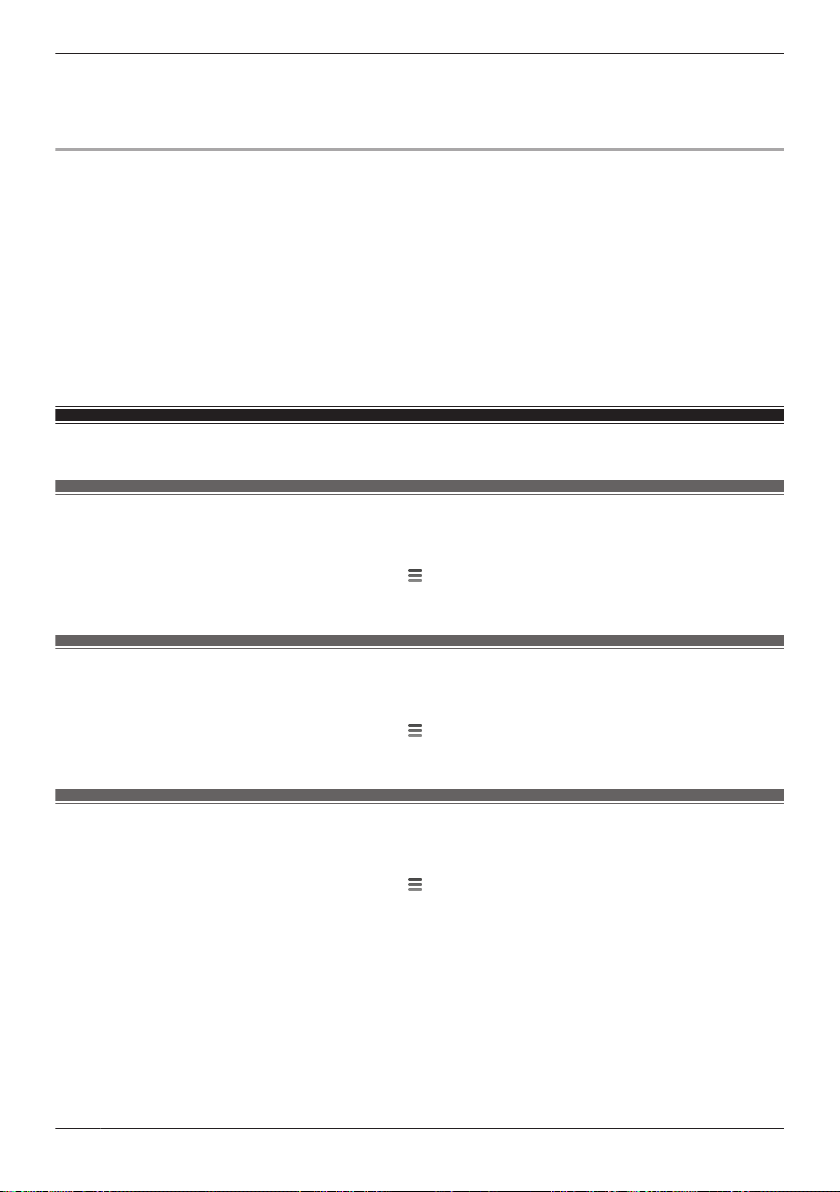
{{"www.sdcard.org/downloads/formatter_4/"|tolink("http://www.sdcard.org/downloads/formatter_4/")}}
Note:
R All data stored on the SD card will be erased when it is formatted.
How recordings are saved on the SD card
R Recordings are saved on the access point’s SD card in folders based on the recording date, in the
following path.
/PRIVATE/PANA_GRP/AP/HN_AP
R The file naming convention is: camera number + recording type + recording start time.
– First character: Camera number. Cameras 1-4 are indicated using 1-4.
– Second character: Recording type. A=sensor recordings, M=manual recordings.
– Remaining characters: Recording start time (hhmmss).
Example: 2M123455.mp4
This file is a manual recording (“M”) from camera 2 (“2”) that started at 12:34 PM and 55 seconds
(“123455”).
Support information
Accessing the User’s Guide
You can access the User’s Guide (this document).
1 From the [HomeHawk] app home screen, tap .
2 Tap [Support] ® [User’s Guide].
Accessing customer support
You can access the support information.
1 From the [HomeHawk] app home screen, tap
.
2 Tap [Support] ® [Customer Support].
Viewing the Camera Installation / Removal Guide
You can view information about installation and removal of the front door camera and outdoor camera.
1 From the [HomeHawk] app home screen, tap
.
2 Tap [Support] ® [Camera Installation / Removal Guide].
3 Select the desired device.
R Installation/removal information is displayed for the selected device.
Note:
R This setting is only available when a front door camera or outdoor camera are registered.
40
Using the app
Loading ...
Loading ...
Loading ...