Loading ...
Loading ...
Loading ...
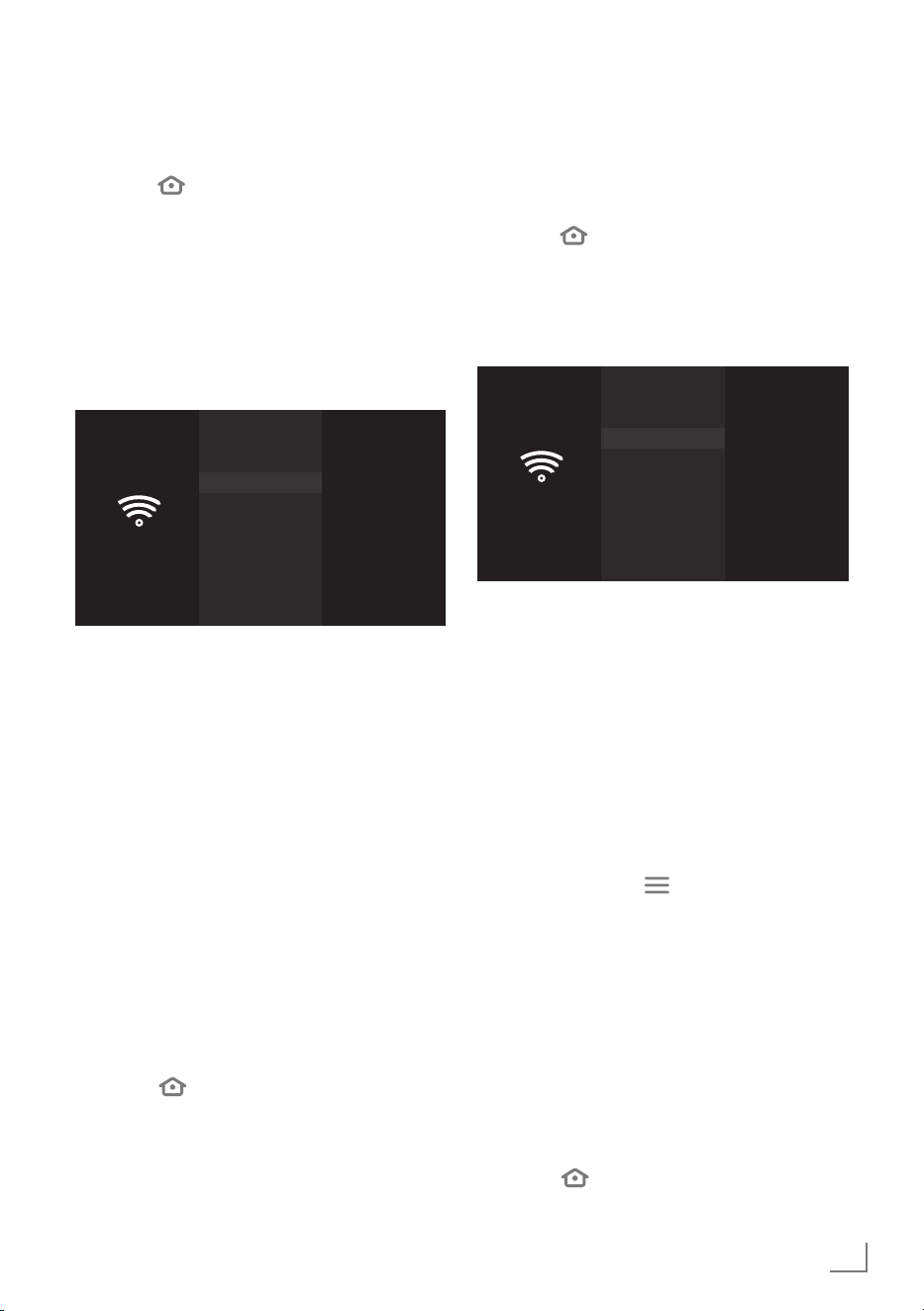
73
ENGLISH
NETWORK SETUP
-------------------------------------------------------------------------------------------
Wireless WPS network connection with
PIN
1 Press » «.
2 Press »
>
« to select »Settings«.
3 Press »
V
« then »
>
« to select »Network«
and confirm with »
«.
– »NETWORK« menu will be displayed.
4 Press »
V
« to select »Join Network Using
WPS (PIN)« and press »
«.
– 8-digit pin code is displayed in the
wireless WPS menu.
Network
JOIN NETWORK USING WPS (PIN)
Cancel
Searching for Wi-Fi...
To connect to the Internet
using a WPS PIN, please enter
the following PIN on your
Wi-Fi router. This setup can
take up to two minutes.
61913271
Notes:
7
Refer to the manual of your router to find
out how the PIN is entered via a PC.
7
The 8-digit PIN code must be entered in the
modem interface in 2 minutes; otherwise,
connection of television with the modem is
cut.
5 Use a computer to enter PIN to the router
(e.g. AVM FRITZ!Box: menu item WLAN
Settings... WPS) and save.
– »Connected to Wi-Fi network
"Modem_1".« will be displayed and the
modem will be connected.
6 In the »NETWORK« menu, press »
8!« to
check status of the network connection.
– Network connection status will be
displayed.
7 Press »
« to return to the previous menu or
press »
« to return to »Home« menu.
Auto connection by inputting the
network password
If your router does not support "WPS-PBC” or
WPS PIN entry, use this method to connect.
1 Press »
«.
2 Press »
>
« to select »Settings«.
3 Press »
V
« then »
>
« to select »Network«
and confirm with »
«.
– »NETWORK« menu will be displayed.
Network
NETWORK
Modem_1
WPA2 PSK
Modem_2
WPA2 PSK
Modem_3
WPA2 PSK
See All Networks
Join Network Using WPS (Button)
Join Network Using WPS (PIN)
Signal Strength
Very Good
Security
WPA2 PSK
Available
4 Press »
V
« to select »See All Networks« and
press »
« to confirm.
– Available wireless networks will be
displayed in the »SEE ALL NETWORKS«
menu.
5 Press »
V
« or »
Λ
« to select the network you
want to connect to and confirm with »
«.
– Wireless connection password screen will
be displayed.
6 Select the required character with »
<
«,
»
>
«, »
V
« or »
Λ
« and move to the next
character with »
«.
– You can press »
« to switch between
uppercase and lowercase letters.
– You can press »#$%« / »äçé« ➡ »
« to
switch between special characters.
– Press »
§« to delete the character typed.
7 Press »
8!« to select »CONNECT«.
– Modem will be connected.
8 In the »NETWORK« menu, press »
8!« to
check status of the network connection.
– Network connection status will be
displayed.
9 Press »
« to return to the previous menu or
press »
« to return to »Home« menu.
Loading ...
Loading ...
Loading ...