Loading ...
Loading ...
Loading ...
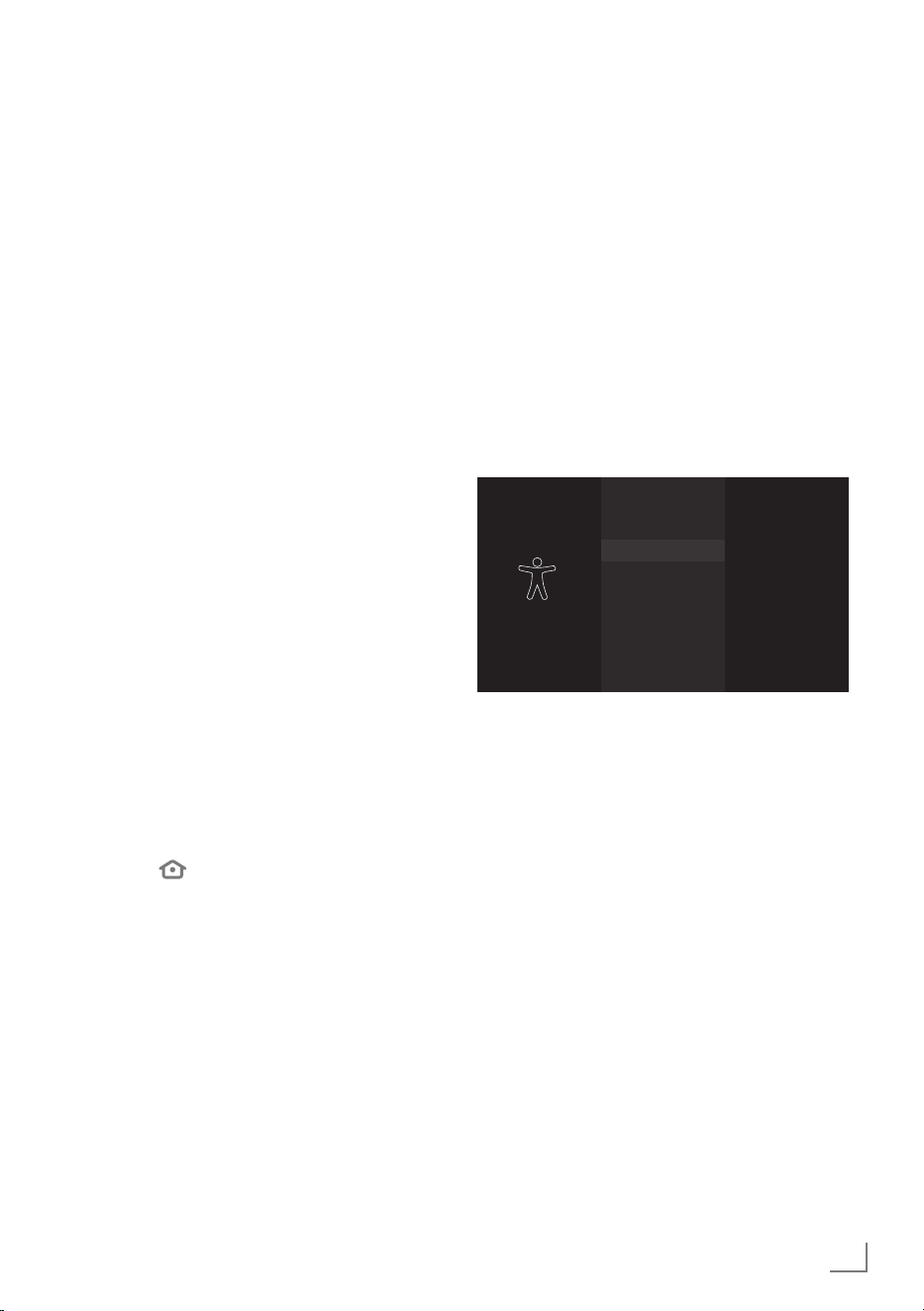
61
ENGLISH
ACCESSIBILITY
----------------------------------------------------------------------------------------------------
Subtitle opacity window background
1 In the »WINDOW BACKGROUND« menu,
press »
V
« or »
Λ
« to select »Opacity« and
confirm with »
«.
2 Press »
V
« or »
Λ
« to select the subtitle
window background opacity and confirm
with »
«.
– You will see the preview of the selected
setting on the right-hand side of the
screen.
3 Press »
« to return to the previous menu.
Amazon web subtitles
Use Amazon web settings for Amazon video
subtitles.
1 Under the »SUBTITLE« menu, confirm »Use
Amazon Web Settings for Amazon Video
Subtitles« with »
«.
2 Select »Subtitle« with »
« and set it to
»ON«.
3 Press »
« to return to the previous menu.
Restoring factory defaults for subtitle
settings
1 To reset the changes made in the
»SUBTITLE« menu, press »
V
« to select
»Reset to Default« and confirm with »
«.
– All the changes you have made will be
reset.
2 Press »
« to go to the previous menu or
press »
« to return to »Home« menu.
VoiceView screen reader
VoiceView provides audio feedback while
navigating through the items on the screen. Turn
on/off the VoiceView screen reader, configure
settings like the reading speed and volume.
1 In the »ACCESSIBILITY« menu, press »
V
«
or »
Λ
« to select »VoiceView« and confirm
with »
«.
– »VOICEVIEW SCREEN READER« menu
will be displayed.
2 Select »VoiceView« with »
« and set it to
»ON«.
– VoiceView screen reader settings will be
displayed.
VoiceView
Screen Reader
VOICEVIEW SCREEN READER
VoiceView
ON
Reading Speed
1x (Normal)
Verbosity
Speech Volume
40% of device volume
Sounds Volume
40% of device volume
Key Echo
Provides spoken feedback
as you navigate items on
the screen.
Reading speed
1 In the »VOICEVIEW SCREEN READER«
menu, press »
V
« or »
Λ
« to select »Reading
Speed« and confirm with »
«.
2 Press »
V
« or »
Λ
« to select the reading
speed and press »
« to confirm.
Loading ...
Loading ...
Loading ...