Loading ...
Loading ...
Loading ...
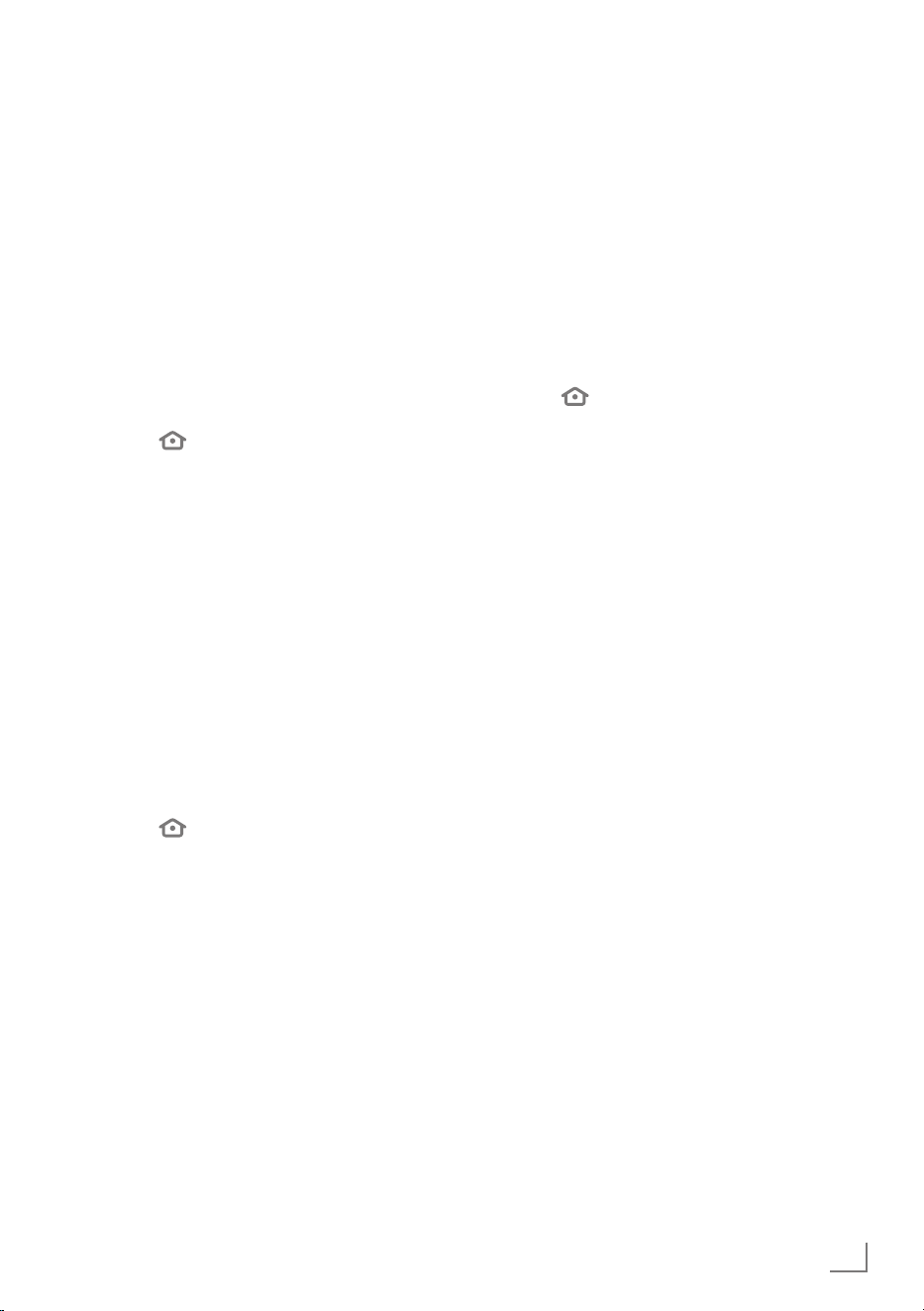
41
ENGLISH
APPLICATION SETTINGS
-----------------------------------------------------------------------
In-app purchases
In some applications, you can purchase in-
app items. In-app items include newspaper
subscriptions, additional levels in games,
premium content or extra functions.
1 To allow in-app purchases, go to the
»Appstore« menu, press »
V
« to select »In-
App Purchases« and then press »
« to turn
it »ON«.
Note:
7
Set the function to »OFF« again with »
«.
2 Press »
« to return to the previous menu or
press »
« to return to »Home« menu.
Manage my app subscriptions
Please visit www.amazon.com/
appstoresubscriptions to manage your app
subscription.
App notifications
Display app notifications.
1 To allow app notifications, go to the
»Appstore« menu, press »
V
« to select
»Notifications« and then press »
« to turn
it »ON«.
Note:
7
Set the function to »OFF« again with »
«.
2 Press »
« to return to the previous menu or
press »
« to return to »Home« menu.
Hide cloud apps
In your app library, hide the apps that you have
but are not installed. This makes it easier for you
to view installed apps.
1 To hide cloud apps, go to the »Appstore«
menu, press »
V
« to select »Hide Cloud
Apps«, and then press »
« to select »ON«.
Note:
7
Set the function to »OFF« again with »
«.
2 Press »
« to return to the previous menu or
press »
« to return to »Home« menu.
Loading ...
Loading ...
Loading ...