Loading ...
Loading ...
Loading ...
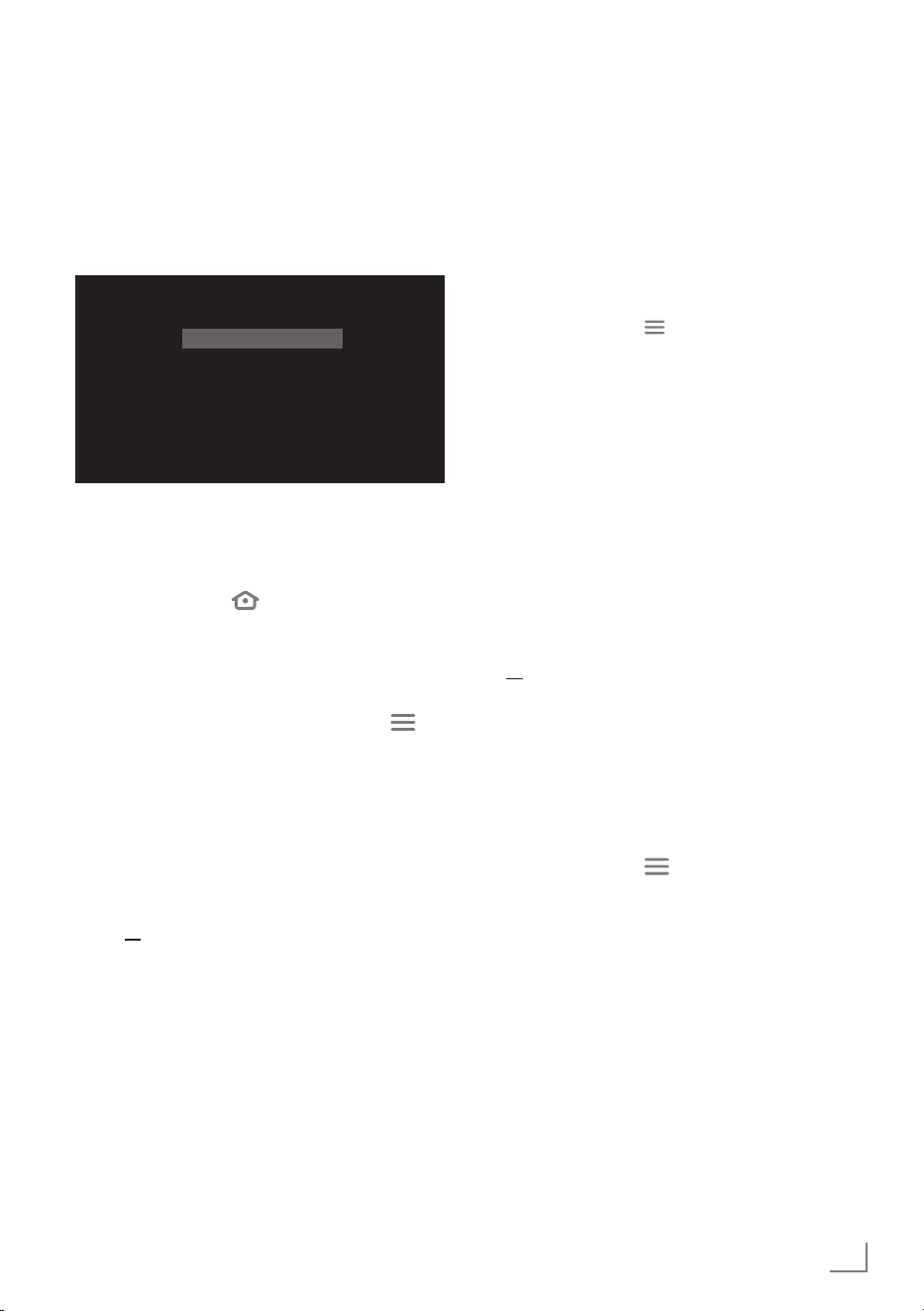
17
ENGLISH
SETTINGS
------------------------------------------------------------------------------------------------------------------
Initial set-up
1 Turn on the television in the stand-by mode
with »
8«, »1…0«, »P+« or »P–«.
– The »CHOOSE YOUR LANGUAGE«
menu appears when the television is
switched on for the first time.
CHOOSE YOUR LANGUAGE
Deutsch (Deutschland)
Deutsch (Österreich)
English (United Kingdom)
English (United States)
Français (France)
Français (Canada)
2 Press »
V
« or »
Λ
« to select the menu
language and press »
« to confirm.
– »Searching for your remote« menu will be
displayed.
3 Press and hold »
« for 10 seconds to pair
the remote control.
Important:
7
If you have problems pairing the Bluetooth
remote control, you need to reset it. To do
this, press and hold »
<
«, »
« and »
« on the remote control simultaneously for
10 seconds, remove the batteries and insert
them back.
Notes:
7
If you want to connect your TV to home
network,
– continue at point 4. for automatic WLAN
connection.
or
– continue at 9. for automatic LAN
connection.
7
For automatic LAN connection, a network
cable must be connected to the »LAN«
port of the TV.
7
If you want to connect your TV to another
network later on, press »
$«.
4 Press »
<
« or »
>
« to select »Continue« and
press »
« to confirm.
– »Connect to your network« menu will be
displayed.
5 Press »
<
« or »
>
« to select the wireless
network you want to connect and press
»
« to confirm.
– Wireless connection password screen will
be displayed.
6 Select the required character with »
<
«,
»
>
«, »
V
« or »
Λ
« and move to the next
character with »
«.
– You can press »
« to switch between
uppercase and lowercase letters.
– You can press »#$%« / »äçé« ➡ »
« to
switch between special characters.
– Press »
§« to delete the character typed.
7 Enter the password for the wireless network
and press »
8!« to select »Connect«.
– »Connecting Successful« will be
displayed.
8 »Sign In with Your Amazon Account« menu
will be displayed.
9 If you do not have an Amazon account,
press »
<
« or »
>
« to select »I am new to
Amazon« and press »
« to confirm;
or
If you have an Amazon account, select »I
already have an Amazon account« and
press »
« to confirm.
10 To enter the e-mail address connected to
your Amazon account, select the required
character with »
<
«, »
>
«, »
V
« or »
Λ
« and
move to the next character with »
«.
– You can press »
« to switch between
uppercase and lowercase letters.
– You can press »#$%« / »äçé« ➡ »
« to
switch between special characters.
– Press »
§« to delete the character typed.
11 Press »
8!« to select »Next«.
12 Enter your password and press »
8!« to
select »SIGN IN«.
– »Successfully registered« will be
displayed.
13 To continue, press »
<
« or »
>
« to select
»Continue« and press »
« to confirm.
Loading ...
Loading ...
Loading ...