Loading ...
Loading ...
Loading ...
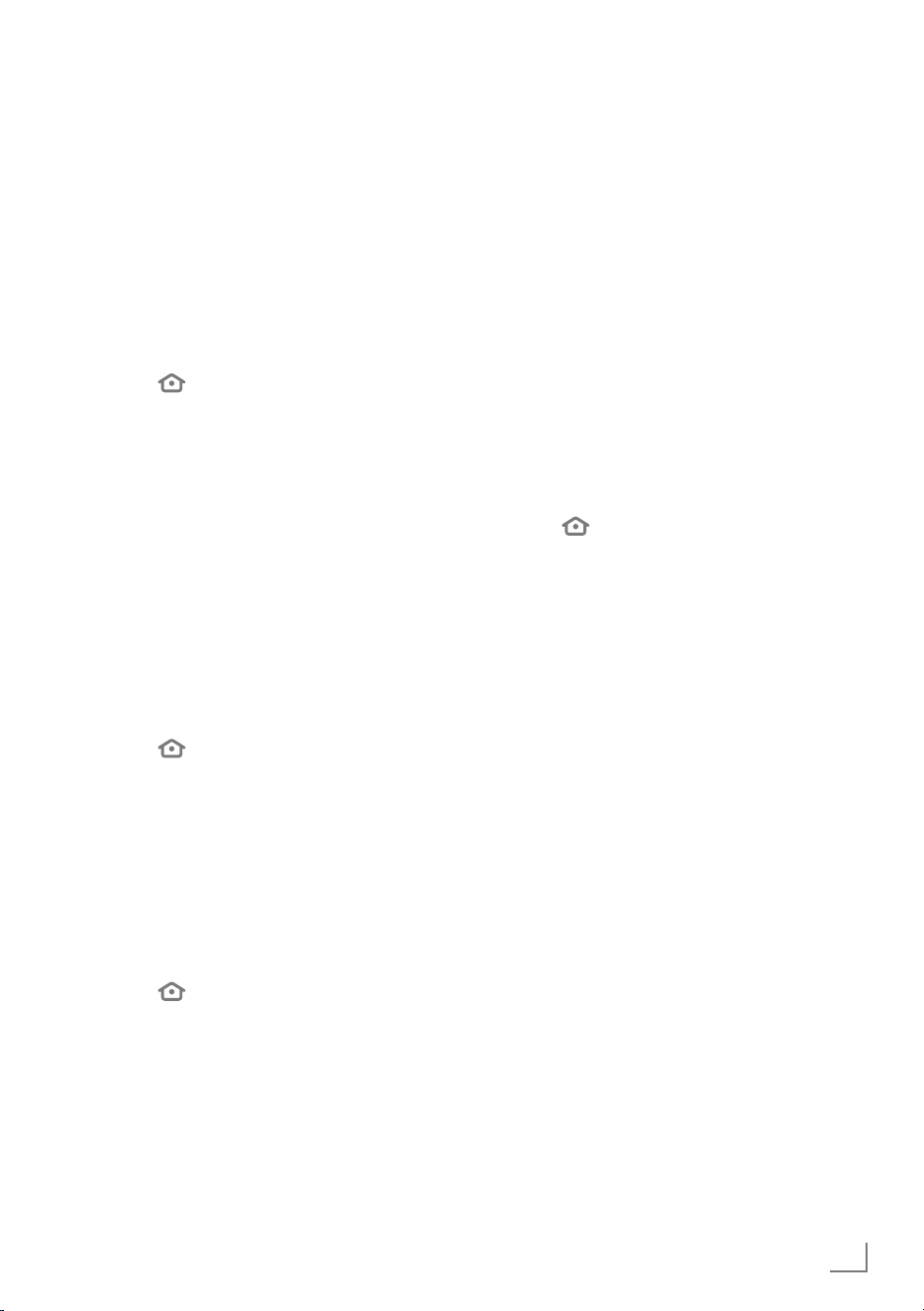
21
ENGLISH
SETTINGS
------------------------------------------------------------------------------------------------------------------
Moving the channels to different
channel positions in the Channel
Management menu
1 In the »Channel Management« menu, select
the channel you want to move with »
V
«
or »
Λ
« and press »$« to highlight the
channel.
2 Select the new location of the channel with
»
V
« or »
Λ
« and press »
« to confirm.
3 Press »
« to go to the previous menu or
press »
« to return to »Home« menu.
Hiding channels in the Channel
Management menu
You can hide the channels you do not want to
view in the channel list
1 In the »Channel Management« menu, press
»
V
« or »
Λ
« to select the channel you want
to hide and press »
8!«.
– (Hidden) will be displayed next to the
channel name.
Note:
7
To make the hidden channel visible again,
select the channel and press »
8!«.
2 Press »
« to go to the previous menu or
press »
« to return to »Home« menu.
Resetting the changes made in the
Channel Management menu
You can reset the order changes channels in the
Channel Management menu.
1 To reset the changes in the »Channel
Management« menu, press »
§«.
– Changes of order channels will be reset.
2 Press »
« to go to the previous menu or
press »
« to return to »Home« menu.
Creating a list of favourites
You can select your favourite channels and save
them as a list.
Note:
7
Favorite lists must be created separately for
all sources (satellite, cable and air).
1 In the »Channel Management« menu,
select the channel you want to add to your
favorites with »
V
« or »
Λ
« and press »
«
to highlight it.
–Th channel will be marked with »❤«.
Note:
7
Channels moved into the favorites list will
be sorted alphabetically in »ON NOW«
tab under the »Home« menu.
2 Press »
« to go to the previous menu or
press »
« to return to »Home« menu.
Loading ...
Loading ...
Loading ...