Loading ...
Loading ...
Loading ...
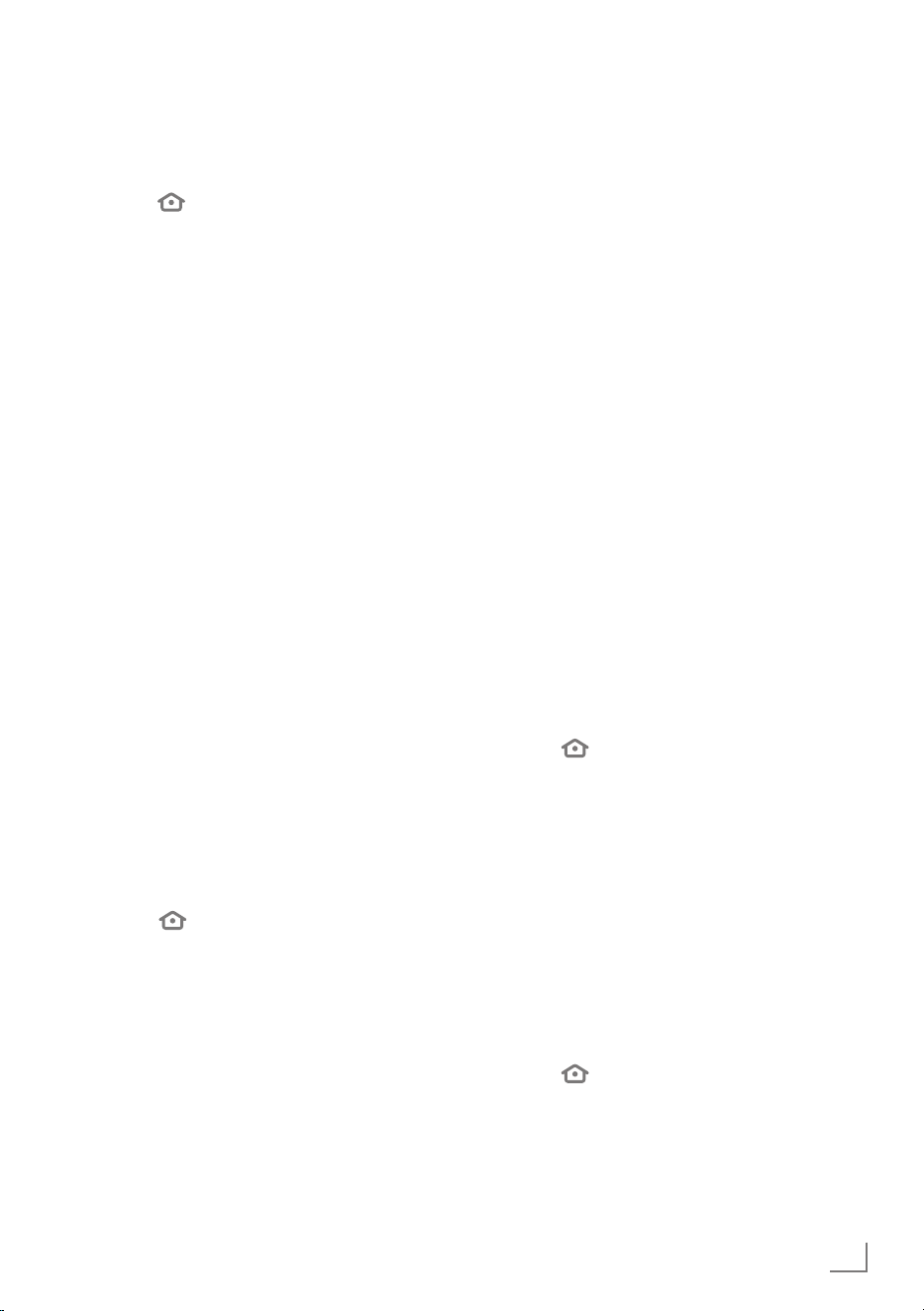
47
ENGLISH
ADVANCED SETTINGS
------------------------------------------------------------------------------
Data monitoring
Monitor data use on your TV.
1 Press »
«.
2 Press »
>
« to select »Settings«.
3 Press »
V
« then »
>
« to select »Preferences«
and confirm with »
«.
– »PREFERENCES« menu will be displayed.
4 Press »
V
« or »
Λ
« to select »Data
Monitoring« and confirm with »
«.
5 Select »Data Monitoring« with »
« and set
it to »ON«.
Setting video quality
You can set the video quality for Amazon Video
to reduce data use.
1 Press »
V
« to select »Set Video Quality«
and confirm with »
«.
2 Press »
V
« or »
Λ
« to select »Good«,
»Better« or »Best« and confirm with »
«.
– »Good« Ensures video streaming at a
low bit rate to minimise cache,
providing savings from most of
the internet data.
– »Better« Quality video streaming
experience. Ensures video
streaming at a lower bit rate to
provide savings from internet
data.
– »Best« Video streaming at the highest
quality. It uses the highest amount
of internet data.
3 Press »
« to return to the previous menu or
press »
« to return to »Home« menu.
Setting data alert
An on-screen message will be displayed when
data use of the TV reaches 90% or 100% of the
limit.
Note:
7
This is for informative purposes only; data
use will not be blocked after reaching
100%.
1 Press »
V
« to select »Set Data Alert« and
confirm with »
«.
2 For data limit, select the required character
with »
<
«, »
>
«, »
V
« or »
Λ
« and move to
the next character with »
«.
– Press »
§« to delete the character typed.
3 Press »
8!« to select »Next«.
4 To enter the start date of your monthly
internet bill, select the required character
with »
<
«, »
>
«, »
V
« or »
Λ
« and move to
the next character with »
«.
– Press »
§« to delete the character typed.
5 Press »
8!« to select »Next«.
– Confirmation message will be displayed.
6 Press »
8!« to confirm.
7 Press »
« to return to the previous menu or
press »
« to return to »Home« menu.
Highest data use per month
It shows the data used by applications.
1 Press »
V
« to select »Monthly Top Data
Usage« and confirm with »
«.
– Apps installed on your TV will be
displayed.
2 Press »
V
« or »
Λ
« to select the app whose
data use you wish to view.
– The amount of data used will be
displayed on the right side of the menu.
3 Press »
« to return to the previous menu or
press »
« to return to »Home« menu.
Loading ...
Loading ...
Loading ...