Loading ...
Loading ...
Loading ...
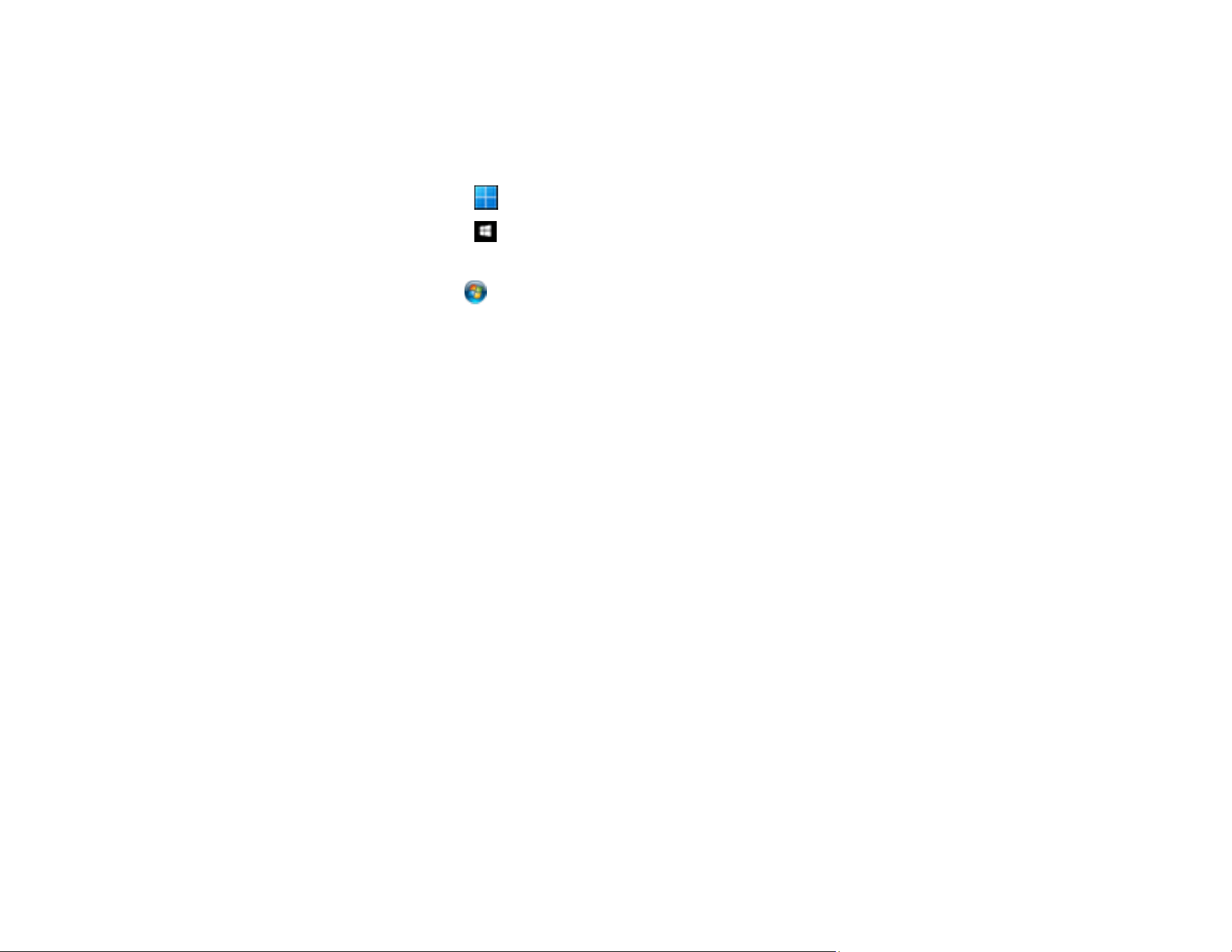
38
Determining the Product's IP Address
If you have multiple products on your network, you need to know the IP address of the product when
setting up network scanning.
1. Do one of the following to start EpsonNet Config:
• Windows 11: Click , then search for EpsonNet Config and select it.
• Windows 10: Click > EpsonNet > EpsonNet Config.
• Windows 8.x: Navigate to the Apps screen and select EpsonNet Config.
• Windows 7: Click , and select All Programs. Select EpsonNet > EpsonNet Config >
EpsonNet Config.
• Mac: Open the Applications folder and select Epson Software > EpsonNet > EpsonNet Config
> EpsonNet Config.
2. Locate your product in the list and write down the IP address.
Parent topic: Setting Up Network Scanning
Changing or Updating Network Connections
See these sections to change or update how your product connects to a network.
Changing a USB Connection to a Wi-Fi Connection
Connecting to a New Wi-Fi Router
Parent topic: Wi-Fi Networking
Changing a USB Connection to a Wi-Fi Connection
If you have already connected your product to your computer using a USB connection, you can change
to a Wi-Fi connection.
1. Disconnect the USB cable from your product.
2. Uninstall your product software.
3. Download and install your product software from the Epson website.
4. Follow the instructions in the installer to setup a Wi-Fi connection.
Parent topic: Changing or Updating Network Connections
Loading ...
Loading ...
Loading ...
