Loading ...
Loading ...
Loading ...
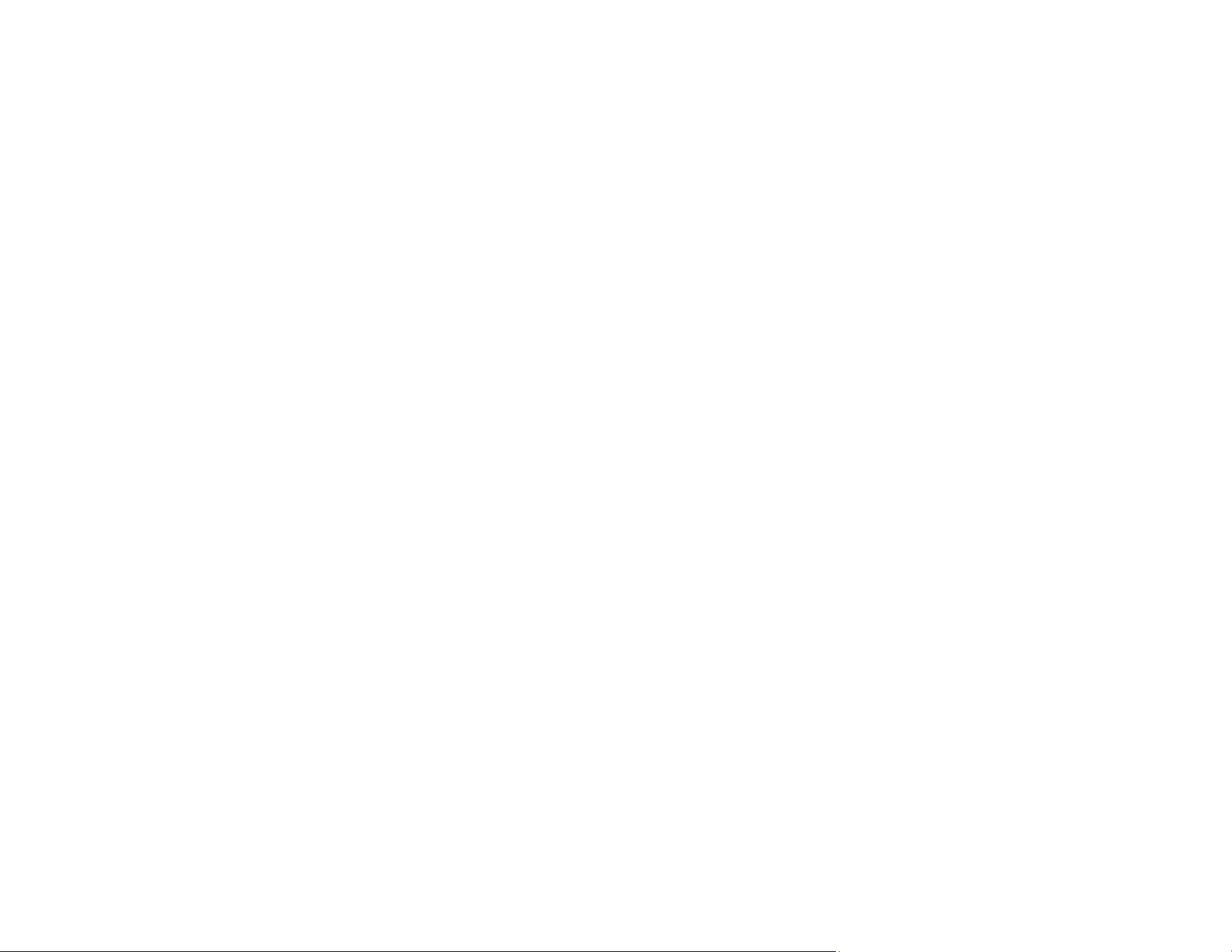
228
Straight Lines in an Image Appear Crooked
If straight lines in an original appear crooked in a scanned image, try these solutions:
• Make sure to place your original straight when you scan it.
• Clean the glass surfaces inside your scanner.
• Keep the document cover closed to prevent dirt or dust from getting inside.
Parent topic: Solving Scanned Image Quality Problems
Scanned Image is Cropped
If the edges of a scanned image are cropped, try the following solutions:
• Select Auto Detect as the Document Size setting in Epson Scan 2.
• If the document size is not detected correctly using the Auto Detect setting, select the size of your
original from the Document Size list.
Note: If the size you want to scan is not on the list, select Customize to create it manually (Windows
only).
• In Epson Scan 2, select the Main Settings tab. Select Document Size > Settings and adjust the
cropping area shown in the Crop Margins for Size "Auto" setting.
Parent topic: Solving Scanned Image Quality Problems
Streaks Appear in All Scanned Images
If streaks appear in all your scanned images, try these solutions:
• Clean the scanner glass with a soft, dry, lint-free cloth or use a small amount of glass cleaner on the
cloth, if necessary. Paper towels are not recommended.
• Keep the document cover closed to prevent dirt or dust from getting inside.
Parent topic: Solving Scanned Image Quality Problems
Cannot Solve Problems in the Scanned Image
If you have tried all of the solutions and have not solved the problem, initialize the scanner driver (Epson
Scan 2) settings using Epson Scan 2 Utility.
Loading ...
Loading ...
Loading ...
