Loading ...
Loading ...
Loading ...
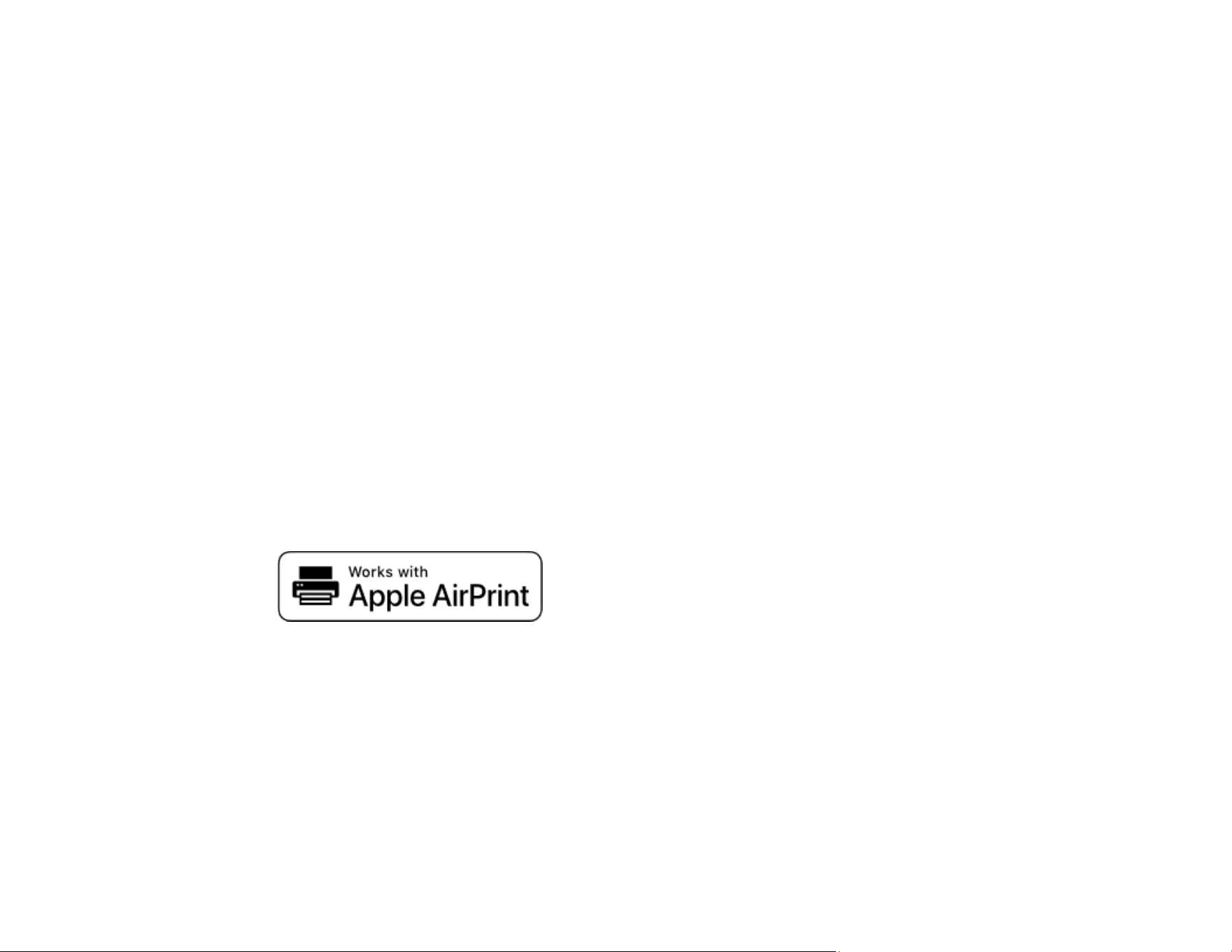
144
Using Mopria Scan
You can use Mopria Scan to scan from your Android phone or tablet (Android v4.4 or later) to your
Epson product or any Mopria-certified product from other manufacturers. You can download the Mopria
Scan app from Google Play (ES-C320W/RR-400W).
Note: For details and support on Mopria Scan, click here. Some Amazon Fire tablets also use Mopria
Scan.
1. Connect your Epson product to your wireless network. See the link at the end of this section.
2. On your Android device, download the Mopria Scan app from Google Play.
3. Connect your Android device to the same wireless network as your product.
4. Now you are ready to scan. From an Android application such as Chrome or Gmail, tap Attach,
Open, or Add, and then tap Scan using Mopria. Select your Epson product, select your scan
settings, and tap Scan. Tap Done to send the scan to your app.
Parent topic: Starting a Scan
Related concepts
Connecting to an Existing Wi-Fi Network
Scanning with AirPrint
AirPrint enables instant scanning from a Mac without the need to install drivers or download software.
Note: You can only scan using AirPrint on a macOS system. The iOS operating system does not support
scanning with AirPrint.
1. Load your originals.
2. Connect the product to the same network that your Mac is connected to, or connect the product to
your Mac with a USB cable.
3. On the System Preferences screen on your Mac, click Printers & Scanners.
4. Select your scanner from the list, then click Open Scanner.
Loading ...
Loading ...
Loading ...
