Loading ...
Loading ...
Loading ...
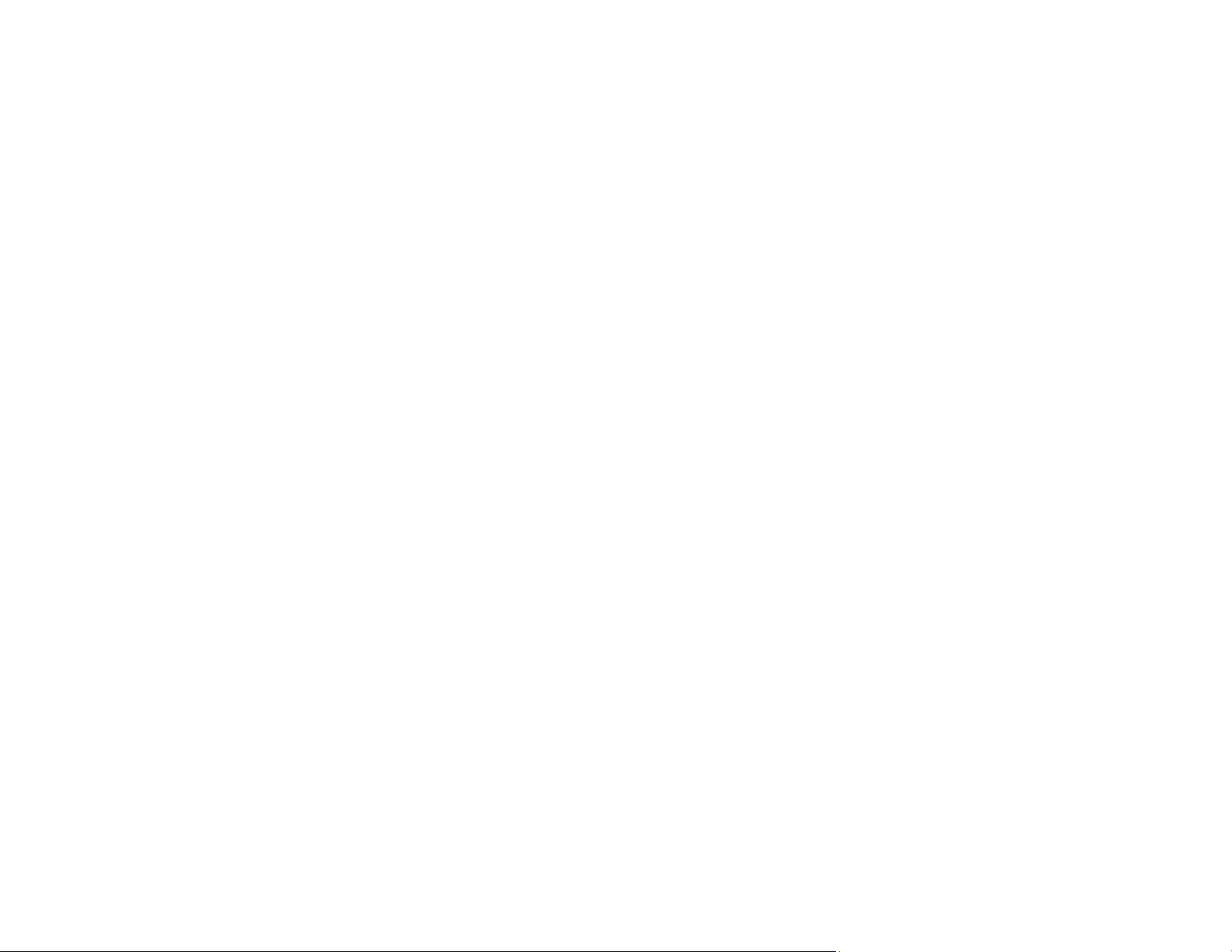
11
Note: When using Epson ScanSmart, you can open the Epson Scan 2 screen by clicking the Settings
button > Scanner Settings tab > Scan Settings.
• Document Protection
When the Paper Protection setting is enabled (Epson Scan 2 Utility > Scanner Setting tab > Paper
Protection), scanning stops immediately when the following conditions are detected:
• A paper feed error has occurred
• An original is fed at an angle
• The combination of the original and the scanner position does not match
Note: Some feed errors may not be accurately detected. If detection does not work correctly, try
changing the settings. If no errors are detected, select On-High to increase the sensitivity. If errors are
detected incorrectly, select On-Low to decrease the sensitivity. Select On-Medium to detect stapled
originals and skewed originals that the lower setting could not detect.
• Double-feed Detection
Set the timing to stop operations when a double feed is detected (Epson Scan 2 Utility > Scanner
Setting tab > Double Feed Stop Timing). Select Immediate to stop scanning immediately after any
double feed is detected. Select After Eject to stop scanning the next document.
• Scan from a mobile device with Epson Smart Panel (ES-C320W/RR-400W only)
You can use the Epson Smart Panel app to scan from your iOS or Android device over a direct Wi-Fi
connection. You can save the scanned data to your device, upload it to a cloud service, or send it by
email. You can also make Wi-Fi settings and troubleshoot errors directly from your smart device.
Parent topic: Product Basics
Related references
Scanner Position
Related tasks
Loading Passports
Scanning a Document in Epson ScanSmart
Sending a Scan to a Cloud Service
Attaching a Scan to Email
Product Parts Locations
See these sections to identify the parts on your product.
Loading ...
Loading ...
Loading ...
