Loading ...
Loading ...
Loading ...
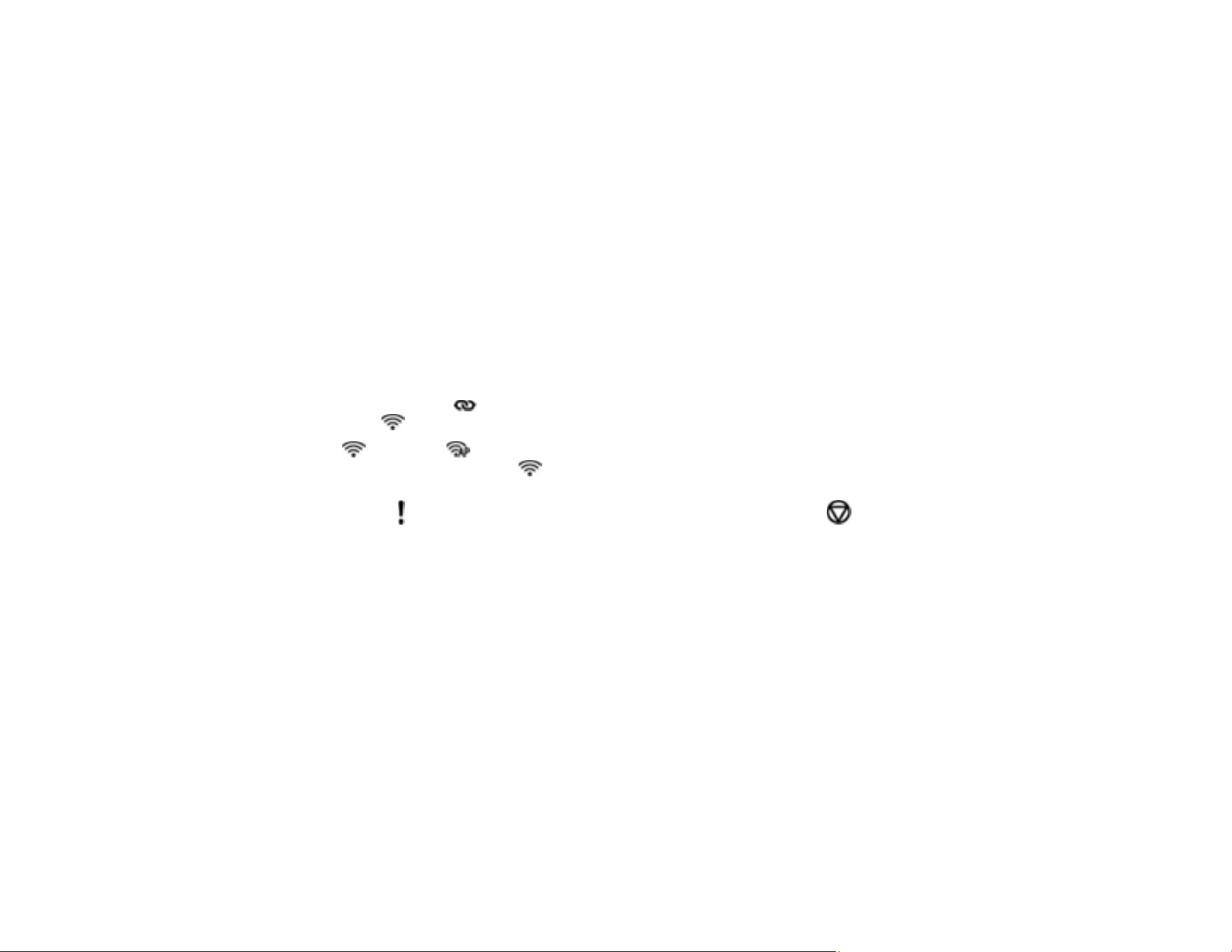
34
Using WPS to Connect to a Network
If you have a WPS-enabled wireless router, you can use Wi-Fi Protected Setup (WPS) to connect your
scanner to the network. Make sure you have installed your scanner software as described on your
scanner Start Here sheet.
Note: For best results, re-install your scanner software and follow the on-screen instructions to connect
to a network.
1. Enable WPS by pressing and holding the WPS button on the access point until the security light
flashes.
Note: If you cannot locate the WPS button, or there are no buttons on the access point, see the
documentation provided with your access point for details.
2. Turn on the scanner.
3. Press and hold the Wi-Fi connect button on the scanner for at least 3 seconds, then release it
when the Wi-Fi light flashes white.
The Wi-Fi and AP mode lights flash alternately as connection setup begins. When the
connection is complete, the Wi-Fi light is lit blue.
Note: If the error light turns on, the connection has failed. Press the stop button to clear the
error, restart the access point, move it closer to the scanner, and then try again.
Parent topic: Wi-Fi Protected Setup (WPS)
Using WPS PIN Mode to Connect to a Network
If you have a WPS-enabled wireless router that supports PIN mode, you can use Wi-Fi Protected Setup
(WPS) PIN mode to connect your scanner to the network. Make sure you have installed your scanner
software as described on your scanner Start Here sheet.
Note: For best results, re-install your scanner software and follow the on-screen instructions to connect
to a network.
Loading ...
Loading ...
Loading ...
