Loading ...
Loading ...
Loading ...
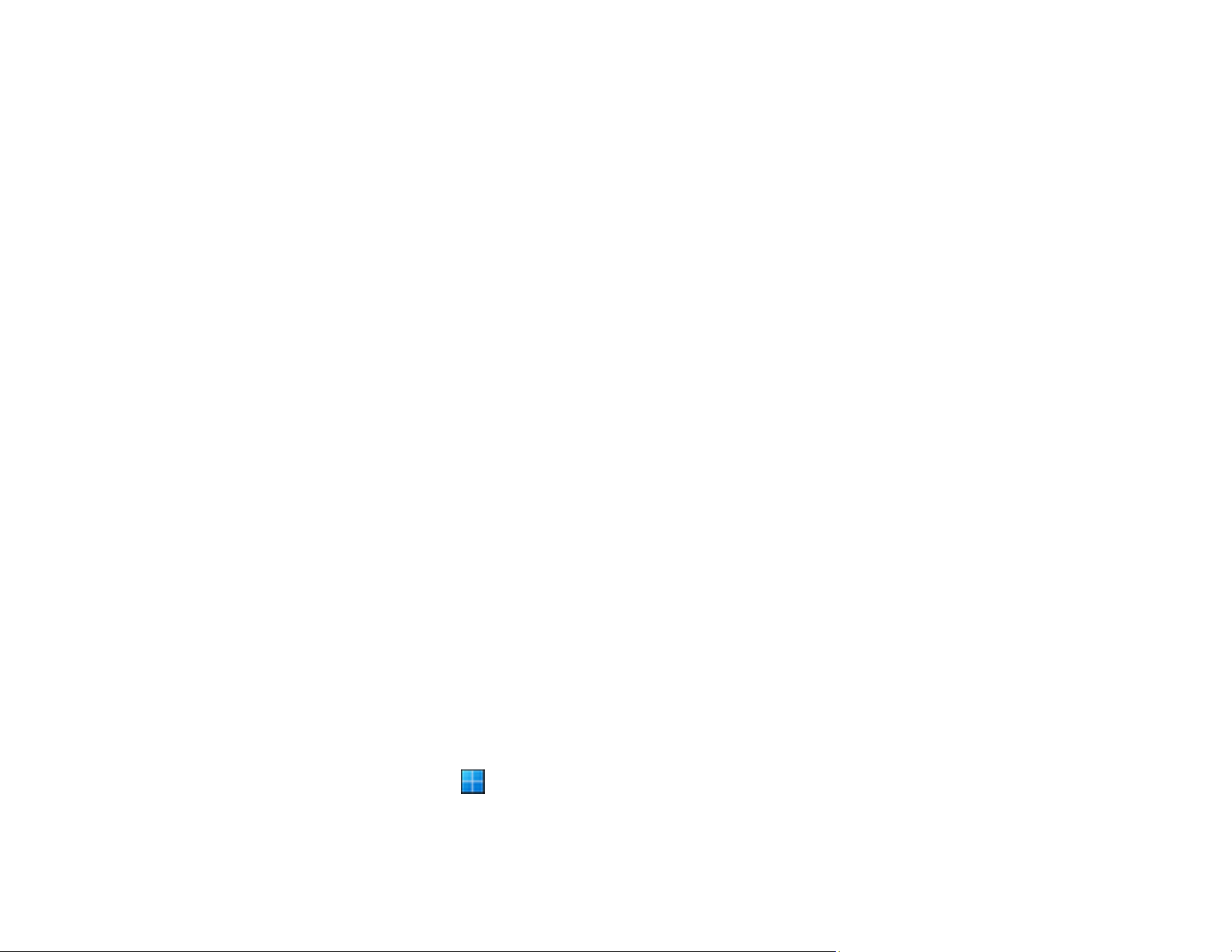
223
• Check that the product's IP address is set correctly.
• Make sure Epson ScanSmart is installed.
• If you cannot start scanning from a smart device, make sure the product and smart device are
connected correctly. Use the Epson Smart Panel to check the connection status for the smart device
and the product.
Parent topic: Solving Network Scanning Problems
Related concepts
Wi-Fi Direct (Simple AP) Mode Setup
Related tasks
Using the Epson Smart Panel Mobile App
Related topics
Wi-Fi Networking
Cannot Access Web Config
If you cannot access Web Config on your product, try these solutions:
• Make sure your product is turned on and connected to your network using the correct IP address.
Verify the connection using your product control panel.
• Make sure your browser supports the Encryption Strength for SSL/TLS. If you selected High as the
Encryption Strength setting in Web Config, your browser must support AES (256-bit) or 3DES (168-
bit) encryption. Check your browser's encryption support or select a different Encryption Strength
option.
• Check to see if your CA-signed Certificate is expired. If there is a problem with the expiration date of
the certificate, "The certificate has expired" is displayed when connecting to Web Config with SSL/TLS
communication (https). If the message appears before its expiration date, make sure that the
scanner's date is configured correctly.
• If the common name of the certificate and the scanner do not match, the message "The name of the
security certificate does not match" is displayed when accessing Web Config using SSL/TLS
communication (https). For Self-signed Certificate, update the certificate. For CA-signed Certificate,
take the certificate again for the scanner.
• If you are using a proxy server with your product, configure the browser's proxy settings as follows:
• Windows 11: Click , then search for Proxy Settings and select it. Scroll down and set Use a
proxy server to On.
Loading ...
Loading ...
Loading ...
