Loading ...
Loading ...
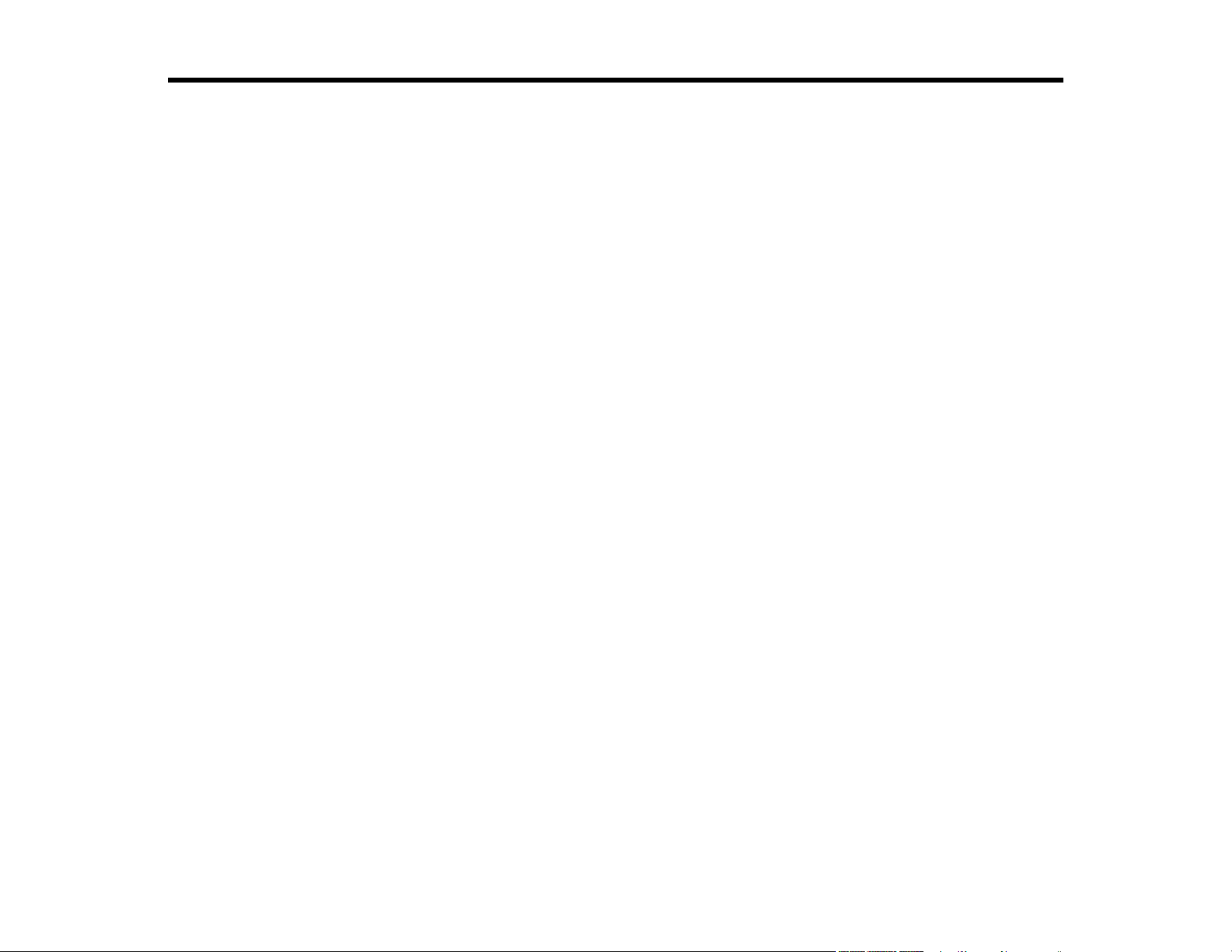
3
Contents
ES-C220/ES-C320W/RR-400W User's Guide ............................................................................................. 9
Product Basics .......................................................................................................................................... 10
Product Features................................................................................................................................ 10
Product Parts Locations ..................................................................................................................... 11
Product Parts - Front ..................................................................................................................... 12
Product Parts - Back...................................................................................................................... 14
Product Parts - Inside .................................................................................................................... 15
Optional Accessories and Replacement Parts .............................................................................. 15
Scanner Position ................................................................................................................................ 16
Using the Control Panel ..................................................................................................................... 19
Control Panel Buttons and Lights .................................................................................................. 20
Changing the Power Off and Sleep Timer Settings ............................................................................ 24
Available Software ............................................................................................................................. 26
Using the Epson Smart Panel Mobile App.......................................................................................... 27
Wi-Fi Networking ....................................................................................................................................... 28
Network Security Recommendations ................................................................................................. 28
Connecting to an Existing Wi-Fi Network .......................................................................................... 29
Restoring Default Network Settings from the Control Panel .......................................................... 30
Wi-Fi Direct (Simple AP) Mode Setup ................................................................................................ 31
Connecting to a Mobile Device (AP Mode Setup).......................................................................... 32
Setting Up Wireless Scanning from a Smart Device Using Epson Smart Panel ............................ 32
Wi-Fi Protected Setup (WPS)............................................................................................................. 33
Using WPS to Connect to a Network ............................................................................................. 34
Using WPS PIN Mode to Connect to a Network ............................................................................ 34
Setting Up Network Scanning ............................................................................................................ 35
Determining the Product's IP Address ........................................................................................... 38
Changing or Updating Network Connections ..................................................................................... 38
Changing a USB Connection to a Wi-Fi Connection...................................................................... 38
Connecting to a New Wi-Fi Router ................................................................................................ 39
Disabling Wi-Fi Features .................................................................................................................... 39
Loading ...
Loading ...
Loading ...
