Loading ...
Loading ...
Loading ...
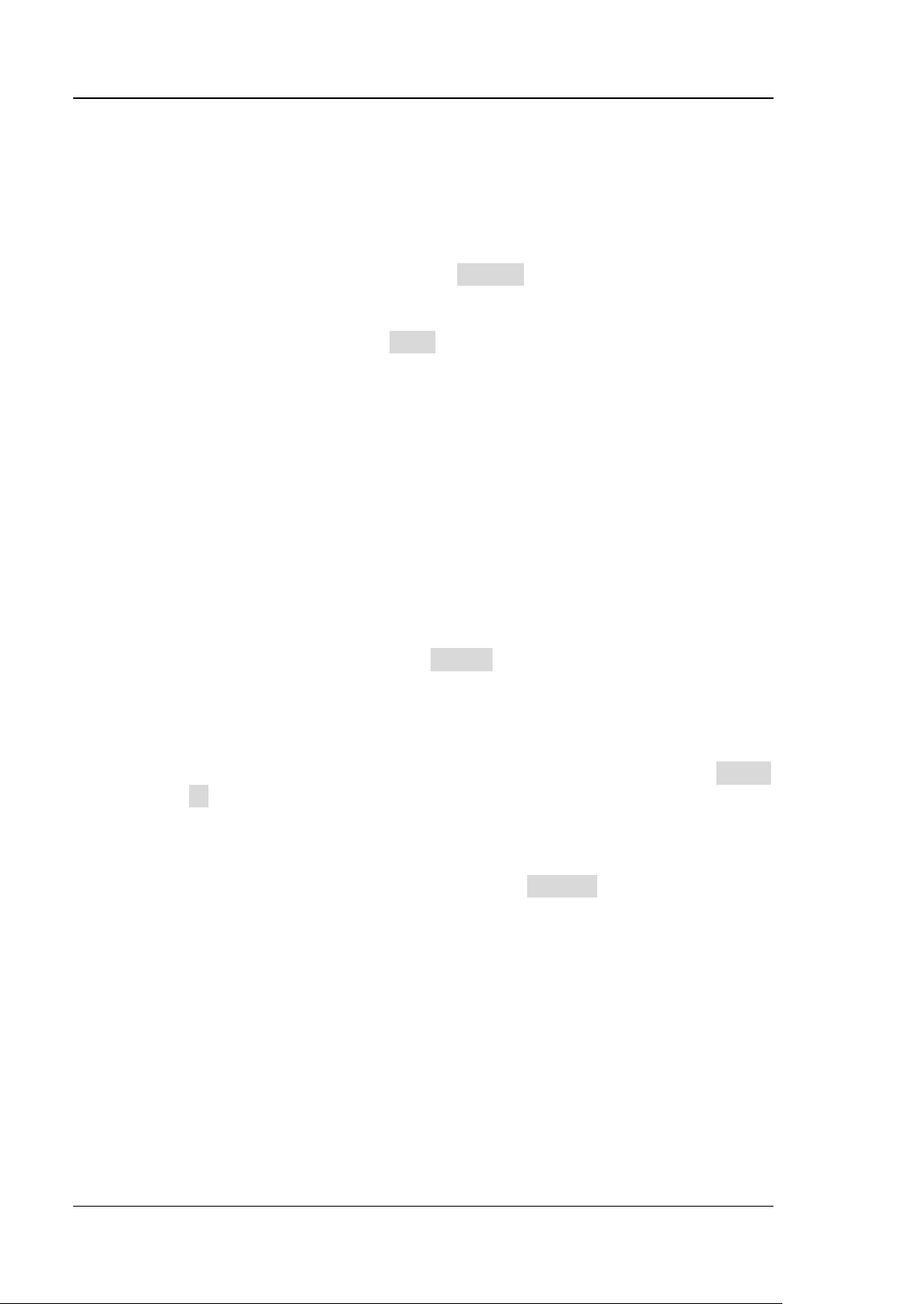
RIGOL Chapter 11 Protocol Decoding
11-32 DS8000-R User Guide
on the screen will also change, and the total number of lines
containing the decoding information in the event table will also be
changed.
⚫ The displayed decoded data information in the bus is related to the
value of the horizontal time base. Reducing the horizontal time
base can help you view the detailed information.
➢ Set the event table format: Click Format to select the display format of
"Data" in the event table. The available formats include "Hex", "Dec",
"Bin", and "ASC".
➢ Set the view type: Click View to select the form of the event table to
be viewed. The available choices include "Packets", "Details", and
"Payload". You can also click the "Packets", "Details", or "Payload" tab
at the top of the event table to select it.
If you select "Packets", the decoded data, time, and other information
are displayed in the event table. If you select "Details", the detailed
data in the specified row will be displayed in the event table. If "…"
appears in the row of data, it indicates that the decoded data are not
fully displayed. At this time, you can view the details in the "Packets"
view. If you select "Payload", all data in the specified column will be
displayed in the event table. If "…" appears in the specified column of
data, it indicates that the decoded data are not fully displayed. At this
time, you can view the details in the "Packets" view.
➢ Export: If you select "Packets", set the operating status of the
oscilloscope to "STOP". Click Export, the save setting menu is
displayed. You can export the data table of the packets to the internal
or external USB storage device (when detected) in CSV format. For
detailed saving operation, refer to descriptions in "Store and Load".
➢ Jump to: Set the operating status of the oscilloscope to "STOP". Then,
select the data of the specified time from the event table. Click Jump
to and the specified data waveforms are displayed in the center of the
screen.
➢ Decode: The setting of this menu enables you to quickly view the
corresponding event tables of four decode modules (Decode1,
Decode2, Decode3, and Decode4). Click Decode to select a decode
module.
6. Interpret the decoded FlexRay frame data
⚫ TSS: transmission start sequence, displayed as a pink patch.
⚫ Sync Frame: displayed as a pink patch.
⚫ ID (Frame ID): expressed in Hex, displayed as a blue-green patch.
⚫ PL (Payload Length): expressed in Hex, displayed as a dark blue patch.
⚫ HCRC (Header Cyclic Redundancy Check): expressed in Hex, displayed as a
yellow-green patch. When CRC error occurs, it is displayed as a red patch.
⚫ CYC (Cycle Number): expressed in Hex, displayed as a light blue patch.
⚫ Data: Its display format is the same as that of the bus data (Hex, Dec, Bin,
or ASCII), displayed as a green patch.
Loading ...
Loading ...
Loading ...
