Loading ...
Loading ...
Loading ...
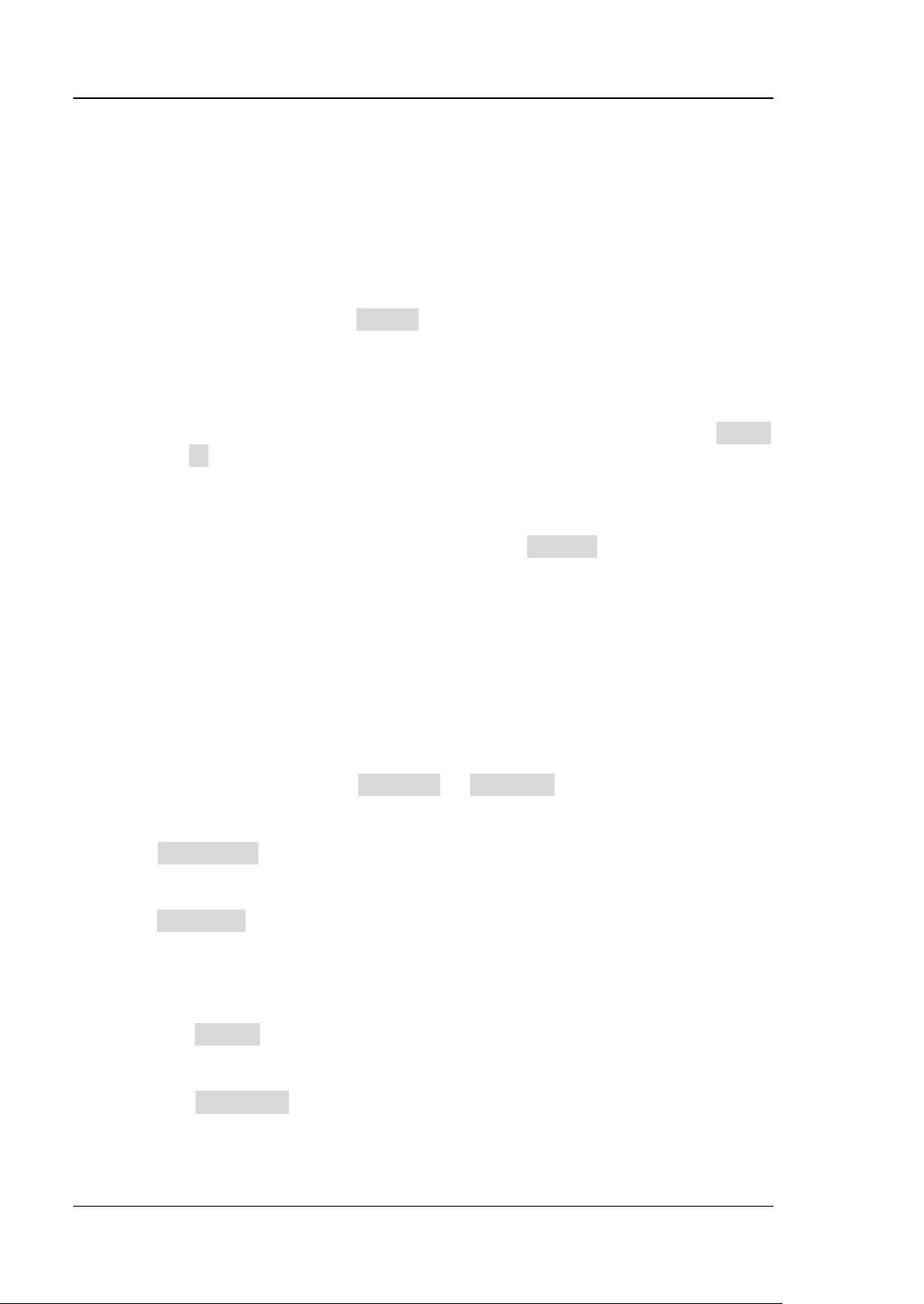
RIGOL Chapter 11 Protocol Decoding
11-20 DS8000-R User Guide
indicates that the decoded data are not fully displayed. At this time,
you can view the details in the "Packets" view. If you select "Payload",
all data in the specified column will be displayed in the event table. If
"…" appears in the specified column of data, it indicates that the
decoded data are not fully displayed. At this time, you can view the
details in the "Packets" view.
➢ Export: If you select "Packets", then set the operating status of the
oscilloscope to "STOP". You can export time and the corresponding
decoded data. Click Export, the save setting menu is displayed. You
can export the data table of the packets to the internal or external USB
storage device (when detected) in CSV format. For detailed saving
operation, refer to descriptions in "Store and Load".
➢ Jump to: Set the operating status of the oscilloscope to "STOP". Then,
select the data of the specified time from the event table. Click Jump
to and the specified data waveforms are displayed in the center of the
screen.
➢ Decode: The setting of this menu enables you to quickly view the
corresponding event tables of four decode modules (Decode1,
Decode2, Decode3, and Decode4). Click Decode to select a decode
module.
LIN Decoding (Option)
The oscilloscope samples the LIN signal, and judges each data point to be logic "1"
or logic "0" according to the preset threshold level. The LIN decoding is required to
specify the LIN signal protocol version.
In the decode setting menu, click Decode1 → Bus Type to select "LIN".
1. Enable or disable the bus
Click Bus Status continuously to enable or disable the decoding function.
2. Quickly apply LIN trigger settings to LIN decoding
Click Copy Trig to copy the LIN trigger settings and apply them to LIN decoding
function (set the corresponding LIN decoding parameters automatically).
3. Set the source and the threshold
⚫ Click Source to select the desired source channel. The available channels
include CH1-CH4.
⚫ Click Threshold, then use the pop-up numeric keypad or scroll with the
mouse to set the threshold of the source channel. When you modify the
threshold of the clock channel, a dotted line displaying the current threshold
Loading ...
Loading ...
Loading ...
