Loading ...
Loading ...
Loading ...
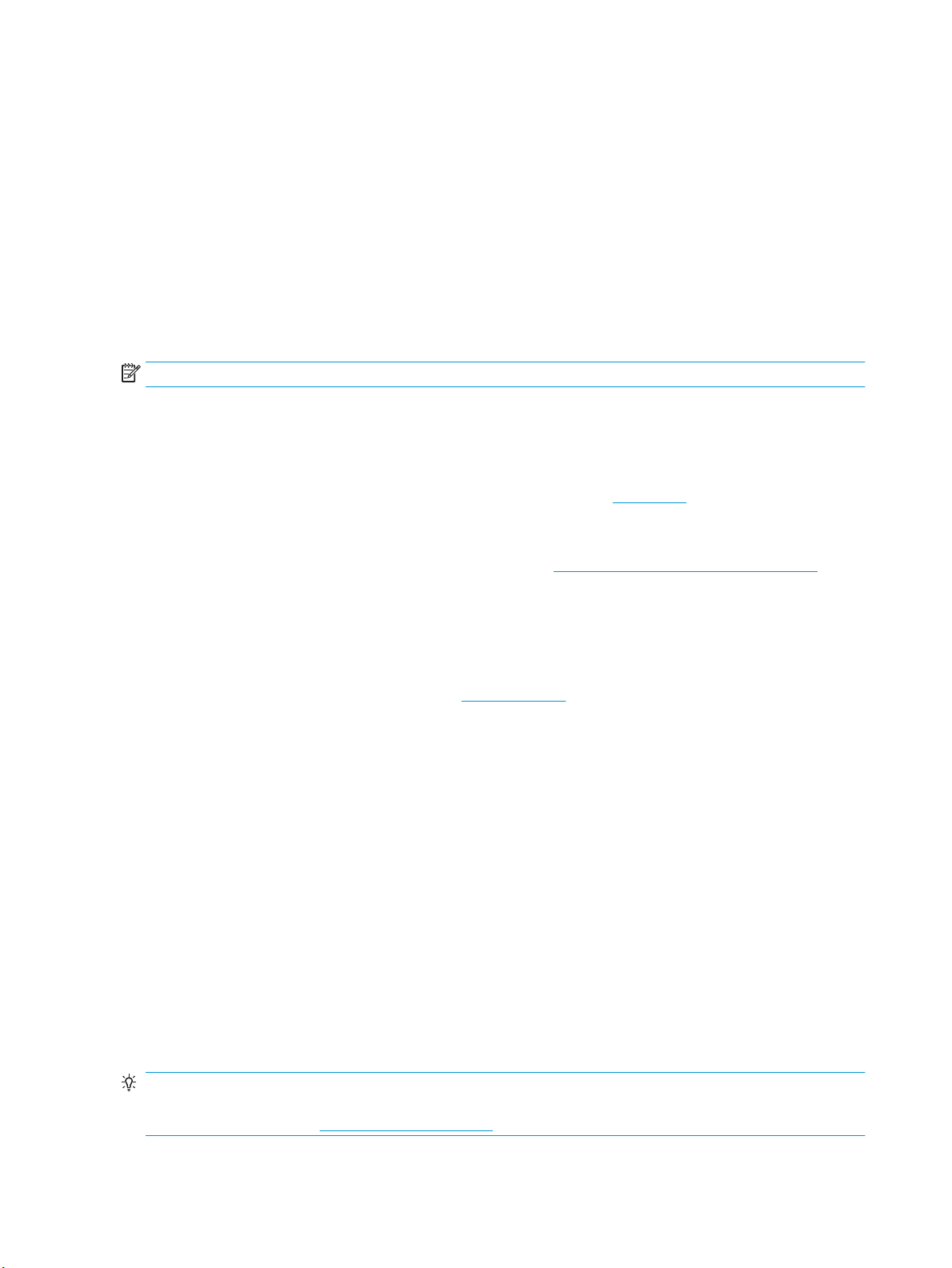
3. Touch Print Fax Reports .
4. Touch Junk Fax Report.
5. Touch Print to begin printing.
Receive faxes using HP Digital Fax
You can use HP Digital Fax to automatically receive faxes and save them directly to your computer. This saves
paper and ink.
Received faxes are saved as TIFF (Tagged Image File Format) or PDF (Portable Document Format).
The les are named in the following method: XXXX_YYYYYYYY_ZZZZZZ.tif, where X is the sender's
information, Y is the date, and Z is the time that the fax was received.
NOTE: Fax to Computer is available for receiving black-and-white faxes only. Color faxes will be printed.
HP Digital Fax requirements
●
The destination folder of the computer must be available at all times. Faxes will not be saved if the
computer is asleep or in hibernate mode.
●
Paper must be loaded in the input tray. For more information, see Load paper.
To set up or modify HP Digital Fax (Windows)
1. Open the HP printer software. For more information, see Open the HP printer software (Windows).
2. Click Print, Scan & Fax and click Digital Fax Setup Wizard .
3. Follow the onscreen instructions.
To set up or modify HP Digital Fax (OS X)
1. Open HP Utility. For more information, see HP Utility (OS X).
2. Select the printer.
3. Click Digital Fax Archive in the Fax Settings section.
To turn o HP Digital Fax
1. From the printer control panel display, touch Fax .
2. Touch Setup .
3. Touch Preferences and then touch HP Digital Fax.
4. Touch Turn O HP Digital Fax.
5. Touch Yes.
Set up phone book contacts
You can set up frequently used fax numbers as phone book contacts. This lets you quickly dial those numbers
using the printer control panel.
TIP: In addition to creating and managing phone book contacts from the printer control panel, you can also
use tools available on your computer, such as the HP software included with the printer and the printer EWS.
For more information, see Printer management tools.
48 Chapter 5 Fax ENWW
Loading ...
Loading ...
Loading ...