Loading ...
Loading ...
Loading ...
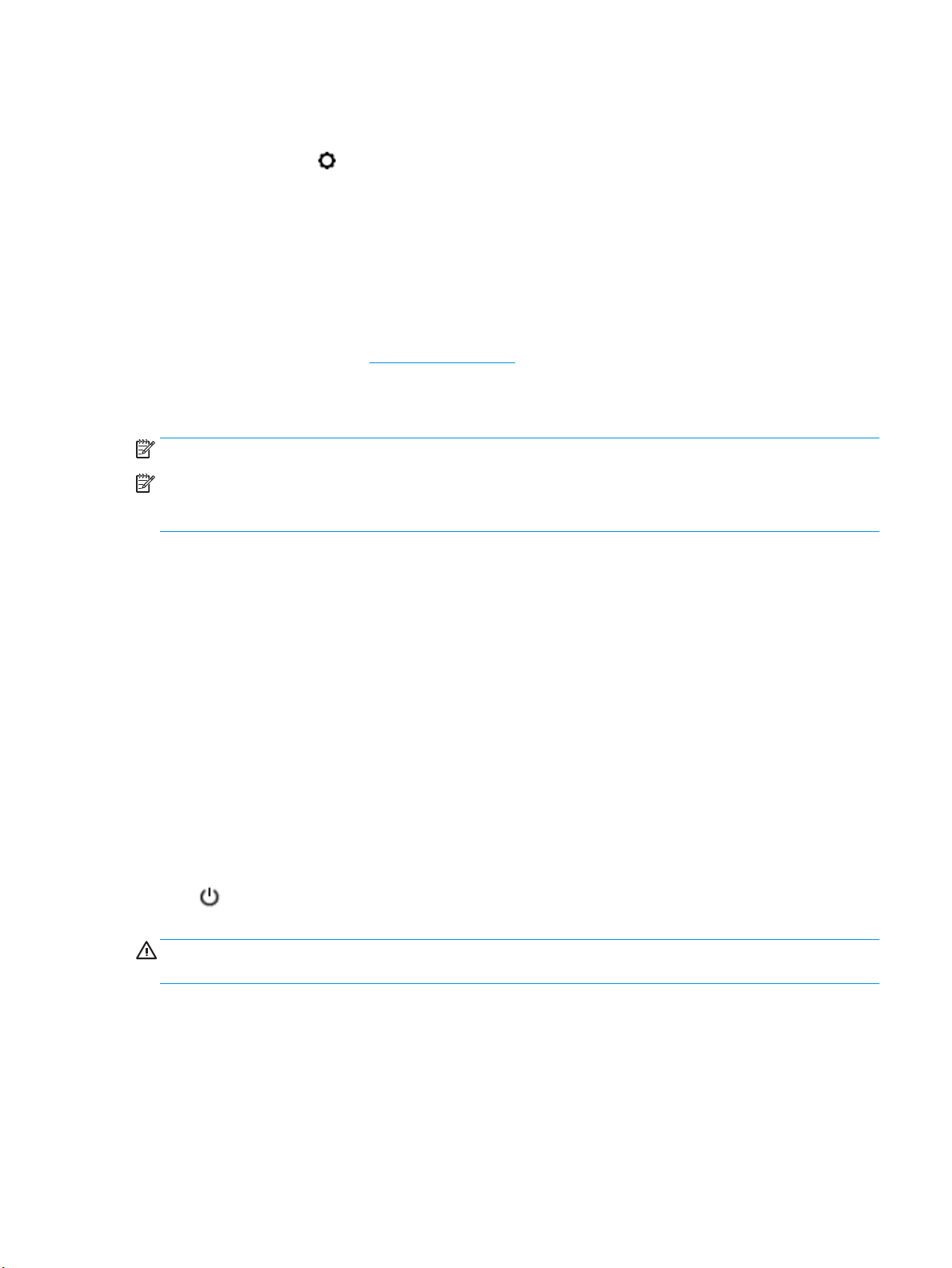
To enable the printer to automatically check for updates
1. From the printer control panel, touch or swipe down the tab at the top of the screen to open the
Dashboard, touch ( Setup ).
2. Touch Printer Maintenance.
3. Touch Update the Printer.
4. Select Install Automatically (Recommended) or Alert When Available.
To update the printer using the embedded web server
1. Open the EWS.
For more information, see Embedded web server.
2. Click the Tools tab.
3. In the Printer Updates section, click Firmware Updates, and then follow the onscreen instructions.
NOTE: If a printer update is available, the printer downloads and installs the update, and then restarts.
NOTE: If prompted for proxy settings and if your network uses proxy settings, follow the onscreen
instructions to set up a proxy server. If you do not have the details, contact your network administrator or the
person who set up the network.
Open the HP printer software (Windows)
After installing the HP printer software, depending on your operating system, do one of the following.
●
Windows 10: From the computer desktop, click Start, select All apps, click HP, and then select the icon
with the printer's name.
●
Windows 8.1: Click the down arrow in lower left corner of the Start screen, and then select the printer
name.
●
Windows 8: Right-click an empty area on the Start screen, click All Apps on the app bar, and then select
the printer name.
●
Windows 7, Windows Vista, and Windows XP: From the computer desktop, click Start, select All
Programs, click HP, click the folder for the printer, and then select the icon with the printer's name.
Turn the printer o
Press (the Power button) to turn o the printer. Wait until the power light turns o before unplugging the
power cord or turning o a power strip.
CAUTION: If you incorrectly turn the printer o, the print carriage might not return to the correct position,
causing problems with the cartridges and print quality issues.
ENWW Open the HP printer software (Windows) 21
Loading ...
Loading ...
Loading ...