Loading ...
Loading ...
Loading ...
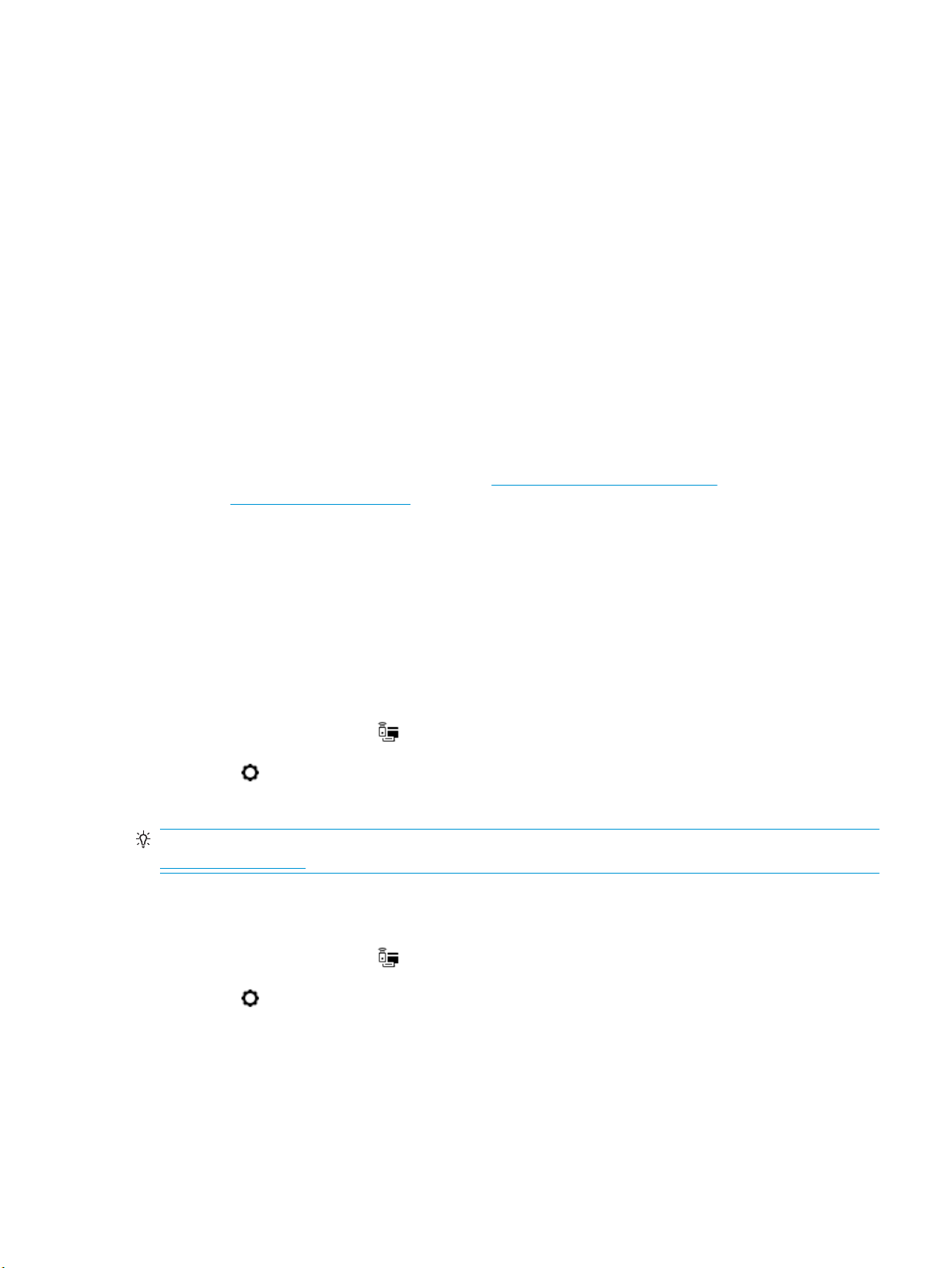
6. Enter your changes, and then touch Done .
7. Touch OK .
Use Wi-Fi Direct
With Wi-Fi Direct, you can print wirelessly from a computer, smart phone, tablet, or other wireless-capable
device—without connecting to an existing wireless network.
Guidelines for using Wi-Fi Direct
●
Make sure your computer or mobile device has the necessary software.
—
If you are using a computer, make sure you have installed the printer software provided with the
printer.
If you have not installed the HP printer software on the computer, connect to Wi-Fi Direct rst and
then install the printer software. Select Wireless when prompted by the printer software for a
connection type.
—
If you are using a mobile device, make sure you have installed a compatible printing app. For more
information about mobile printing, visit www.hp.com/global/us/en/eprint/
mobile_printing_apps.html.
●
Make sure Wi-Fi Direct for your printer is turned on.
●
Up to ve computers and mobile devices can use the same Wi-Fi Direct connection.
●
Wi-Fi Direct can be used while the printer is also connected either to a computer using a USB cable or to
a network using a wireless connection.
●
Wi-Fi Direct cannot be used to connect a computer, mobile device, or printer to the Internet.
To turn on Wi-Fi Direct
1. From the printer control panel, touch or swipe down the tab at the top of the screen to open the
Dashboard, and then touch (Wi-Fi Direct).
2.
Touch ( Settings ).
3. If the display shows that Wi-Fi Direct is O , touch Wi-Fi Direct and then switch it on.
TIP: You can also turn on Wi-Fi Direct from the EWS. For more information about using the EWS, see
Embedded web server.
To change connection method
1. From the printer control panel, touch or swipe down the tab at the top of the screen to open the
Dashboard, and then touch (Wi-Fi Direct).
2.
Touch ( Settings ).
3. Touch Connection Method and then select Automatic or Manual .
ENWW Use Wi-Fi Direct 95
Loading ...
Loading ...
Loading ...