Loading ...
Loading ...
Loading ...
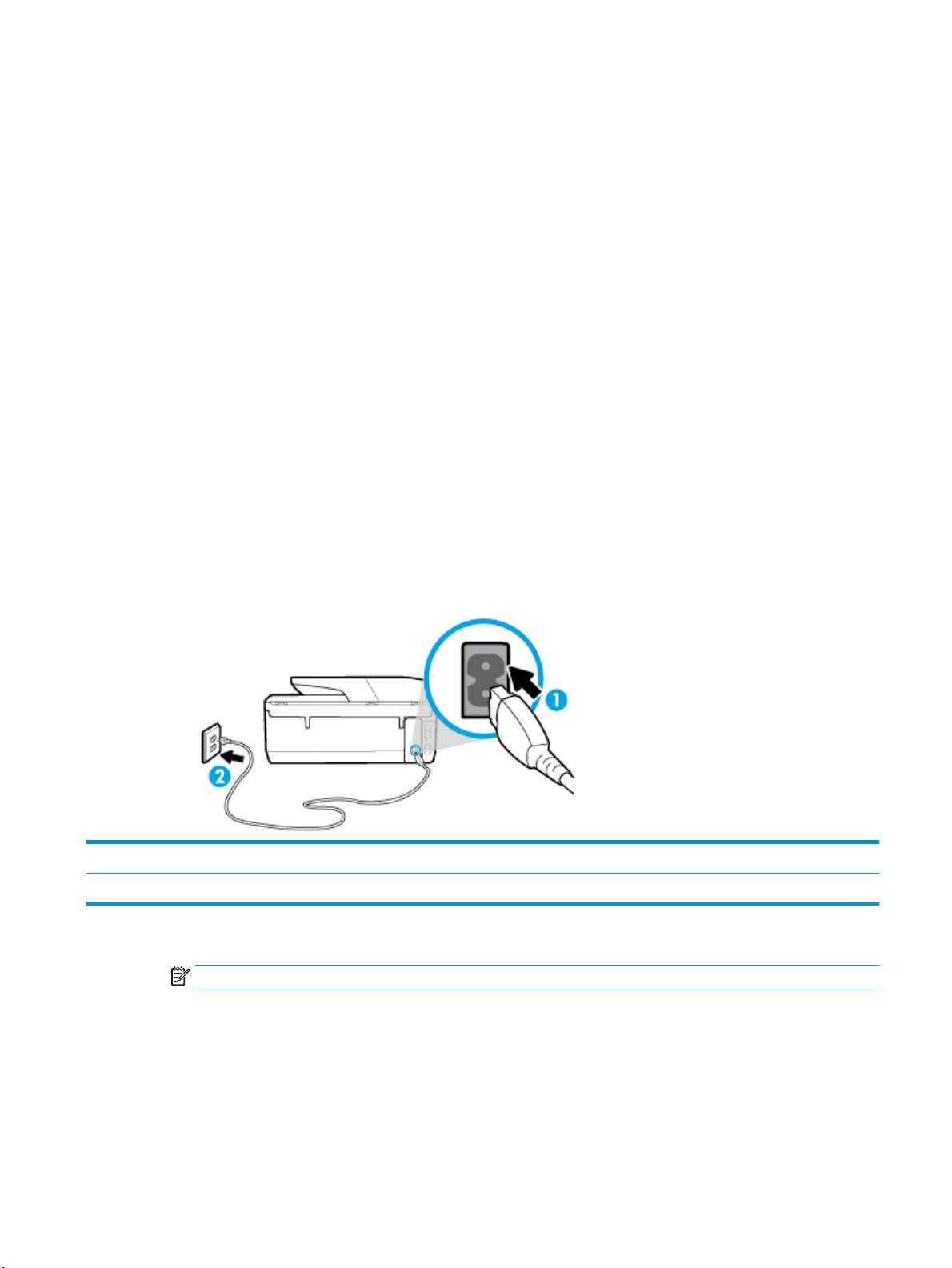
To clear the print queue
a. Depending on your operating system, do one of the following:
●
Windows 10: From the Windows Start menu, click All apps, select Windows System, Control
Panel, and then click View devices and printers under Hardware and Sound menu.
●
Windows 8.1 and Windows 8: Point to or tap the upper-right corner of the screen to open the
Charms bar, click the Settings icon, click or tap Control Panel, and then click or tap View
devices and printers.
●
Windows 7: From the Windows Start menu, click Devices and Printers.
●
Windows Vista: From the Windows Start menu, click Control Panel, and then click Printers.
●
Windows XP: From the Windows Start menu, click Control Panel, and then click Printers and
Faxes.
b. Double-click the icon for your printer to open the print queue.
c. On the Printer menu, click Cancel all documents or Purge Print Document, and then click Yes to
conrm.
d. If there are still documents in the queue, restart the computer and try printing again after the
computer has restarted.
e. Check the print queue again to make sure it is clear, and then try to print again.
To check the power connection and reset the printer
1. Make sure the power cord is rmly connected to the printer.
1 Power connection to the printer
2 Connection to a power outlet
2. Look at the Power button located on the printer. If it is not lit, the printer is turned o. Press the Power
button to turn on the printer.
NOTE: If the printer is not receiving electrical power, connect it to another power outlet.
3. With the printer turned on, disconnect the power cord from the rear of the printer.
4. Unplug the power cord from the wall outlet.
5. Wait at least 15 seconds.
6. Plug the power cord back into the wall outlet.
7. Reconnect the power cord to the rear of the printer.
ENWW Printing issues 111
Loading ...
Loading ...
Loading ...