Loading ...
Loading ...
Loading ...
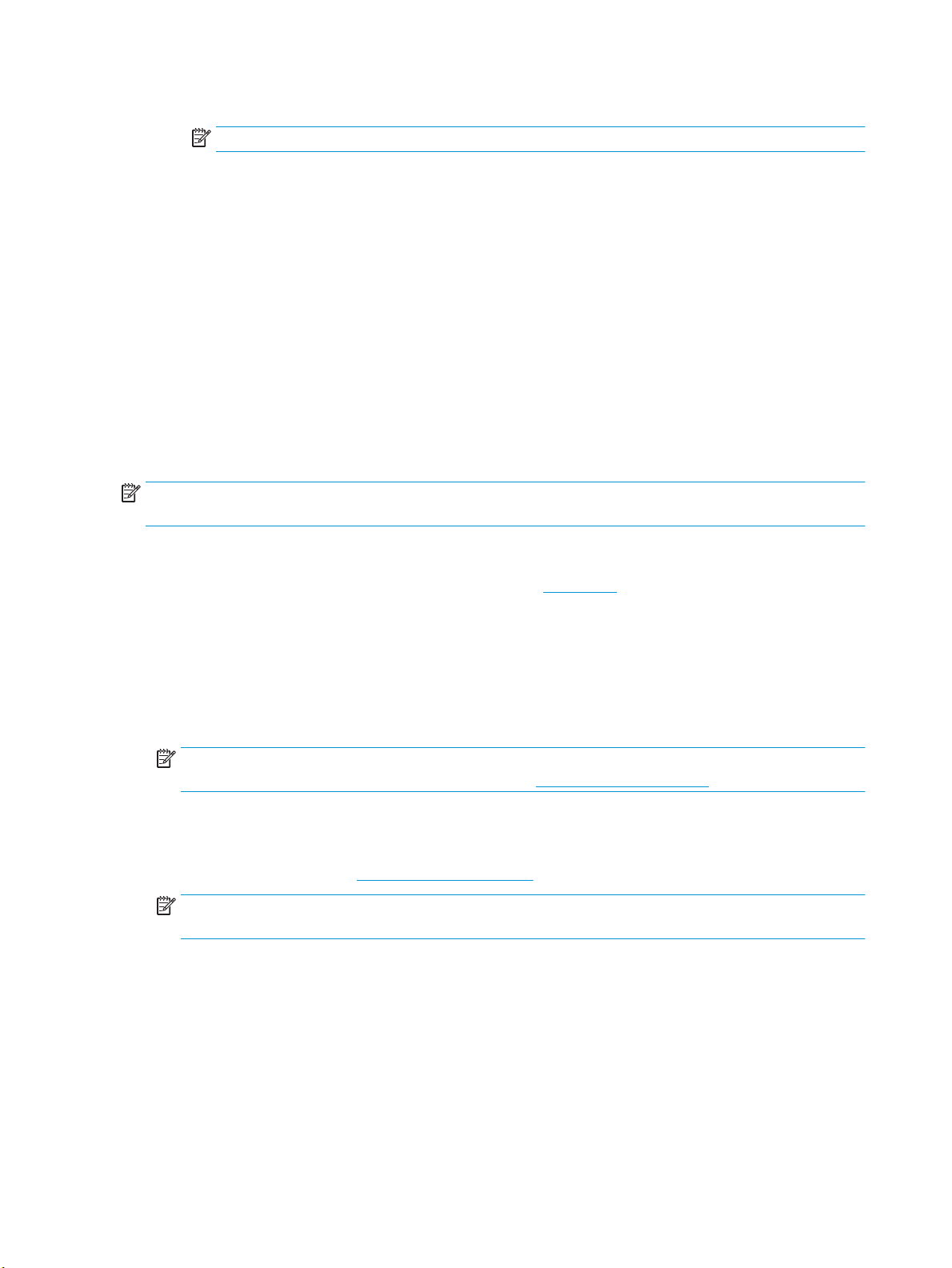
a. Choose the appropriate paper size in the Paper Size pop-up menu.
NOTE: If you change the paper size, ensure that you have loaded the correct paper.
b. From the pop-up menu, choose Paper Type/Quality, and then choose the option that provides the
best quality or maximum dpi.
4. Click Print.
Print on envelopes
Avoid envelopes with the following characteristics:
●
Very slick nish
●
Self-stick adhesives, clasps, or windows
●
Thick, irregular, or curled edges
●
Areas that are wrinkled, torn, or otherwise damaged
Make sure the folds of envelopes you load in the printer are sharply creased.
NOTE: For more information about printing on envelopes, see the documentation available with the
software program you are using.
To print envelopes (Windows)
1. Load paper in the input tray. For more information, see Load paper.
2. On the File menu in your software, click Print.
3. Make sure your printer is selected.
4. Click the button that opens the Properties dialog box.
Depending on your software application, this button might be called Properties, Options, Printer Setup,
Printer Properties, Printer, or Preferences.
NOTE: To set print settings for all print jobs, make the changes in the HP software provided with the
printer. For more information on the HP software, see Printer management tools.
5. Select the appropriate options on the Printing Shortcut tab.
To change other print settings, click the other tabs.
For more printing tips, see Tips for successful printing.
NOTE: If you change the paper size, be sure to load the correct paper in the input tray and set the
paper size on the printer control panel.
6. Click OK to close the Properties dialog box.
7. Click Print or OK to begin printing.
To print envelopes (OS X)
1. From the File menu in your software, choose Print.
2. Make sure your printer is selected.
24 Chapter 3 Print ENWW
Loading ...
Loading ...
Loading ...