Loading ...
Loading ...
Loading ...
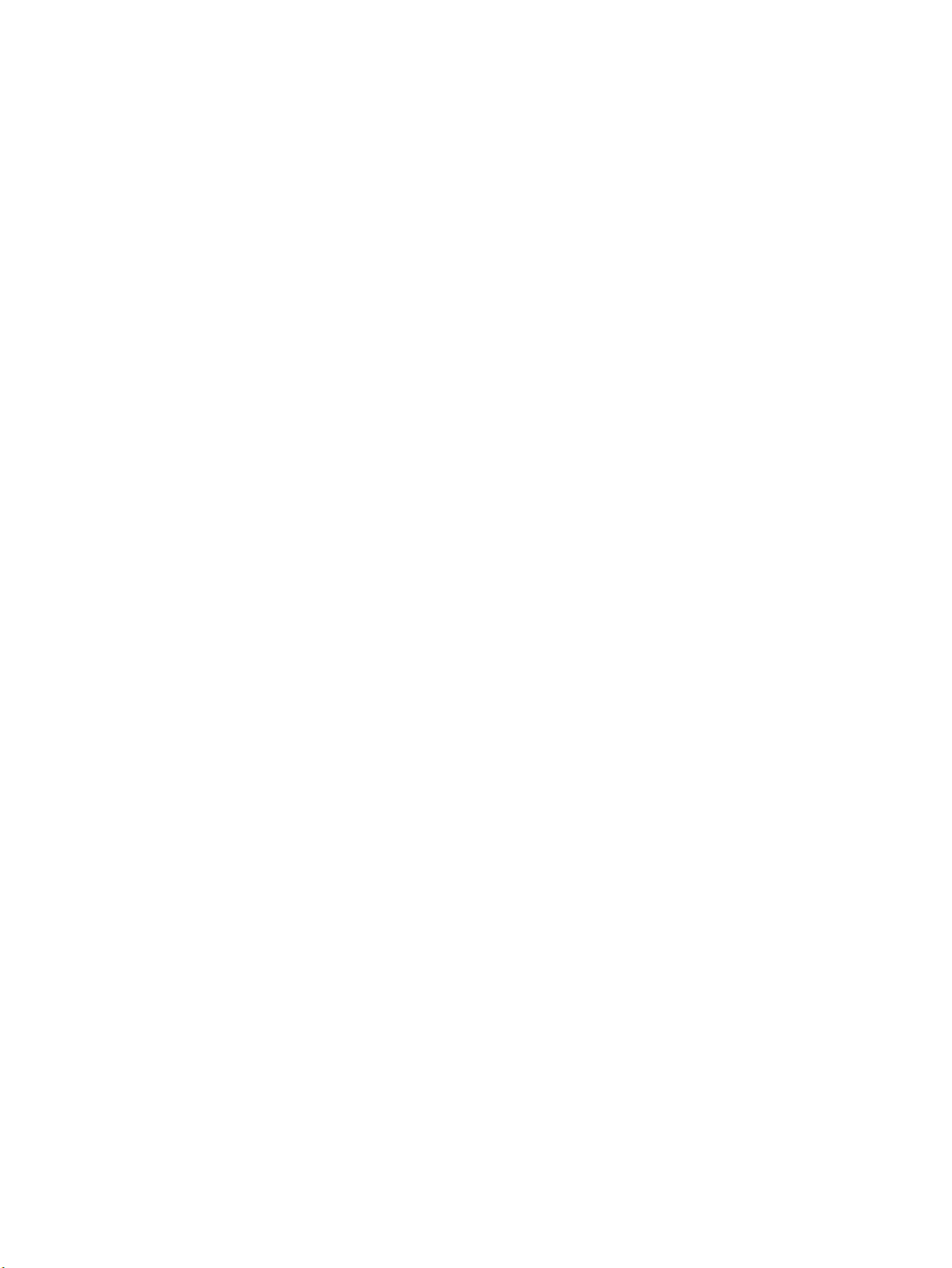
●
If the printer shares the same phone line with other types of phone equipment, such as an answering
machine, a computer dial-up modem, or a multi-port switch box, the fax signal level might be reduced.
The signal level can also be reduced if you use a splitter or connect extra cables to extend the length of
your phone. A reduced fax signal can cause problems during fax reception.
To nd out if other equipment is causing a problem, disconnect everything except the printer from the
phone line, and then try to receive a fax. If you can receive faxes successfully without the other
equipment, one or more pieces of the other equipment is causing problems; try adding them back one at
a time and receiving a fax each time, until you identify which equipment is causing the problem.
●
If you have a special ring pattern for your fax phone number (using a distinctive ring service through
your telephone company), make sure that the
Distinctive Ring feature on the printer is set to match.
The printer cannot send faxes, but can receive faxes
●
The printer might be dialing too fast or too soon. You might need to insert some pauses in the number
sequence. For example, if you need to access an outside line before dialing the phone number, insert
a pause following the access number. If your number is 95555555, and 9 accesses an outside line, you
might insert pauses as follows: 9-555-5555. To enter a pause in the fax number you are typing, touch
the * repeatedly, until a dash (-) appears on the display.
You can also send the fax using monitor dialing. This enables you to listen to the phone line as you dial.
You can set the pace of your dialing and respond to prompts as you dial.
●
The number you entered when sending the fax is not in the proper format or the receiving fax machine is
having problems. To check this, try calling the fax number from a telephone and listen for fax tones. If
you cannot hear fax tones, the receiving fax machine might not be turned on or connected, or a voice
mail service could be interfering with the recipient's phone line. You can also ask the recipient to check
the receiving fax machine for any problems.
Fax tones are recorded on my answering machine
●
When you have an answering machine on the same phone line you use for fax calls, try connecting the
answering machine directly to the printer. If you do not connect the answering machine as
recommended, fax tones might be recorded on your answering machine.
●
Make sure the printer is set to receive faxes automatically and that the Rings to Answer setting is
correct. The number of rings to answer for the printer should be greater than the number of rings to
answer for the answering machine. If the answering machine and the printer are set to the same
number of rings to answer, both devices answer the call and fax tones are recorded on the answering
machine.
●
Set your answering machine to a low number of rings and the printer to answer in the maximum number
of rings supported. (The maximum number of rings varies by country/region.) In this setup, the
answering machine answers the call and the printer monitors the line. If the printer detects fax tones,
the printer receives the fax. If the call is a voice call, the answering machine records the incoming
message.
The computer cannot receive faxes (HP Digital Fax)
●
The computer selected to receive faxes is turned o. Make sure the computer selected to receive faxes is
switched on at all times.
●
Dierent computers are congured for setup and receiving faxes and one of them may be switched o.
If the computer receiving faxes is dierent from the one used for setup, both computers should be
switched on at all times.
●
HP Digital Fax is not activated or the computer is not congured to receive faxes. Activate HP Digital Fax
and make sure the computer is congured to receive faxes.
124 Chapter 10 Solve a problem ENWW
Loading ...
Loading ...
Loading ...