Loading ...
Loading ...
Loading ...
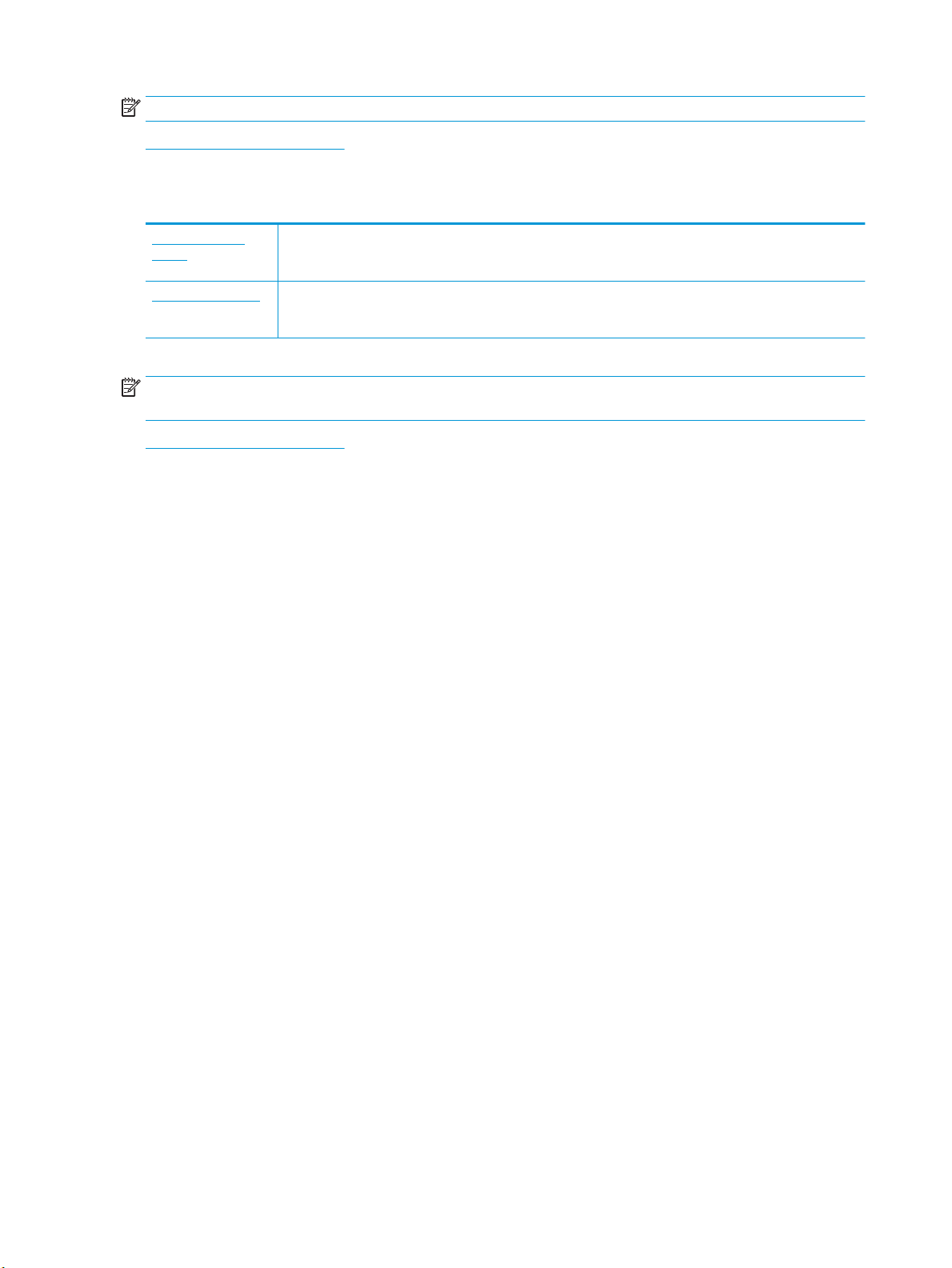
NOTE: The HP online troubleshooting wizards may not be available in all languages.
Tips for copy and scan success
Scan issues
HP Print and Scan
Doctor
The HP Print and Scan Doctor is a utility that will try to diagnose and x the issue automatically.
NOTE: This utility is only available for Windows operating system.
Solve scan problems Use an HP online troubleshooting wizard.
Get step-by-step instructions if you cannot create a scan or if your scans are low quality.
NOTE: The HP Print and Scan Doctor and the HP online troubleshooting wizards may not be available in all
languages.
Tips for copy and scan success
Fax issues
Run the fax test report rst to see if there is a problem with your fax setup. If the test passes and you are still
having problems faxing, check the fax settings listed in the report to verify that the settings are correct.
Run the fax test
You can test your fax setup to check the status of the printer and to make sure it is set up correctly for faxing.
Perform this test only after you have completed fax setup on the printer. The test does the following:
●
Tests the fax hardware
●
Veries that the correct type of phone cord is connected to the printer
●
Checks that the phone cord is plugged into the correct port
●
Checks for a dial tone
●
Tests the status of your phone line connection
●
Checks for an active phone line
To test fax setup via the printer control panel
1. Set up the printer for faxing according to your particular home or oice setup instructions.
2. Make sure the cartridges are installed and that full-size paper is loaded in the input tray before starting
the test.
3. On the Fax screen, ick to the right and touch Setup , touch Setup Wizard, and then follow the onscreen
instructions.
The printer displays the status of the test on the display and prints a report.
4. Review the report.
●
If the fax test failed, review the solutions below.
●
If the fax test passed and you are still having problems faxing, verify that the fax settings listed in
the report are correct. You can also use HP's online troubleshooting wizard.
116 Chapter 10 Solve a problem ENWW
Loading ...
Loading ...
Loading ...