Loading ...
Loading ...
Loading ...
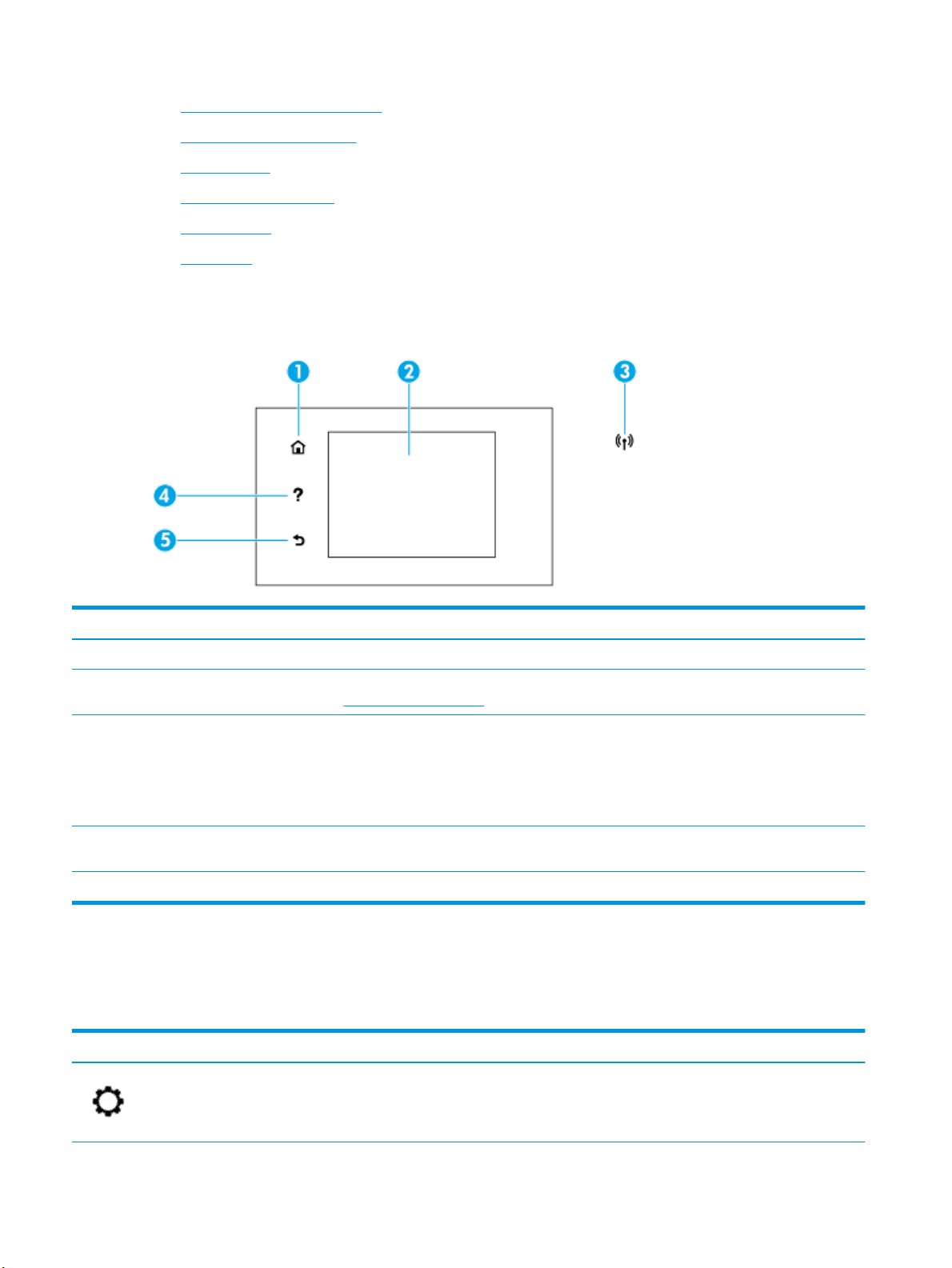
●
Overview of buttons and lights
●
Control panel display icons
●
Function tabs
●
Change printer settings
●
Use shortcuts
●
Dashboard
Overview of buttons and lights
The following diagram and related table provide a quick reference to the printer control panel features.
Label Name and Description
1 Home button: Returns to the home screen from any other screen.
2 Control panel display: Touch the screen to select menu options, or scroll through the menu items. For information about the icons
that appear on the display, see Control panel display icons.
3 Wireless light: Indicates the status of the printer's wireless connection.
●
Solid blue light indicates that wireless connection has been established and you can print.
●
Blinking light indicates wireless error. Refer to the message on the printer display.
●
If the wireless light is o, wireless is turned o.
4 Help button: Opens the Help menu when on the Home screen, or shows contextual help content if it is available for the current
operation when on other screens.
5 Back button: Returns to the previous menu.
Control panel display icons
To access the icons, touch or swipe down the tab at the top of a screen to open the Dashboard, and then touch
the icon.
Icon
Purpose
Setup: Displays the setup screen for changing preferences, network setup, Wi-Fi Direct, Web Services setup, fax
setup, and other maintenance settings and generating reports.
8 Chapter 2 Get started ENWW
Loading ...
Loading ...
Loading ...